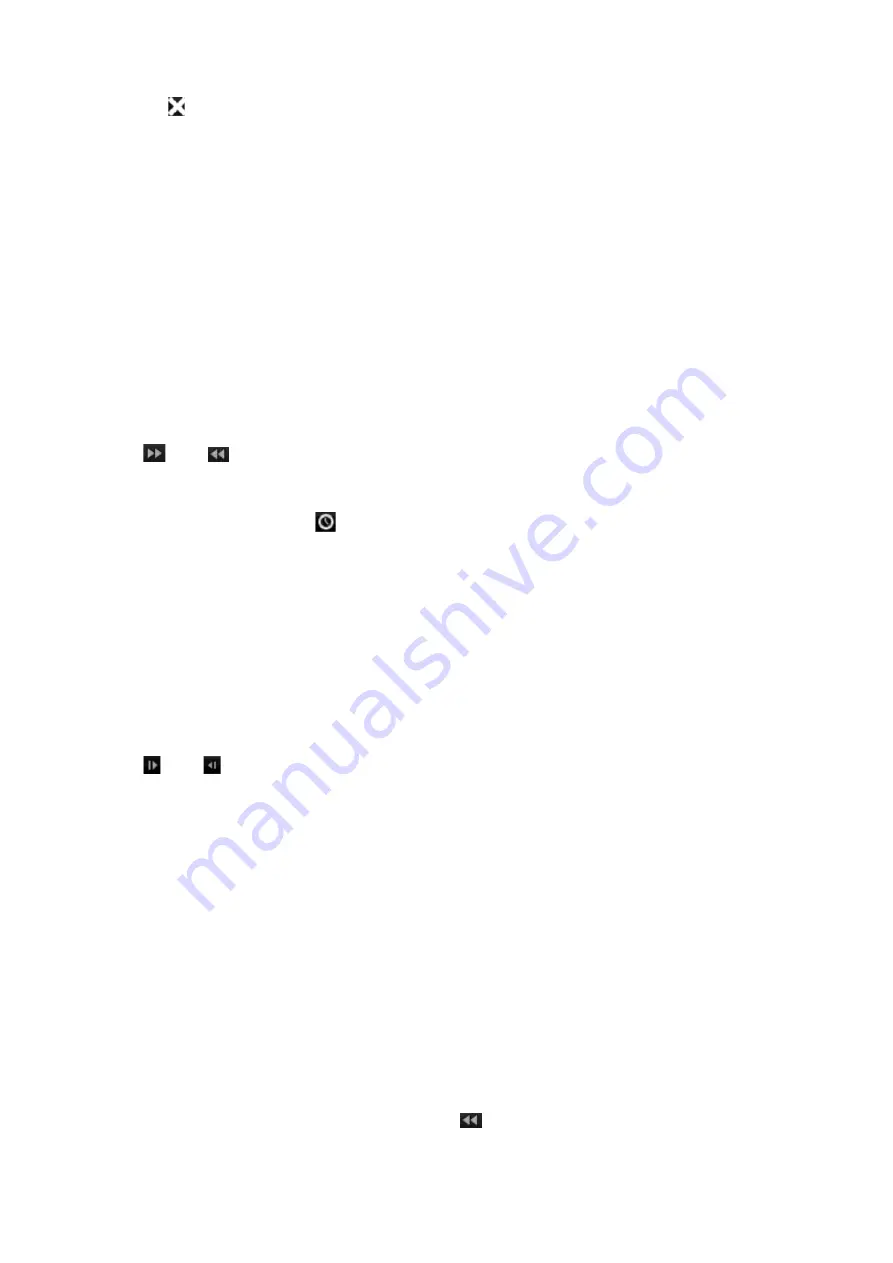
Chapter 7: Playback functionality
48
TruVision DVR 45HD User Manual
8. Click to exit playback and return to live view.
Playback speed and skip time
Use the direction buttons on the front panel to modify the playback speed, and to jump
forwards or backwards.
The default skip time is 30 seconds. However, you can easily change it.
To change the playback speed:
From the front panel:
Press the left and right buttons to speed up and slow down recorded video.
From the playback window using the mouse:
Click
and
to speed up and slow down recorded video.
To set the playback skip time:
1. In playback mode, click
to open the pop-up
Skip Time Settings
menu.
2. Select a skip time between 10 and 300 seconds for forward and backward skip
times. The default skip time is 30 seconds. Click
OK
.
To skip forwards or backwards during playback:
From the front panel:
Press the up and down buttons to jump recorded video forwards and backwards by a
set skip time.
From the playback window using the mouse:
Click
and
to jump recorded video forwards and backwards by a set skip time.
— Or —
Click a location on the timeline for where you want playback to start.
Play back frame-by-frame
You can play back a selected video at different speeds. This allows you to carefully
examine an event frame-by-frame as it happens.
The current frame rate is shown on the right of the playback control toolbar.
To play back frame-by-frame:
• Using a mouse:
1. In playback mode, click the
Speed Down
button in the playback control toolbar
until the speed changes to single frame.
Содержание Interlogix TruVision DVR 45HD
Страница 1: ...TruVision DVR 45HD User Manual P N 1073291 EN REV B ISS 29MAR17...
Страница 155: ...Appendix D Supported PTZ commands TruVision DVR 45HD User Manual 153 Aux 1...
Страница 172: ......






























