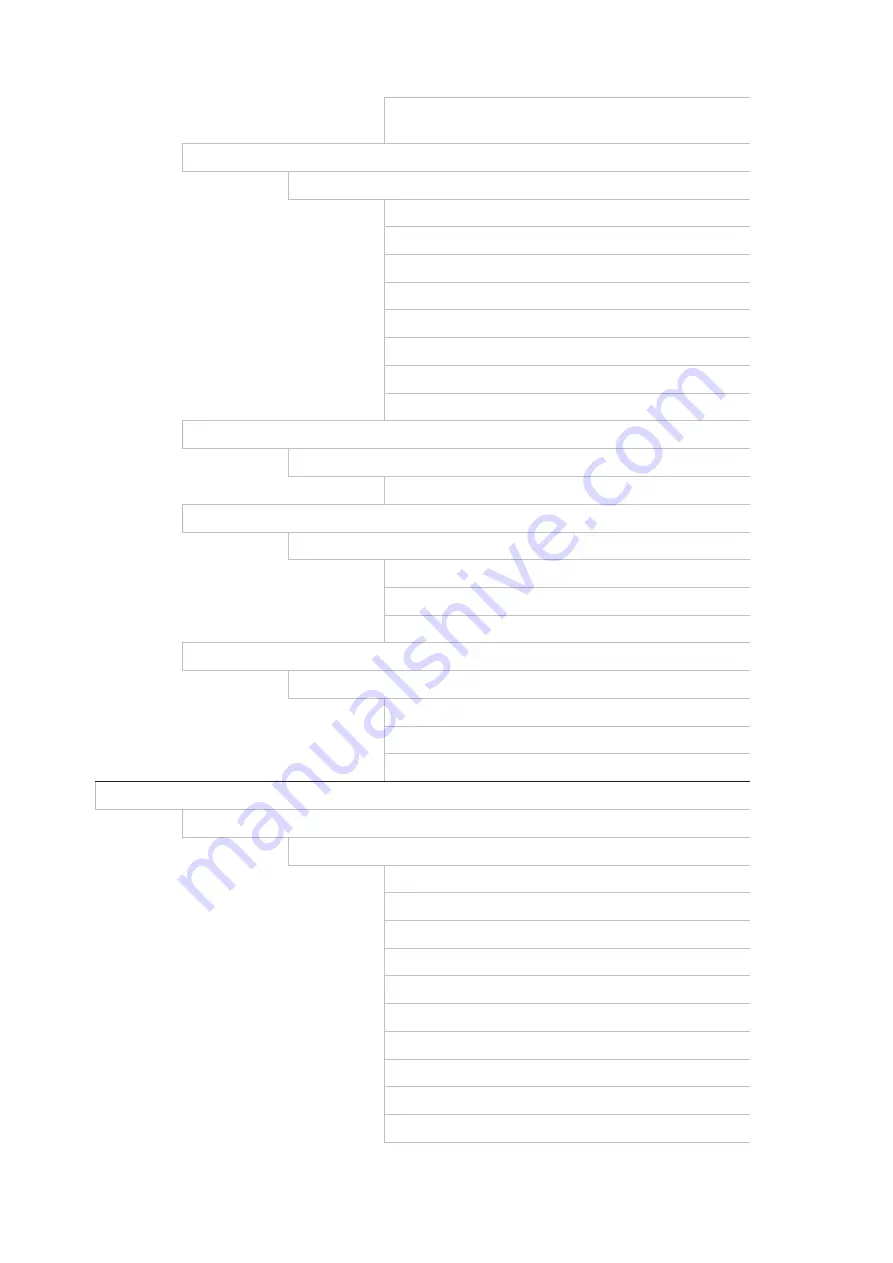
Appendix E: Default menu settings
TruVision DVR 45HD User Manual
157
Rule Settings: No. – 1; Direction – B>A; Sensitivity -
83
PTZ Setup
Settings
Camera: [A1] Camera 01
Baud Rate: 9600
Date Bit: 8
Stop Bit: 1
Parity: None
Flow Ctrl: None
PTZ Protocol: TruVision-Coax
Address: 0 to 15 for camera 1 to 16
PTZ Preset/Tours
Preset/Tours
Camera: [A1] Camera 01
V-stream Encoding
V-stream Encoding
Enable V-stream Encoding: Yes
Frame Rate: 12 fps
Max. Bitrate (Kbps): 1024
People Counting
People Counting Statistics
Camera: [D1] IPCamera 01
Report Type: Daily Report
Statistics Time: [Date]
Networking Settings
Network Settings
Network Settings
Working Mode: Net-Fault Tolarance
Select NIC: bond0
NIC Type: 10M/100M/1000M Selft-adaptive
Main NIC: LAN1
Enable DHCP: Disabled
IPv4 address: 192.168.1.82
IPv4 Subnet Mask: 255.255.255.0
IPv4 Default Gateway: 192.168.1.1
IPv6 Address1: (Null)
IPv6 Address2: (Null)
Содержание Interlogix TruVision DVR 45HD
Страница 1: ...TruVision DVR 45HD User Manual P N 1073291 EN REV B ISS 29MAR17...
Страница 155: ...Appendix D Supported PTZ commands TruVision DVR 45HD User Manual 153 Aux 1...
Страница 172: ......














































