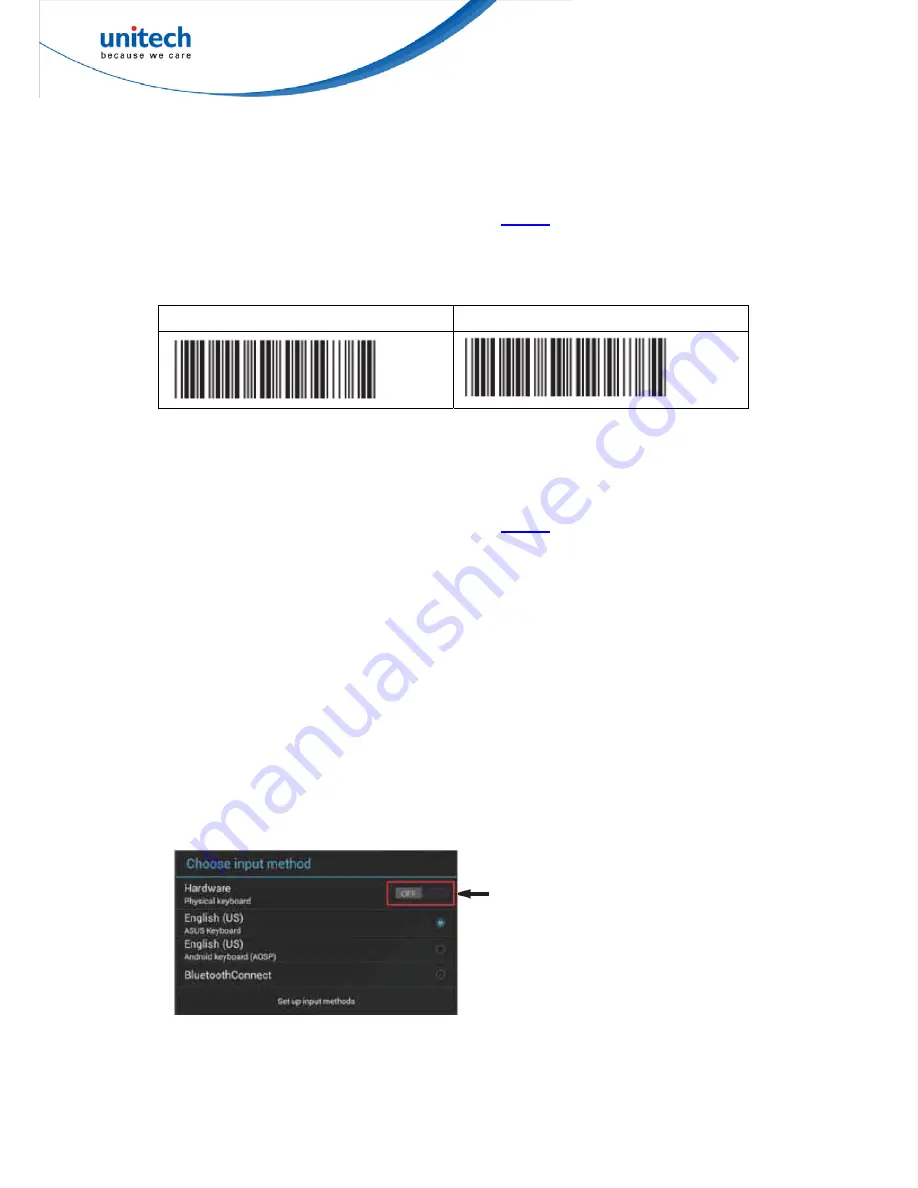
37
© 2016 unitech Electronics Co., Ltd. All rights reserved.
unitech is a registered trademark of unitech Electronics Co.,Ltd
MS912+ User’s Manual
4.2.2.2 Getting Connected - iOS & Android
Getting Connected - iOS (Apple)
Simply follow instruction in [BT mode - HID].
(4.2.2)
,
in which step 5 & 6 can
be skipped since Apple devices will not require pincode for connection.
Touch Keyboard
ENABLE iOS HOTKEY
DISABLE iOS HOTKEY
After enabling iOS Hotkey(disabled by default), you may simply double-click
the trigger to toggle the iPhone/iPad Touch Keyboard.
Getting Connected - Android (Samsung, hTC, Sony..)
Simply follow instruction in [BT mode - HID].
(4.2.2)
, in which step 5 & 6 can
be skipped since Android devices will not require pincode for connection.
NOTE: The BT HID profile is supported on Android 4.0 or newer versions.
Touch Keyboard
While connected with the scanner, the Touch Keyboard on the Android
smartphone or tablet might disappear. To resolve this issue, please change
settings on Android device with below steps:
1. Enter “Settings”
2. Enter “Language & input”
3. In Keyboard & input window, tap “Default” to continue.
4. Turn off “Hardware - Physical keyboard”, and the Touch Keyboard will
function properly again.






























