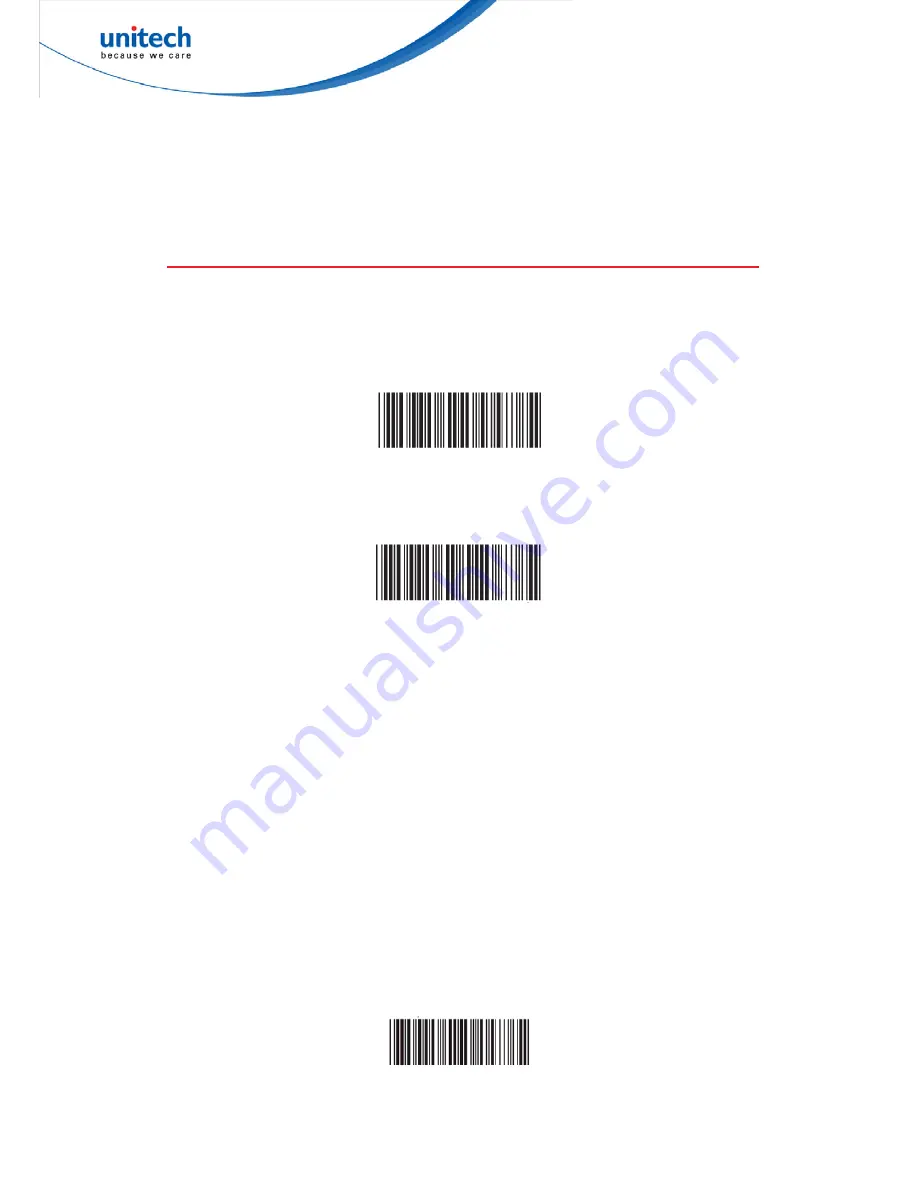
7
© 2016 unitech Electronics Co., Ltd. All rights reserved.
unitech is a registered trademark of unitech Electronics Co.,Ltd
MS912+ User’s Manual
Chapter 2 – Configuration-General
2.1 BT HID
1. Turn on the wireless device on your host (PC, Smartphone, or Tablet).
2. Hold the trigger for one second to activate the scanner.
3. Scan the [Disconnect] barcode.
Disconnect
4.
Hold the trigger for one second to activate the scanner.
5. Scan the [HID] barcode below.
HID
6. The scanner will emit several short beeps and then stop beeping. The
green LED light will flash continually during the pairing process.
7. On your host device, in the settings section where you can see Bluetooth
settings and manage your connections.
a. You will see the MS912+ listed as [Wireless Scanner] under
Bluetooth devices.
b. You will see a message under that [Pair with this device].
c.
Select this device on your host and begin to pair.
8. Your Host device will ask you to type in a pin code.
a. Use your host device keypad to enter this pin code.
b. The pin code can be any set of numbers.
c.
We suggest using 4 numbers.
9. Once you have entered the pin code on the Host device, you need to set up
the pin code on the MS912+ to match.
a. With the MS912+, scan the Pincode Start barcode below.
Pincode Start






























