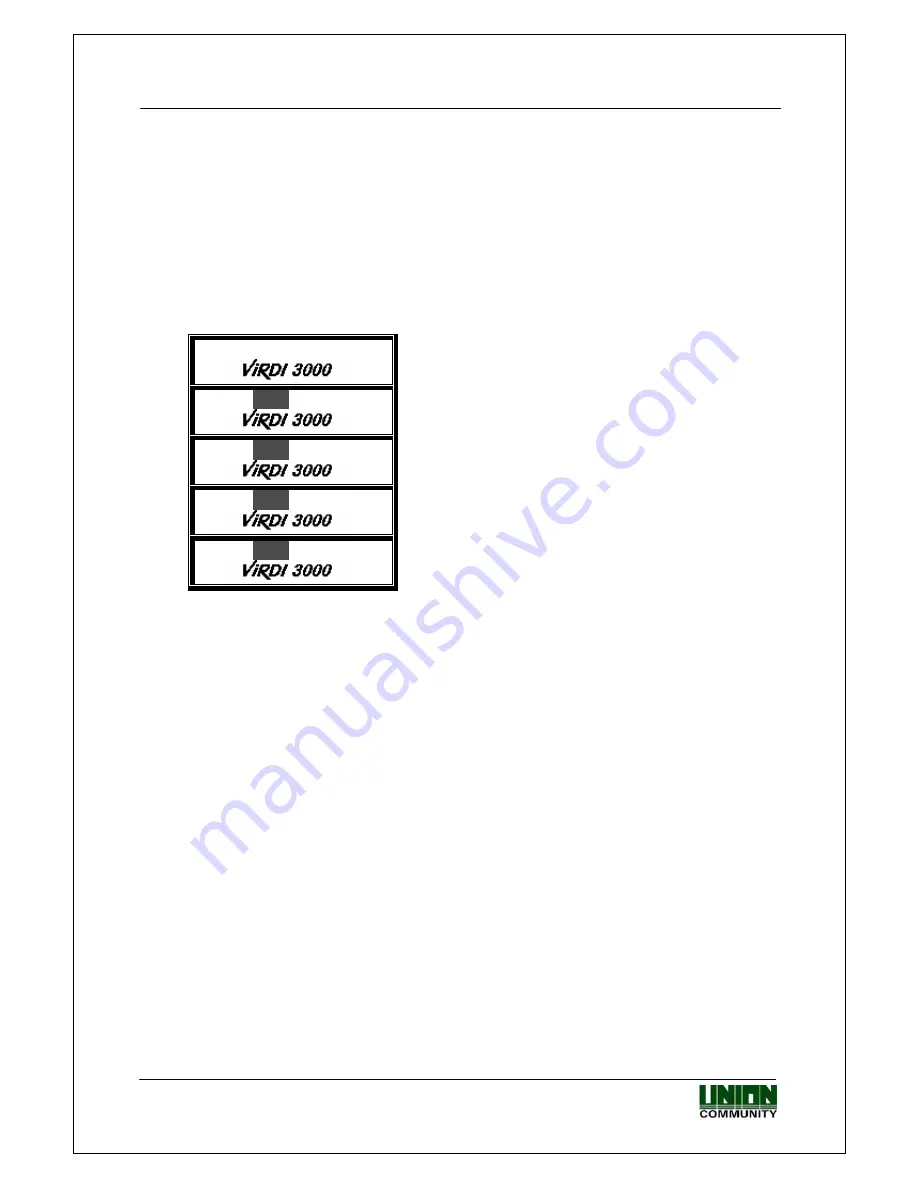
VIRDI 3000
TM
User’s Manual
52
UNION COMMUNITY Co., Ltd. 44-3 Hyundai Topics Building, Bangi-dong,
Songpa-gu, Seoul, Korea 138-050, Tel: 82-2-6488-3000, Fax: 82-2-6488-3099,
E-Mail:[email protected], http://www.unioncomm.co.kr/eng
4. How to use the terminal
4.1. Access control
- Menu “3.Option”
Æ
“1.Application”
Æ
[0] Access control settings
4.1.1. Authentication mode
- Authentication mode display screen
== 00:00
Normal mode; authentication with
[ENTER]
==
F1
00:00
F1 mode; authentication with [F1]
==
F2
00:00
F2 mode; authentication with [F2]
==
F3
00:00
F3 mode; authentication with [F3]
==
F4
00:00
F4 mode; authentication with [F4]
※
In access control application, authentication process mainly happens in
normal mode by pressing ‘Enter’ button or using auto sensing without
pressing any keys. For more detailed operation in access control application,
an administrator can specify F1, F2, F3 and F4 modes at his/her discretion
as F1, F2, F3 and F4 modes are not specified as a respectively fixed mode
by manufacturer – UNION COMMUNITY.
- Fingerprint authentication
Fingerprint authentication in the corresponding mode by pressing a relevant
function key; ‘Enter’, F1, F2, F3 and F4.
Fingerprint authentication through auto sensing without pressing any keys.
This authentication is performed in the current mode displayed in the screen.
- Password authentication
After inputting the user ID and changing the authentication mode by pressing
the corresponding function key, input the password for authentication.
- Card authentication after the following settings are done: menu
Æ
“6.Device”
settings
Æ
“3.Card reader”
Æ
<Card Reader> is set to ‘1’ or over
Pressing the function key changes just authentication mode. For card
authentication, press the corresponding function key and then place the card
close to the terminal.












































