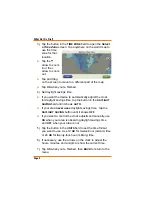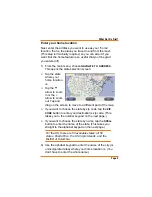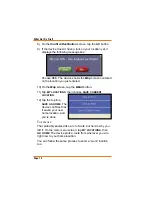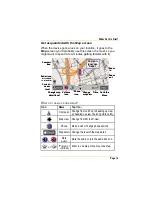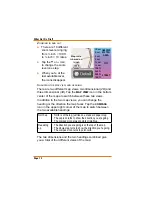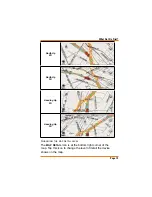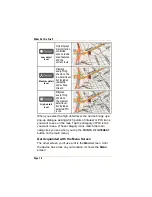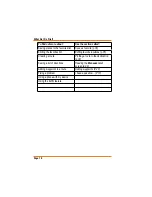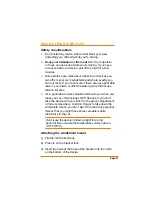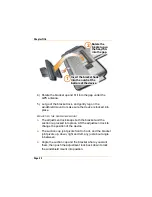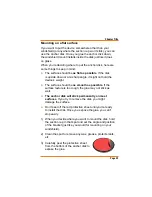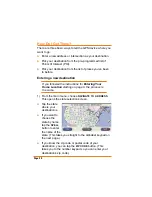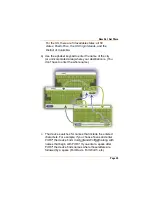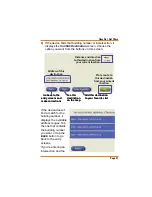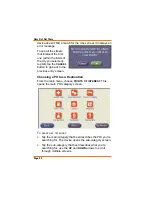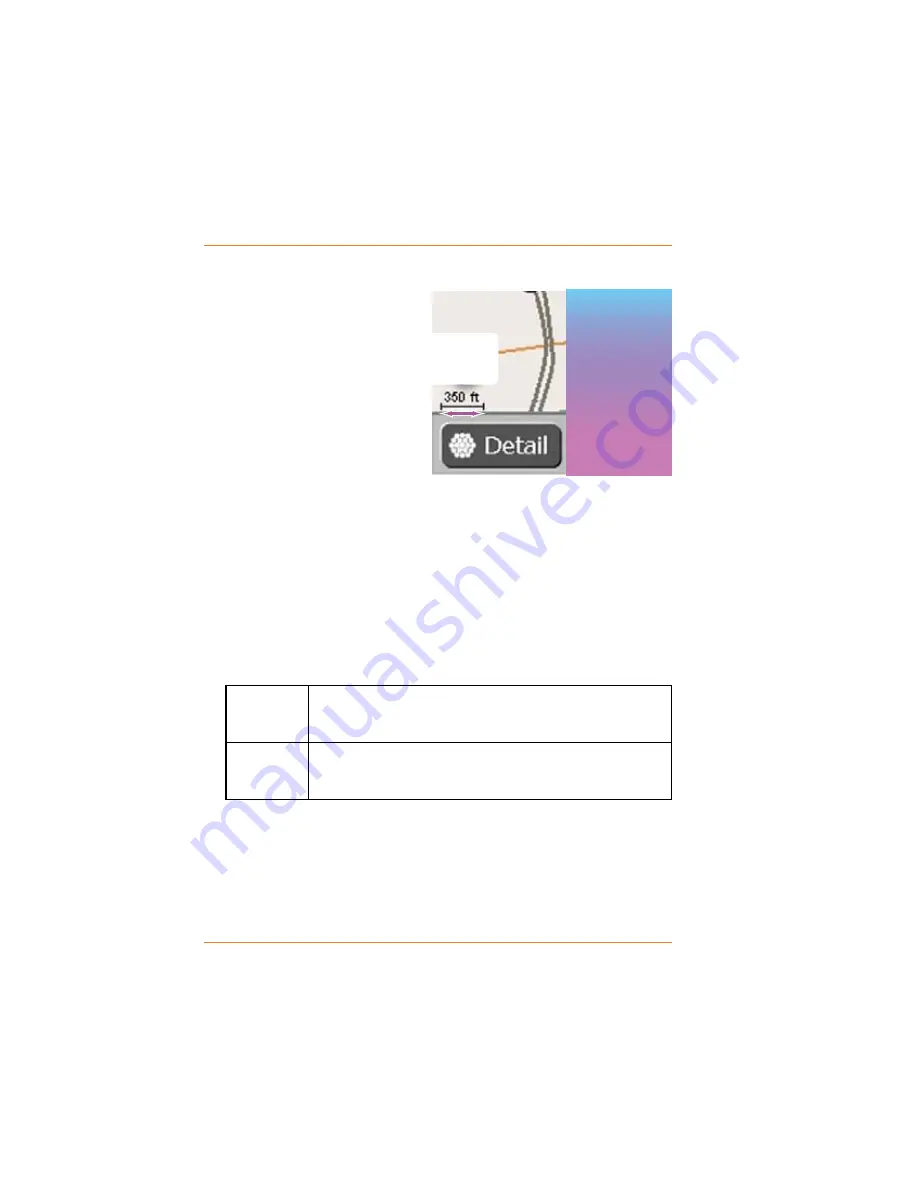
Page 14
What Do I Do First?
Z
OOMING IN AND OUT
There are 10 different
zoom levels, ranging
from ¼ inch = 100 ft
to ¼ inch = 10 miles.
Tap the
+
or
–
icon
to change the zoom
level one step.
When you’re at the
last available level,
the icons disappear.
C
HANGING THE MAP VIEW AND HEADING
There are two different map views, two dimensional (
2D
) and
three dimensional (
3D
). Tap the
MAP VIEW
icon in the bottom
center of the mape to switch between these two views.
In addition to the two map views, you can change the
heading
or the direction the map faces. Tap the
COMPASS
icon in the upper right corner of the map to switch between
the two available headings:
North up
North is at the top, just like on a standard paper map.
The cap icon turns to show the direction you are going.
The compass icon always points straight up.
•
•
•
Heaading
up
The direction you are going is at the top of the map.
The whole map turns to show the direction you’re going.
The compass icon turns to point north.
•
•
•
The two dimensions and the two headings combined give
you a total of four different views of the map:
Ź
Ź
Ź
10 mi
4 mi
2 mi
1 mi
½ mi
¼ mi
700 ft
350 ft
200 ft
100 ft
STREET
CITY
GREATER
METRO
AREA
Map scale
is based on
¼ inch
10 mi
4 mi
2 mi
1 mi
½ mi
¼ mi
700 ft
350 ft
200 ft
100 ft
STREET
CITY
GREATER
METRO
AREA
Map scale
is based on
¼ inch