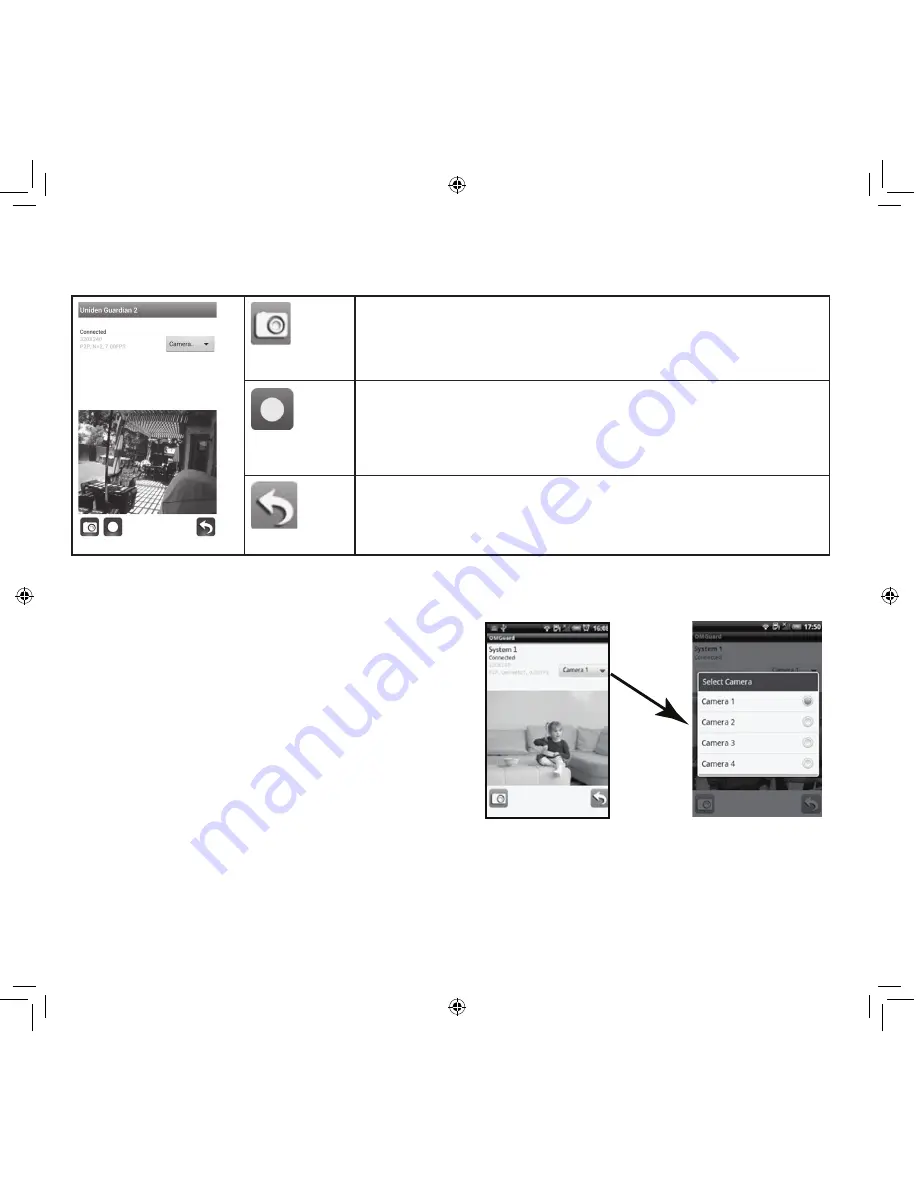
50
TO TAKE SNAPSHOTS AND RECORD FROM LIVE VIEW:
From the Live view, three icons display on this screen - Snapshot, Record, and Return.
Snapshot icon. Tap to take a picture. Pictures are saved to
your phone.
Record icon. Tap to begin recording. A red circle displays in
the upper right-hand corner of the screen. The app records
for 2 minutes, and stores the recorded fi le on the monitor’s
microSD card.
Return icon. Tap to return to the Main screen.
If you have multiple systems, scroll down and tap on the system image you want to view.
To View Video:
1. Select a system.
2. Select a camera from the drop-down menu.
3. View video.
You can turn your device sideways and go to a
horizontal view.
4. Tap Return to stop the video and enter the
system page.





























