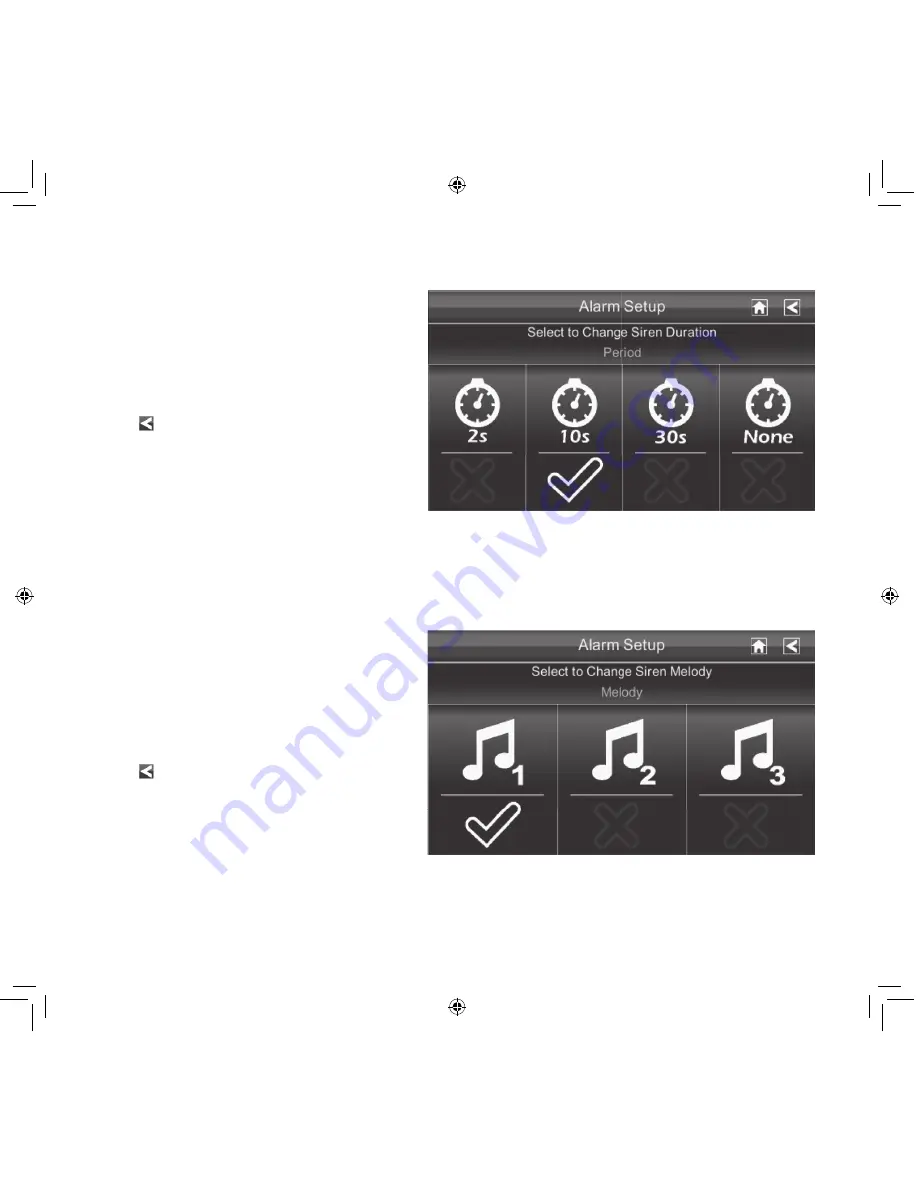
34
PERIOD SCREEN
This selection allows you to select the length of time the alarm will sound for the alarm clock.
1. Tap Period. The Set Siren Duration
screen displays.
2. Tap the duration you want the siren to
last (2, 10, or 30 seconds) or tap None
to turn sirens off.
3. Tap to return to the previous screen.
MELODY
This selection allows you to select a melody for the siren.
1. Tap Melody. The Change Siren Melody
screen displays.
2. A check mark appears on the melody
you tap and the Monitor briefly plays
a sample of the selected melody.
3. Tap to return to the previous
screen.






























