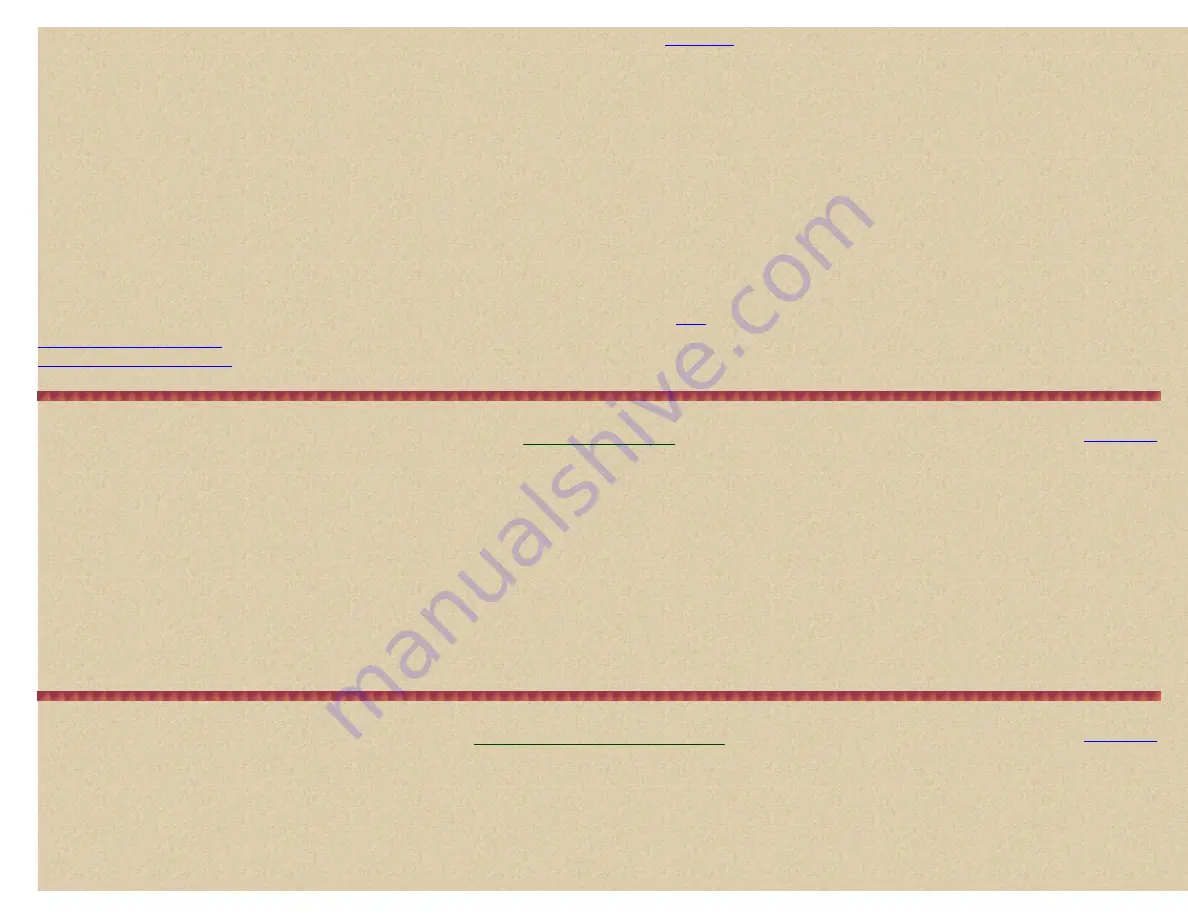
Easier to Read BCD396T/UBCD396T Digital Scanner Manual
Planning your systems will be very important even if you do have the software. Organizing your
will be the hardest part of the planning. You can assign quick
keys and copy and paste most of the freqs, alpha tags, and IDs easily into the software.
Most people can get
everything
they scan into the scanner. I like to scan by general interest so I set my
system
quick keys accordingly; 1-Public Safety systems, 1-
Trunked PS systems, 2-Air, 2-Air Trunked systems, 3-Military, 3 Military Trunked systems, 4-Federal, etc. Then I will nest my groups (ex: Fire, Police, EMS) within the
conventional systems, (Fire IDs, Police IDs, EMS ID within trunked systems) and give them
all
group
quick keys.
So, you have to figure out which systems and groups to assign to your quick keys so you can scan them without a table of contents and with some sort of logic you can
remember. Use the worksheets below to help you plan your systems and groups.
Alerts
You can program your scanner to alert you when, a channel is received, you receive a Close Call hit, a talkgroup ID is transmitted with an emergency alert, or you
receive a Tone-out hit. For each alert in the scanner, you can select from 9 different tone patterns, and 15 volume settings.
Worksheets
I have put together complete worksheets ready to print to help you plan your systems, Close Call, and Fire Tone-Out, etc. settings. Even if you don't fill them out, they are
a good check list for programming. If you don't have Excel you can download and install a viewer
BCD396T Excel worksheets
UBCD396T Excel worksheets
Entering Text
To program text you must first program the system, group, channel, custom search, Tone-Out, or SAME group. There are links to refer you back here while you are
programming.
To enter a letter
, turn the scroll control until the character you want appears.
(character order clock-wise is upper-case, lower-case, numbers, then special characters).
To enter a decimal point
, press
(.)no
.
To move the cursor to the right
, press
6>
.
To move the cursor to the left
, press
<4
.
To clear a character or enter a space
, press
(.)no
twice
.
To clear all characters
, press
(.)no
3 times
.
Press
E/yes
when finished to exit.
Press the 'Back' button in your browser to return to programming.
Programming Systems
http://marksscanners.com/396/396.shtml (15 of 51)8/17/2010 10:11:40 PM
















































