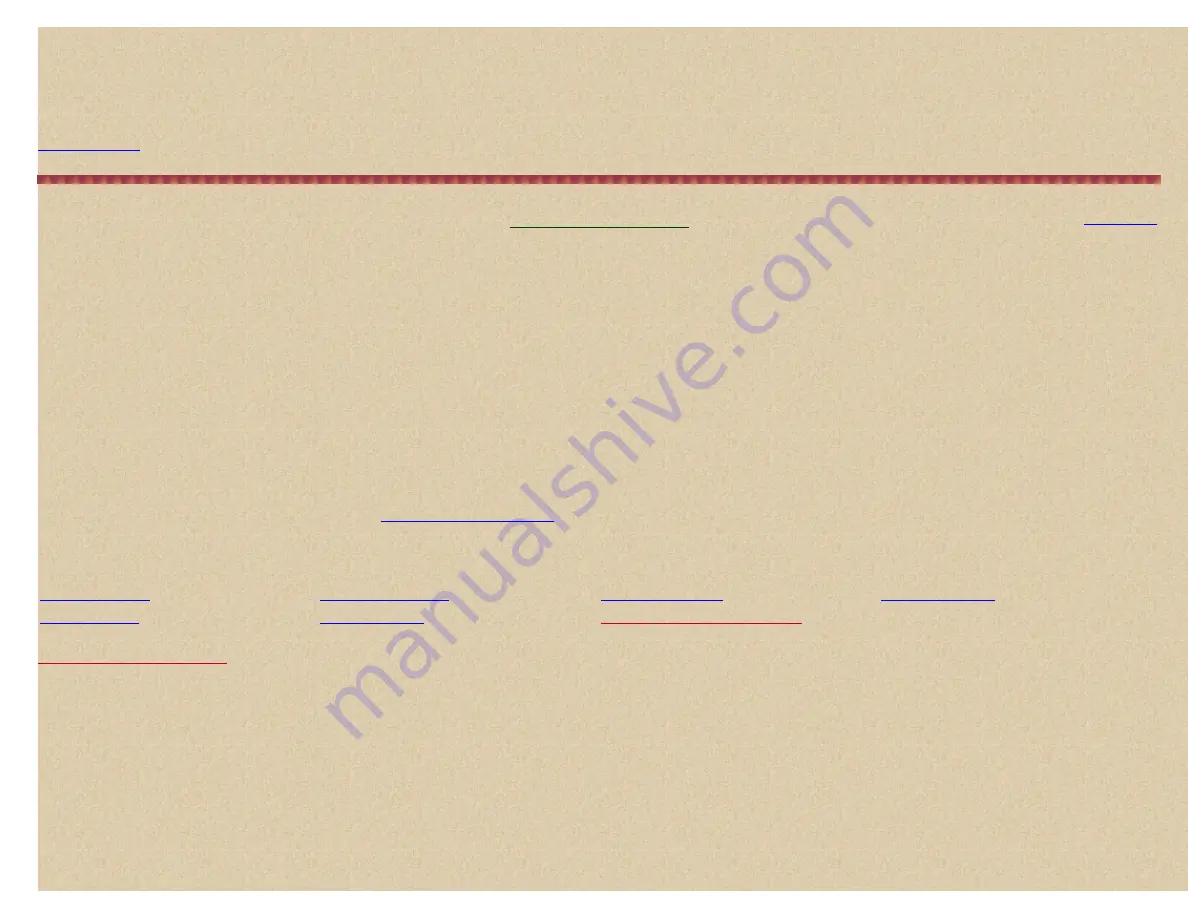
Easier to Read BCD396T/UBCD396T Digital Scanner Manual
Notes:
The quick key for the system must be turned on (
if
one is assigned to the system)
and
not locked out to select the system to store IDs in otherwise you
will see '
System Locked
'. If no systems are programmed, '
No System Stored
' appears. Search and store does not work if an EDACS SCAT system is
selected.
'
ID Search and Store
' appears on the display's lower line and the system name appears on the display's upper line. When the scanner finds an active transmission, it
checks to see if the ID has already been stored in the system ('
Memory Check
' in the display). If the ID has already been stored, the scanner continues to search. If the
ID has not been stored, it stores the ID into a (created) group named '
Found Channels
', then resumes searching. '
Limit Reached
' will appear in the display when the
Close Call Menu
Your scanner's Close Call feature lets you set the scanner so it detects, alerts you to, and displays the frequency of a nearby strong radio transmission. You can set the
scanner so the Close Call feature checks for a Close Call hit every 2 seconds in the background while you are scanning, searching, listening to the weather frequency,
etc. or use Close Call only mode. 'Close Call Do-Not-Disturb' will only check for close call signals when you are not receiving transmissions. You can also set the
frequency band(s) where you want the scanner to look for transmissions. When the scanner detects a Close Call hit, it alerts you according to the Override and Alert
settings. You can also set the scanner to Auto Store Close Call hits. The system 'Close Call' is created when you run a Close Call AutoStore.
The Close Call feature works well for locating the source of strong local transmissions such as mobile and handheld two-way radios
in areas with no other strong
transmission sources
. Several factors affect Close Call performance. Performance is increased with higher transmit power, receive antenna tuned to the target band, and
a low background RF level. Other than the antenna, you have no control over these factors, but they explain why performance might vary by both location and time. The
Close Call feature works better with some types of transmissions than others. It might not correctly display frequency information for transmitters using a highly directional
antenna (such as an amateur radio beam antenna) or if there are many transmitters operating at the same time in the same area.
To Edit Close Call Options
press
Menu
. Scroll to '
Close Call
' and press
E/yes
.
Scroll to the options below and press
E/yes
. Press
Scan/Srch
to return to scanning when done with editing.
Important!
There are many options and setting in
that affect and compliment the settings for Close Call. Please review those first.
Note:
The items below (
in Blue
) do not follow the radio's menu order because (IMHO) they should be in the following order to properly setup and use the Close Call
features.
Set CC Bands
lets you select the Close Call bands to be searched or auto
stored.
Scroll to '
Set CC Bands
' and press
E/yes
.
Scroll to each band and press
E/yes
to toggle on or off.
Press
Menu
to return.
VHF Low
1-
25-54MHz
VHF High 2-
225-320 MHz
VHF Low 2-
54-108 MHz
UHF-
320-512 MHz
Air Band-
108-137 MHz
-
764-956
VHF High 1-
137-225 MHz
http://marksscanners.com/396/396.shtml (37 of 51)8/17/2010 10:11:40 PM





























