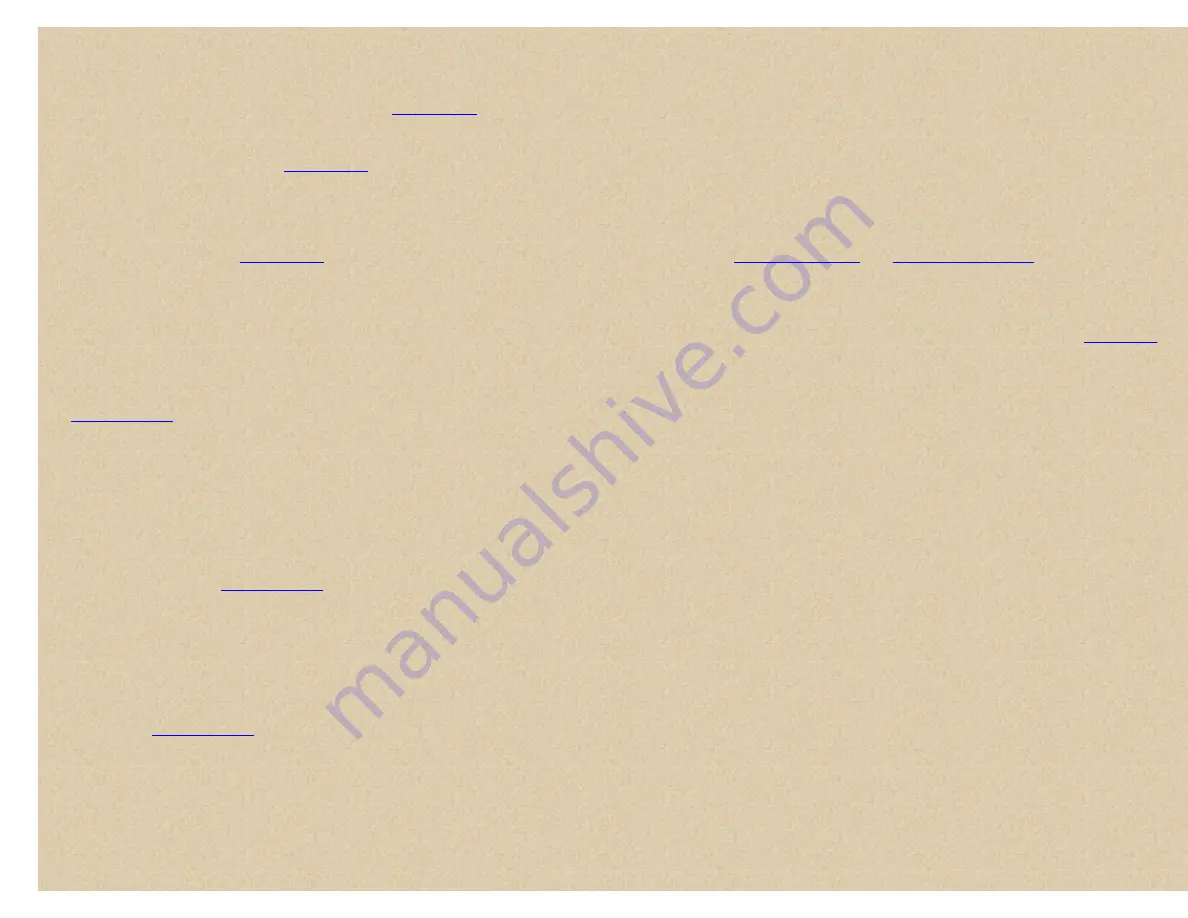
Easier to Read BCD396T/UBCD396T Digital Scanner Manual
To program a displayed frequency into an
existing group
, quickly press
E/yes
.
At '
Quick Freq Save?
' press
(.)no
.
At '
Select System
' scroll to the system where you want to store the frequency and press
E/yes
.
At '
Select Group
' scroll to the group where you want to store the frequency and press
E/yes
.
After storing the frequency, you will be at the '
' menu to complete the settings for the new channel.
If you don't want to edit the channel settings or are done editing the channel, press
L/O
to return to searching.
Note:
If the frequency is already stored in the group, '
Frequency Exists' Accept? (Y/N)
' appears. Press
(.)no
to return to searching (or search hold)
or
E/yes
to go to the '
' menu.
To program a displayed frequency into a 'Quick Save Group' in a 'Quick Save System'
, quickly press
E/yes
.
At '
Quick Freq Save?
' press
E/yes
.
The scanner will save the frequency in a (created) group called '
Qck Save Grp
' in a (created) system called '
Qck Save Cnv Sys
' (with no quick key assigned)
and you will be at the '
' menu to complete the settings for the new channel. Then see
group and system.
If you don't want to edit the channel settings or are done editing the channel, press
L/O
to return to searching.
Auto Search and Store
Lets you search and store frequencies in a custom search range or in a service search range into a conventional system, or new talk group IDs into a trunked system. To
store frequencies or talk group IDs you find during Auto Store, you must first select a system where the frequencies or talk group IDs will be stored. You will not hear any
audio in this mode.
See
first to set the maximum number of hits the scanner will store.
Tip:
Before you start an auto search and store, run the custom search or service
search first to lock out the birdies, data, noise, etc. channels. This will prevent the scanner from stopping on them and doing a memory check each time it passes.
To Auto Store Conventional
frequencies
,
press and hold
Func
then press
Scan/Srch
. At '
Quick Search?
' press
(.)no
.
Or
, Press
Menu
. Scroll to '
Search For...
' and press
E/yes
.
Scroll to '
Search and Store
' and press
E/yes
.
At '
Select Store Sys
' scroll to the conventional system you want to store the frequencies in and press
E/yes
.
At '
Select Range
' scroll to the 'service search' or to 'custom search' to select where to search from and press
E/yes
.
If you select custom search, all
enabled
custom search ranges will be searched for frequencies. Start a custom search and disable search ranges you don't want
Press
Scan
to exit.
Notes:
The quick key for the system must be turned on (
if
one is assigned to the system)
and
not locked out to select the system to store frequencies in
otherwise you will see '
System Locked
'. If no systems are programmed '
No System Stored
' appears.
When you select a service search or custom search range(s), the scanner looks for active frequencies within the range(s) and '
Search and Store
' appears on the
display's lower line and the system name and search range name(s) appear on the display's upper line. When the scanner finds an active transmission, it checks to see if
the frequency has already been stored in the system ('
Memory Check
' in the display). If the frequency has already been stored, the scanner continues to search. If the
frequency has not been stored, it stores the frequency into a (created) group named '
Found Channels
', then resumes searching. '
Limit Reached
' will appear in the
display when the
To Auto Store IDs
,
press and hold
Func
then press
Scan/Srch
. At '
Quick Search?
' press
(.)no
.
Or
, Press
Menu
. Scroll to '
Search For...
' and press
E/yes
.
Scroll to '
Search and Store
' and press
E/yes
.
At '
Select Store Sys
' scroll to the trunked system you want to store the IDs in and press
E/yes
.
Press
Scan
to exit.
http://marksscanners.com/396/396.shtml (36 of 51)8/17/2010 10:11:40 PM






























