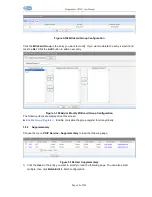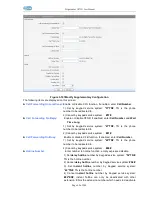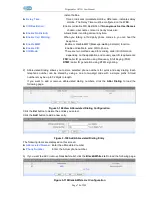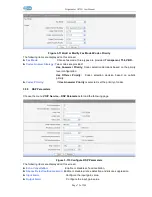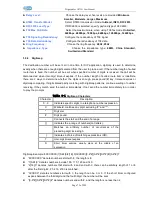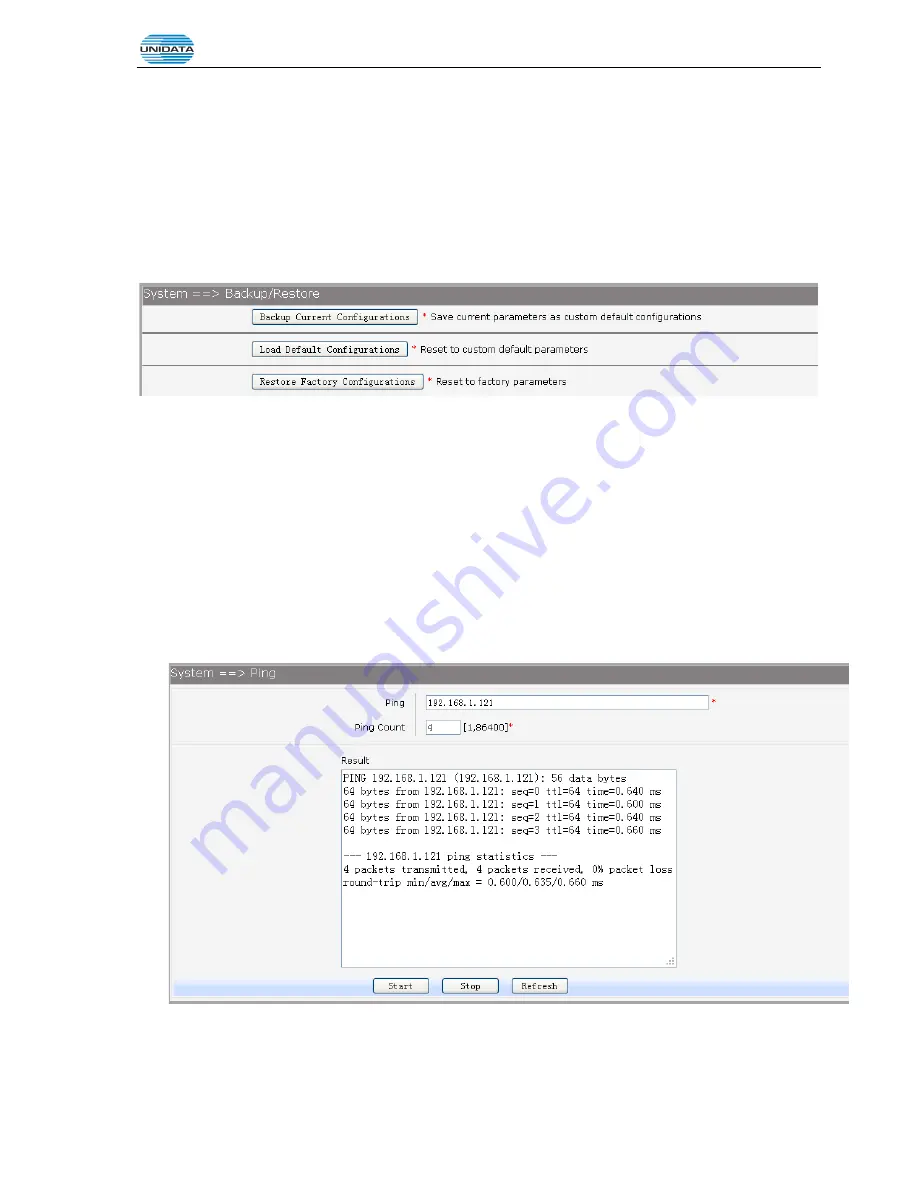
Gigarouter
UF72N User Manual
Page 81 of 203
Web interface configuration index:
System
à
Upgrade
à
(
Configuration)
.
3.6.3 Reboot System
Choose menu“
System
à
Reboot
”, then click
Reboot
button to reset the device.
3.6.4 Backup/Restore
Choose the menu
System
→
Backup/Restore
to load the following page.
Figure 3-125 Backup/Restore Configurations
The following items are displayed on this screen:
►
Backup Current Configurations:
Save current parameters as customer default parameters.
►
Load Default Configurations:
To reset to customer default parameters.
►
Restore Factory Configurations:
To reset to factory parameters.
3.6.5 Diagnostic
3.6.5.1 Ping
Choose menu “
System
à
Diagnostic
à
Ping
”, and then you can use
Ping
function to check connectivity
of your network in the following screen.
Figure 3-126 Ping Diagnostic
The following items are displayed on this screen:
►
Ping:
Enter the IP Address or Domain Name of the PC whose connection you wish to
diagnose.
Содержание UNIFIBER GIGAROUTER UF72N
Страница 1: ......
Страница 8: ...4 5 7 SNMP 201...
Страница 101: ...Gigarouter UF72N User Manual Page 93 of 203 Figure 3 142 Add Printer Driver...
Страница 129: ...Gigarouter UF72N User Manual Page 121 of 203 Input 4 to configure MAC filtering parameter as below...
Страница 142: ...Gigarouter UF72N User Manual Page 134 of 203...
Страница 157: ...Gigarouter UF72N User Manual Page 149 of 203...
Страница 178: ...Gigarouter UF72N User Manual Page 170 of 203...
Страница 182: ...Gigarouter UF72N User Manual Page 174 of 203...