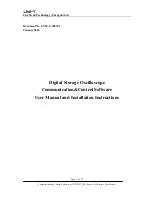Uni-Trend Technology (Chengdu) Ltd.
Page 7 of 27
Communication & Control Software for UTD2025_3025 Series Oscilloscopes User Manual
1.3
Running the software
When installation of the oscilloscope communication and control software is complete, you can run it on your
computer in two ways.
1.
When installation of the oscilloscope communication and control software is complete, an short-cut icon is
automatically created on the computer desktop, as shown in Fig 1-8. To run the software, simply double left
click the icon in Fig 1-8 with your mouse.
Fig 1-8
2.
Alternatively, you can run the software by going through START
Programme
Digital storage
oscilloscope
DSO, as shown in Fig 1-9.
Fig 1-9