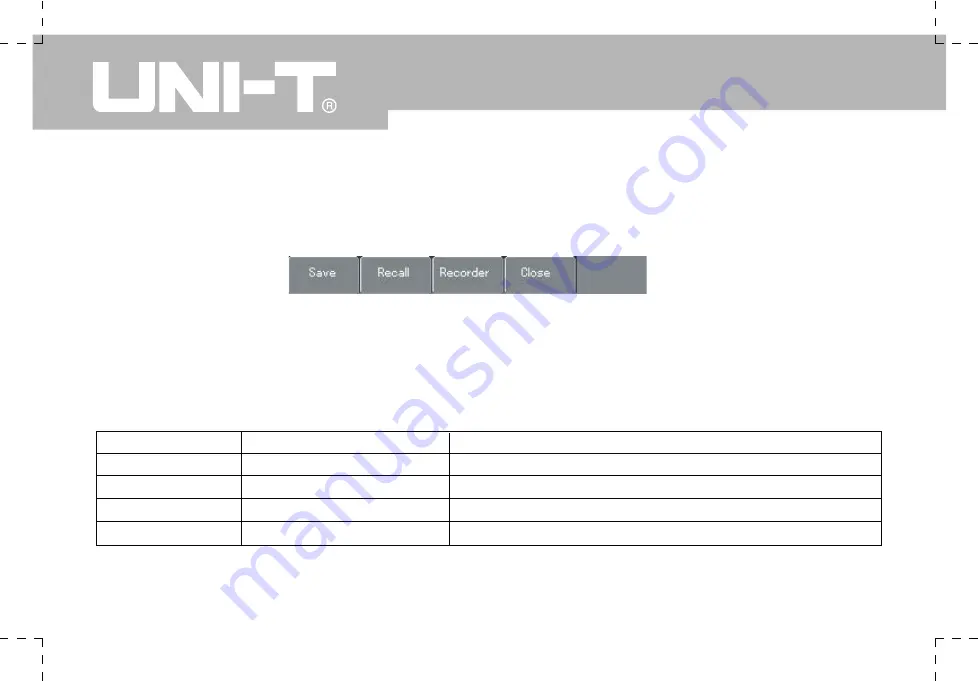
UTD1000 User Manual
7. Storage Setups and Screen Copy
As shown in Figure 2-25, press [SAVE] to access the storage menu.
Figure 2-25 Storage menu
You can save and recall waveforms and setup documents on the Oscilloscope’s internal memory and any USB device.
You can also save and recall waveform documents and setup documents on a USB device. For setup see the table
below.
Table 2-9 Storage menu
Function Menu
Save
Recall
Record
er
Close
Setup
See Table 2-10
See Table 2-11
See Table 2-12
Explanatory Note
Save the current setup or waveform.
Recall a saved setup or waveform.
Record and playback a waveform.
Close the recalled waveform.
Содержание UTD1000 Series
Страница 1: ...P N 110401104796X MAY 2018 REV 3 ...
Страница 2: ......
Страница 30: ... UTD1000 User Manual Figure 2 14 Channel polarity setup normal Figure 2 15 Channel polarity setup inverted ...
Страница 100: ... UTD1000 User Manual This user manual may be revised without prior notice ...
Страница 101: ......
















































