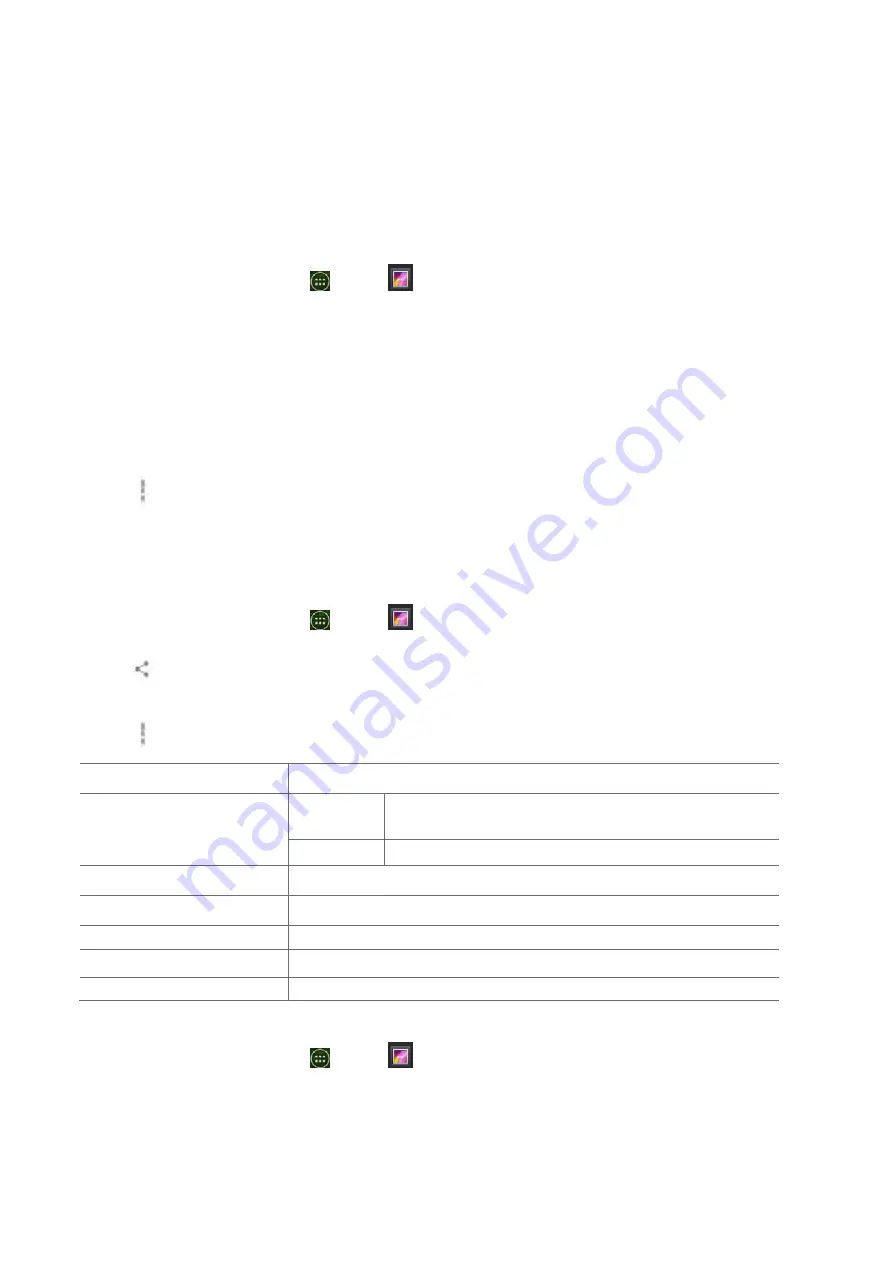
75
on
the
mix
of
selected
items.
Viewing
pictures
Viewing
a
picture
1.
From
the
Home
screen,
tap
Apps
>
Gallery
.
2.
Tap
the
album
you
want
to
open,
and
then
tap
a
thumbnail
image
of
picture
to
view
it.
•
Swipe
left
or
right
across
the
screen
to
view
the
previous
or
next
picture
in
the
album.
•
Turn
your
phone
left
or
right
to
view
the
picture
in
upright
(portrait)
or
sideways
(landscape)
orientation.
3.
Tap
the
screen
to
see
the
controls.
•
Tap
double
‐
tap
the
screen
to
zoom
in
or
out.
•
Tap
Option
>tap
Slideshow
to
watch
a
slideshow
of
your
pictures
and
videos
in
the
album.
Tap
the
screen
to
stop
the
slideshow.
•
Scroll
to
up
to
view
more
options.
Working
with
pictures
1.
From
the
Home
screen,
tap
Apps
>
Gallery
.
2.
Tap
the
album
you
want
to
open,
and
then
tap
a
thumbnail
image
of
the
picture.
3.
Tap
Share
>tap
the
application
to
share
the
picture.
You
can
share
a
picture
by
sending
it
to
friends
or
posting
it
in
a
Picasa
web
album.
•
Tap
Option
>
tap
one
of
the
icons
shown
below:
Details
Get
details
about
the
picture.
Set
people
as
Contact
people
Use
a
picture
as
a
contact
icon.
Wallpaper
Use
a
picture
as
Home
screen
wallpaper.
Crop
Crop
a
picture.
Rotate
Left
/
Rotate
Right
Rotate
a
picture.
Delete
Delete
the
picture
Edit
Edit
the
picture
Slideshow
Play
slideshow
Playing
videos
1.
From
the
Home
screen,
tap
Apps
>
Gallery
.
2.
Tap
the
album
you
want
to
open,
and
then
tap
a
thumbnail
image
of
the
video
to
view
it.
You
can
view
the
video
in
landscape
or
portrait
mode.






























