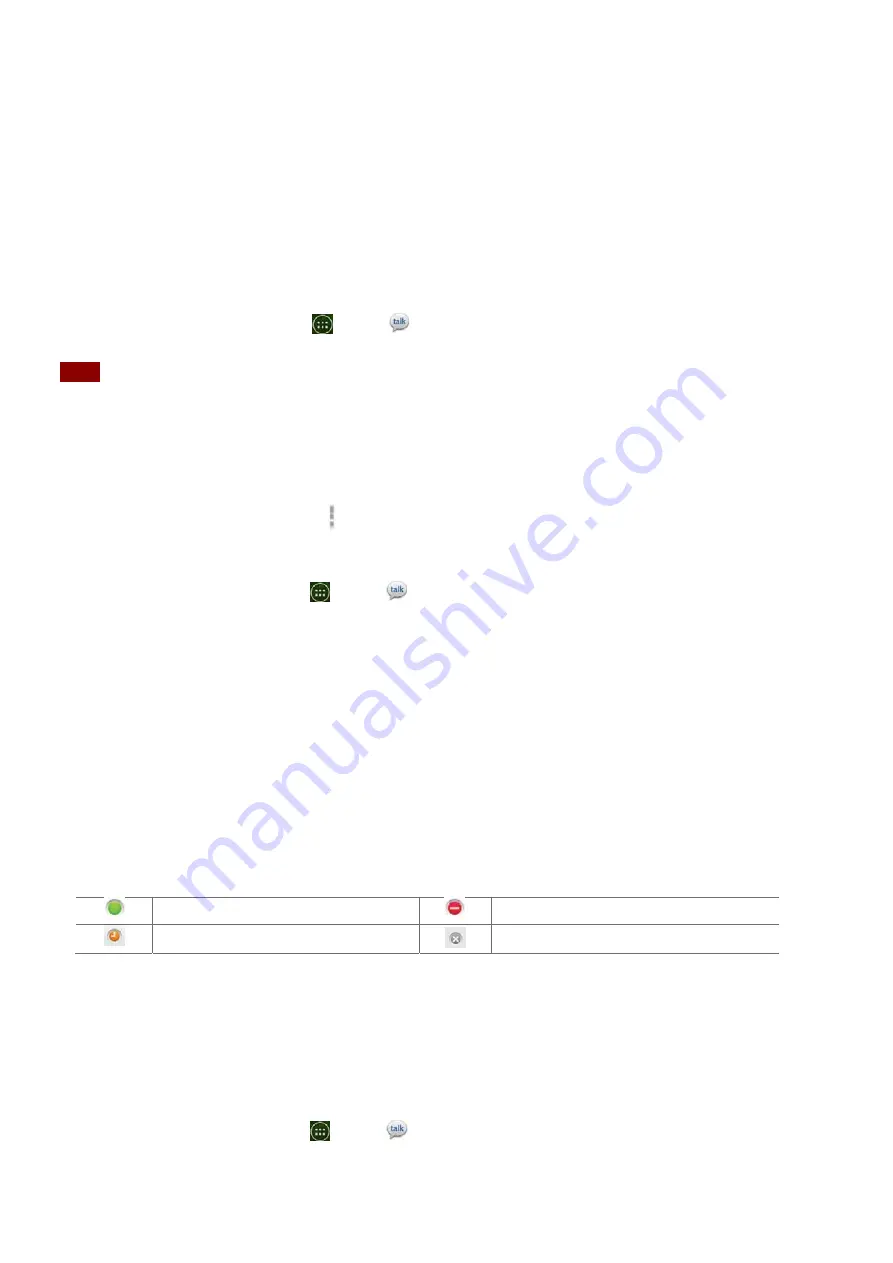
41
Talk
Use
Talk
to
send
instant
messages
to
other
Talk
users
anywhere
they
are
logged
in.
Signing
in
or
out
of
Talk
Opening
Talk
and
Signing
in
1.
From
the
Home
screen,
tap
Apps
>
Talk
.
When
you
first
open
Talk,
your
friends
list
is
displayed.
NOTE
When
you
first
turn
on
your
phone
and
sign
in
to
your
Account,
you
are
automatically
signed
in
to
Talk.
You
will
remain
signed
in,
even
while
you’re
using
other
applications,
until
you
deliberately
sign
out.
Talk
syncs
data
only
from
the
first
Account
you
added
to
your
phone.
Signing
out
of
Talk
1.
From
the
Talk
friends
list,
tap
Option
>
Sign
out
.
Updating
Your
Online
Status,
Profile
Picture,
and
Status
Message
1.
From
the
Home
screen,
tap
Apps
>
Talk
.
2.
Tap
your
name
at
the
top
of
the
Talk
friends
list.
•
Tap
your
picture
>
Remove
to
delete
the
image
or
Change
to
select
another
picture
from
your
microSD
card.
•
Tap
the
online
status
bar
>
select
your
online
status:
Available,
Busy,
or
Invisible.
•
Enter
a
new
status
message.
3.
Tap
Done
.
Your
picture,
online
status,
and
message
will
be
updated
anywhere
your
Talk
status
is
displayed.
Adding
and
managing
friends
list
Online
Status
Indicators
Available
Busy
Away
Offline
Monitoring
online
status
The
Talk
friends
list
is
sorted
by
online
status:
active
chats,
online,
away,
busy,
and
offline.
Within
each
status
group,
friends
are
listed
alphabetically.Icons
in
Talk,
Gmail,
Maps,
and
other
applications
indicate
Talk
status.
Adding
a
friend
to
your
friends
list
1.
From
the
Home
screen,
tap
Apps
>
Talk
.






























