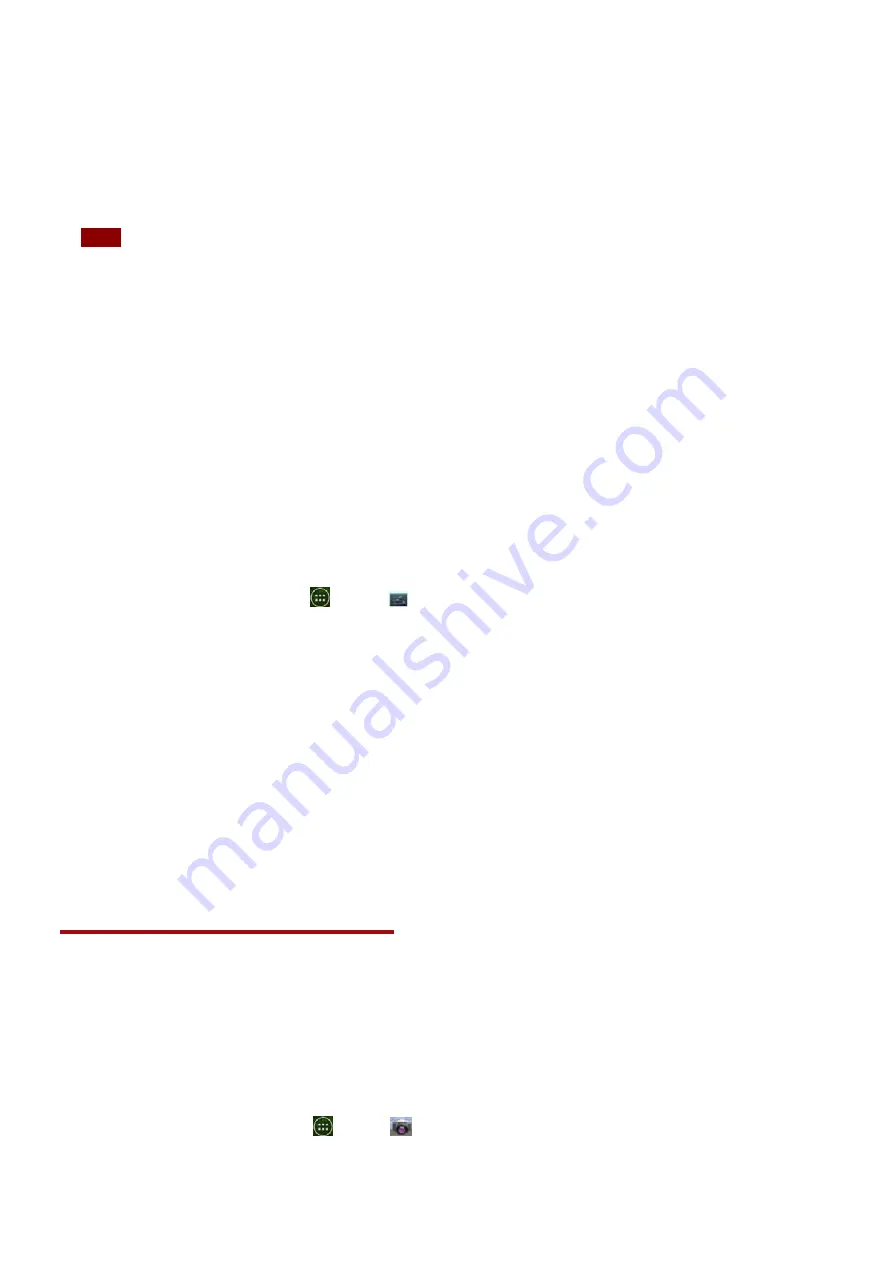
71
•
Audio
files
To
send
files,
your
phone
must
have
a
microSD
card
installed.
NOTE
The
first
time
you
transfer
information
between
your
phone
and
another
device,
you
need
to
enter
or
confirm
a
security
passcode.
Your
phone
and
the
other
device
are
then
paired,
and
you
will
not
need
to
exchange
passcodes
to
transfer
information
in
the
future.
1.
On
your
phone,
open
the
application
that
contains
the
item
you
want
to
send.
2.
Follow
the
steps
for
the
type
of
the
application,
select
Send
File
or
Send
in
the
menu.
Then
select
Bluetooth
.
3.
If
you
are
prompted
to
turn
on
Bluetooth,
tap
Turn
on
.
4.
Tap
the
name
of
the
receiving
device.
5.
On
the
receiving
device,
accept
the
file.
Receiving
information
from
another
device
Your
device
is
capable
of
receiving
a
wide
variety
of
file
types
with
Bluetooth,
including
photos,
music
tracks,
and
documents
such
as
PDFs.
To
receive
files
from
another
device,
your
phone
must
have
a
microSD
card
installed.
1.
From
the
Home
screen,
tap
Apps
>
Settings
.
2.
Tap
Bluetooth
.
3.
If
Bluetooth
isn’t
turned
on,
check
Bluetooth
to
turn
it
on.
4.
Tap
the
bluetooth
name
of
the
phone
to
make
the
device
available.
5.
On
the
sending
device,
send
one
or
more
files
to
your
phone.
6.
If
a
Bluetooth
authorization
request
is
displayed
on
your
phone,
enter
the
same
passcode
on
both
your
phone
and
the
other
device,
or
confirm
the
auto
‐
generated
passcode.
7.
When
your
phone
receives
a
file
transfer
request
notification,
slide
down
the
notifications
panel,
and
then
tap
Accept
.
8.
When
the
transfer
is
complete,
a
notification
is
displayed.
To
open
the
file
immediately,
slide
down
the
notifications
panel,
and
tap
the
notification.
Entertainment
Camera/Camcorder
You
can
take
pictures
and
shoot
videos
with
Camera/Camcorder.Photos
and
videos
captured
with
the
camera
will
be
stored
on
the
phone’s
microSD
card.
A
microSD
card
must
be
installed
to
use
the
Camera/Camcorder.
Opening
Camera
•
From
the
Home
screen,
tap
Apps
>
Camera
.






























