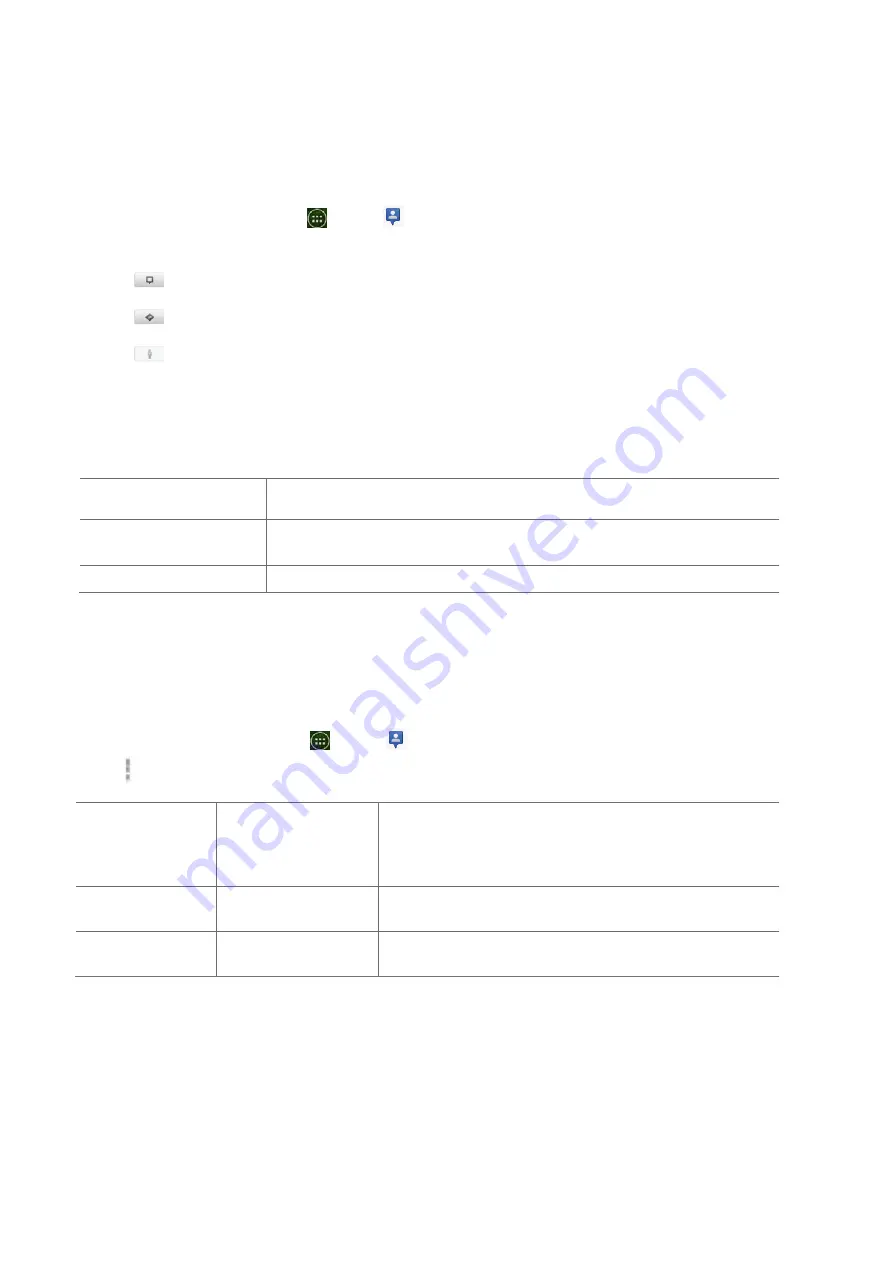
50
Managing
friends’
communication
and
privacy
options
1.
From
the
Home
screen,
tap
Apps
>
Latitude
.
2.
From
a
friend’s
profile:
•
Tap
to
view
the
friend’s
location
on
the
map.
•
Tap
to
get
directions
to
the
friend’s
location.
•
Tap
to
view
the
friend’s
location
in
street
view.
•
Tap
the
friend’s
photo
to
open
Quick
contact
where
you
can
view
contact
details,
send
an
email,
and
more.
•
Tap
Sharing
options
to
change
sharing
options
for
the
friend.
Share
best
available
location
Share
your
precise
location
information.
Share
only
city
level
location
Share
only
your
city
location,
not
a
street
‐
level
location.
Your
friend
will
see
your
picture
in
the
middle
of
your
current
city.
Hide
from
this
friend
Stop
sharing
your
location
with
this
friend.
•
Tap
Remove
this
friend
to
remove
the
friend
from
your
list
and
stop
sharing
locations.
Privacy
settings
Only
the
last
location
sent
to
Latitude
is
stored
by
Google.
If
you
turn
off
Latitude
or
are
hiding,
no
location
is
stored.
To
change
your
privacy
settings:
1.
From
the
Home
screen,
tap
Apps
>
Latitude
.
2.Tap
Option
>
Latitude
settings
.
Location
reporting
Report
from
this
device
Use
automatically
update
your
location
from
this
device
Location
history
Enable
location
history
Store
your
past
locations
and
visualize
them
on
the
Latitude
website.
Latitude
location
sharing
Manage
your
friends Add
or
remove
friends
who
can
see
your
location
Calendar
The
Calendar
application
data
on
your
phone
syncs
with
the
web
‐
based
Calendar
service.
It
is
also
compatible
withMicrosoft
Exchange
ActiveSync
Calendar.
Opening
Calendar






























