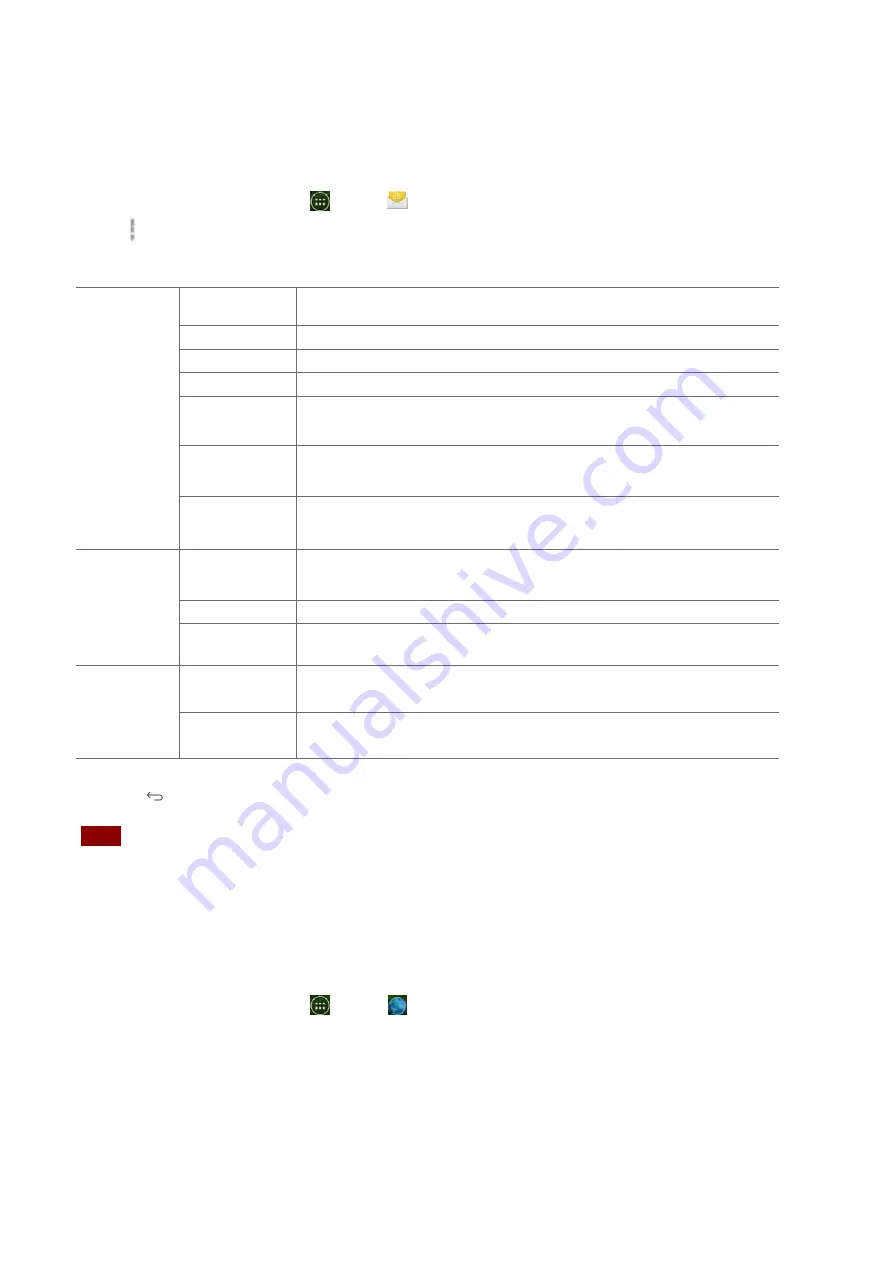
61
account
settings
1.
From
the
Home
screen,
tap
Apps
>
.
2.
Tap
Option
>
Account
settings
.
General
settings
Account
name
The
name
of
the
account
as
it
appears
in
the
Accounts
and
Folders
screens.
Your
name
Your
name
shown
in
outgoing
messages.
Use
Signature
Check
it
to
use
signature.
Signature
Enter
a
signature
to
append
to
messages
sent
from
this
account.
check
frequency
Set
how
often
the
phone
will
for
new
sent
to
this
account.
Download
Options
You
can
select
Head
Only,
1k,
5k,
25k,
50k,
100k,
1M
or
All.
Default
account
Check
it
to
set
this
account
as
the
‘default’
account
for
outgoing
messages.
Notification
settings
notifications
Check
it
to
receive
notifications
when
new
messages
are
received
in
this
account.
Select
ringtone
Select
a
notification
ringtone.
Vibrate
Select
to
configure
vibration
notifications
when
new
emails
arrive
in
this
account.
Server
settings
Incoming
settings
Configure
Incoming
server
settings
for
this
account.
Outgoing
settings
Configure
Outgoing
server
settings
for
this
account.
3.
Press
Back
to
save
changes.
NOTE
Web
services
(Email,
Browser,
YouTube,
etc.)
are
a
data
‐
intensive
feature.
Browser
Search
for
information
or
browse
webpages
using
the
Browser.
To
access
the
internet,
you
must
have
an
active
data
or
Wi
‐
Fi
connection.
Opening
Browser
1.
From
the
Home
screen,
tap
Apps
>
Browser
.
•
When
you
open
the
Browser,
the
default
homepage
is
displayed.
If
you
have
used
the
Browser
recently,
your
most
recently
viewed
webpage
is
displayed.
•
The
Browser
also
opens
when
you
select
a
web
link
in
other
applications
like
or
text
messaging.
















































