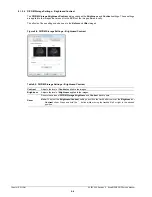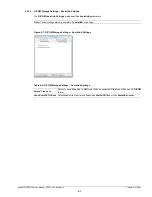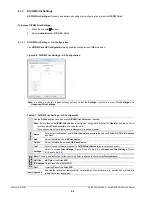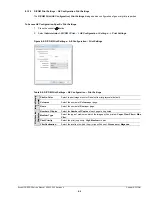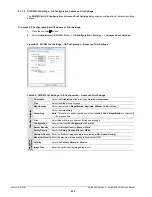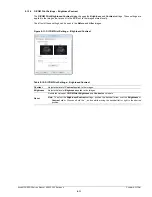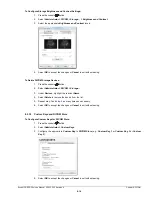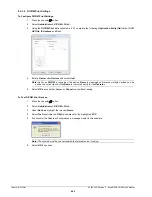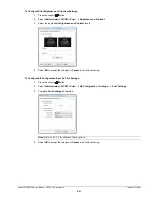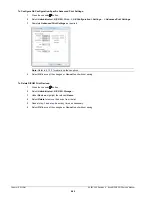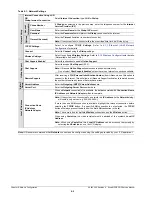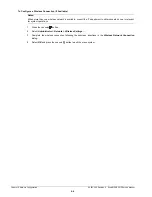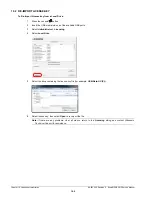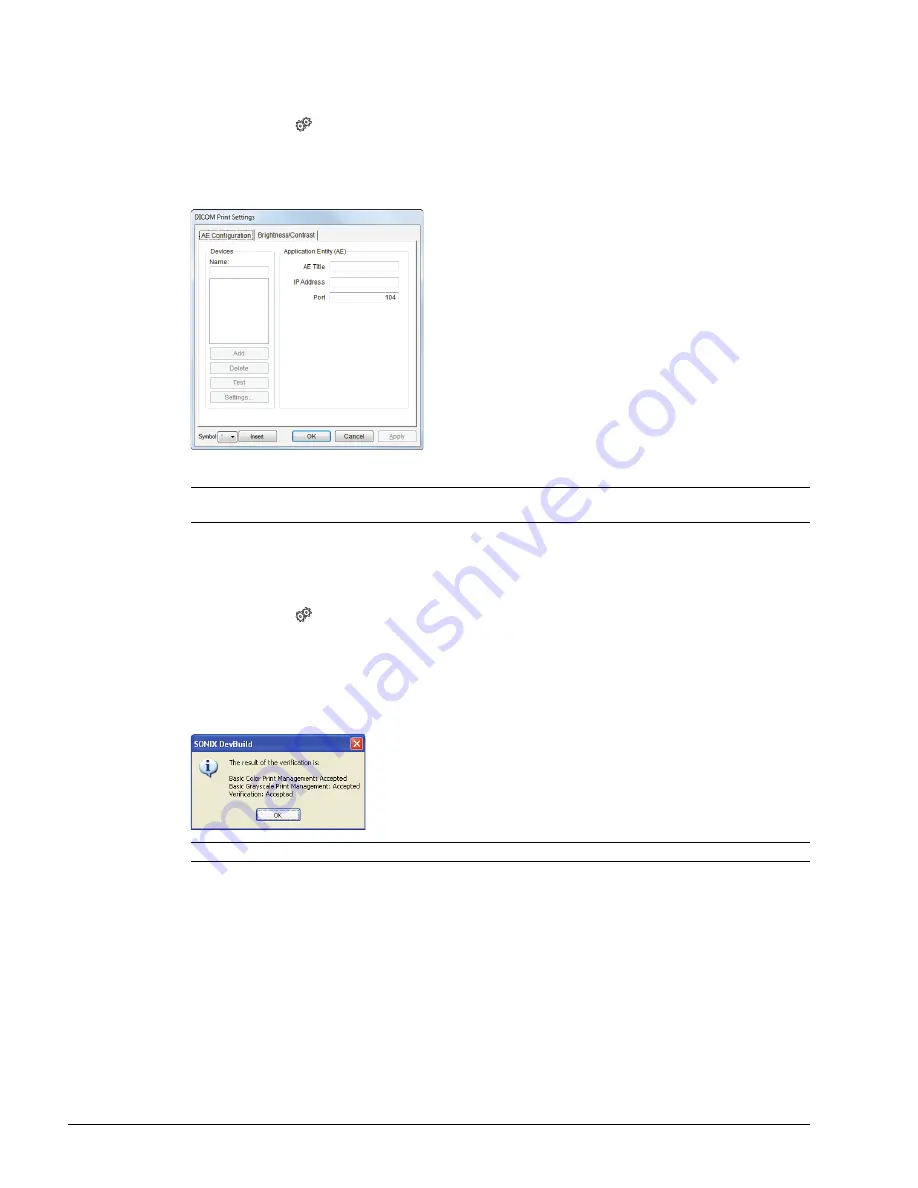
Chapter 8: DICOM
00.053.205, Revision A SonixMDP/SP/OP Service Manual
8-20
8.2.3.4 DICOM Print Settings
To Configure DICOM Print Settings:
1.
Press the console
button.
2.
Select
Administrator > DICOM > Print…
.
3.
Using the
DICOM Print
data collected in
complete the following
Application Entity (AE)
fields: (
SCP
)
AE Title
,
IP Address
and
Port
.
4.
Enter a
Name
under
Devices
and select
Add
.
5.
Select
OK
to accept the changes or
Cancel
to exit without saving.
To Test DICOM Print Devices:
1.
Press the console
button.
2.
Select
Administrator > DICOM > Print…
.
3.
Under
Devices
, highlight the relevant
Name
.
4.
Select
Test
to activate the
C-Echo
command for the highlighted
SCP
.
5.
If successful, the
Test
result will produce a message similar to this example.
6.
Select
OK
to continue.
Note:
As far as
DICOM
is concerned, the device
Name
is meaningless. Because multiple devices can be
added, the sole purpose of the
Name
is to provide clarity for the
Operator
.
Note:
The network must be connected with the relevant server running.
Содержание Sonix MDP
Страница 1: ...Analogic Ultrasound Service Manual SonixMDP SP OPQ Ultrasound System...
Страница 2: ......
Страница 4: ......
Страница 14: ...Chapter 2 System Specifications 00 053 205 Revision A SonixMDP SP OP Service Manual 2 2...
Страница 46: ...Chapter 5 Software 00 053 205 Revision A SonixMDP SP OP Service Manual 5 4...
Страница 120: ...Chapter 8 DICOM 00 053 205 Revision A SonixMDP SP OP Service Manual 8 24...
Страница 147: ......