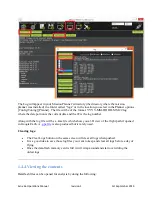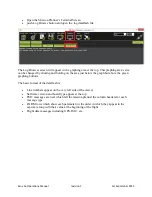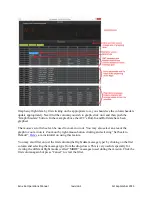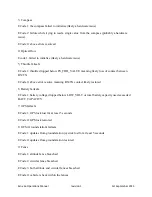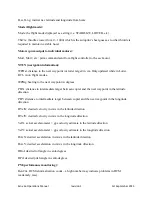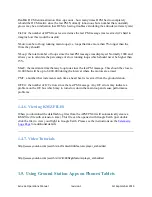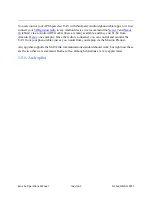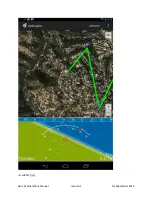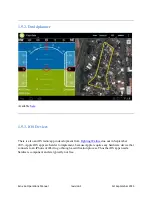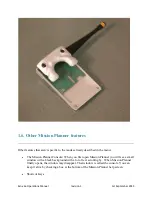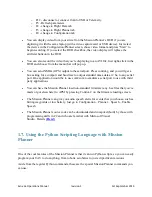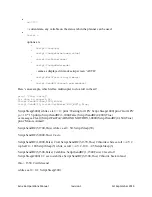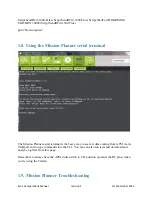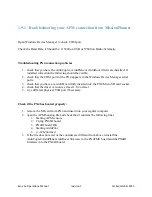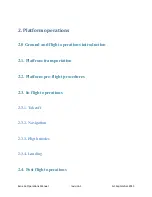Exo x6a Operations Manual
revision 1
1st September 2013
o
F12 - disconnect or connect from/to USB or Telemetry
o
F5 - Refresh parameters
o
F2 - change to Flight Data tab
o
F3 - change to Flight Planner tab
o
F4 - change to Configuration tab
You can display video from your aircraft on the Mission Planner‟s HUD if you are
digitizing it with the same laptop (with a video capture card or USB device). Just select
the device in the Configuration/Planner screen, chose video format and press “Start” to
begin recording. If you select the HUD checkbox, the video display will replace the
artificial horizon in the HUD.
You can also record the video that you‟re displaying to an AVI file. Just right-click in the
HUD and choose from the menu that will pop up.
You can send NMEA (GPS) output to the serial port. Press control-g and you will get a
box asking for a comport and baud rate to output standard nmea data at 2 hz, to any serial
port. One application would be to use com2com to emulate a serial port to use with third
party applications.
You can have the Mission Planner load non-standard firmware (any .hex files that you‟ve
made or got elsewhere) to APM by pressing Control-C on the firmware loading screen.
The Mission Planner can give you audio speech alerts for events that you choose, such as
hitting waypoints or low battery. Just go to Configuration – Planner – Speech – Enable
Speech
The Mission Planner source code can be downloaded and compiled (built) by those with
programming skills in C# and who are familiar with Microsoft Visual
Studio. Details
1.7. Using the Python Scripting Language with Mission
Planner
One of the cool features of the Mission Planner is that it can run Python scripts, so you can easily
program your UAV to do anything, from robotic acrobatics to just script-driven missions.
Aside from the regular Python commands, these are the special Mission Planner commands you
can use: