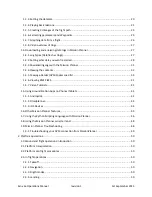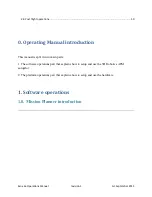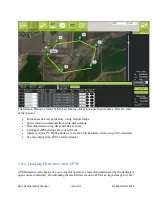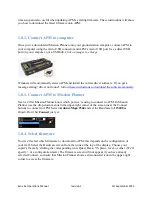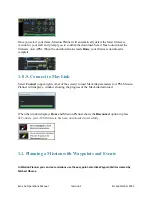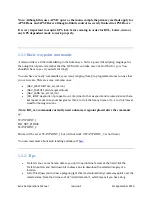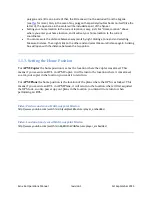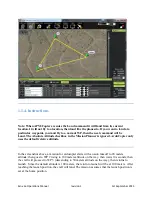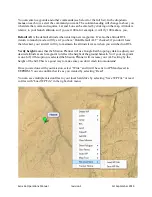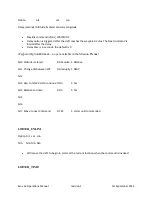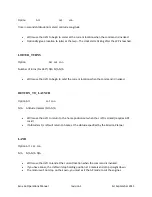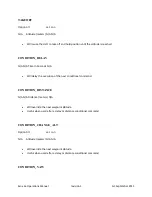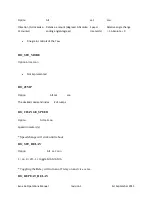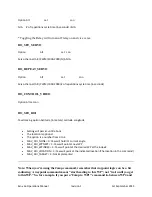Отзывы:
Нет отзывов
Похожие инструкции для EXO x6a
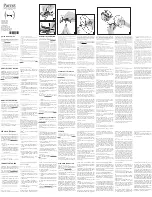
Rolling Spider
Бренд: Parrot Страницы: 2
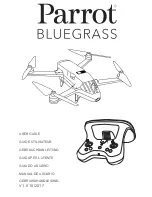
Bluegrass
Бренд: Parrot Страницы: 300

MAVIC MINI
Бренд: dji Страницы: 15

PFBD301
Бренд: ProFlight Страницы: 18

TBS OBLIVION
Бренд: Team Blacksheep Страницы: 31

Matrice 200 Series V2
Бренд: dji Страницы: 87

Mavic 3
Бренд: dji Страницы: 118

AGRAS T16
Бренд: dji Страницы: 39

R.E.V. 0442
Бренд: WowWee Страницы: 6

SKY CONQUEROR H4819
Бренд: Wowitoys Страницы: 176

QQ190 FALCON
Бренд: QuadQuestions Страницы: 12

Talon FPV
Бренд: X-UAV Страницы: 30

Strider flex 250
Бренд: RedRobotRC Страницы: 22

Spider Quad
Бренд: ONDRONE Страницы: 13

Max Speed
Бренд: Inguiti Страницы: 10

SRD180 v3
Бренд: Helipal Страницы: 16

Follow
Бренд: Geniusidea Страницы: 40

UX5 HP
Бренд: DELAIR Страницы: 137