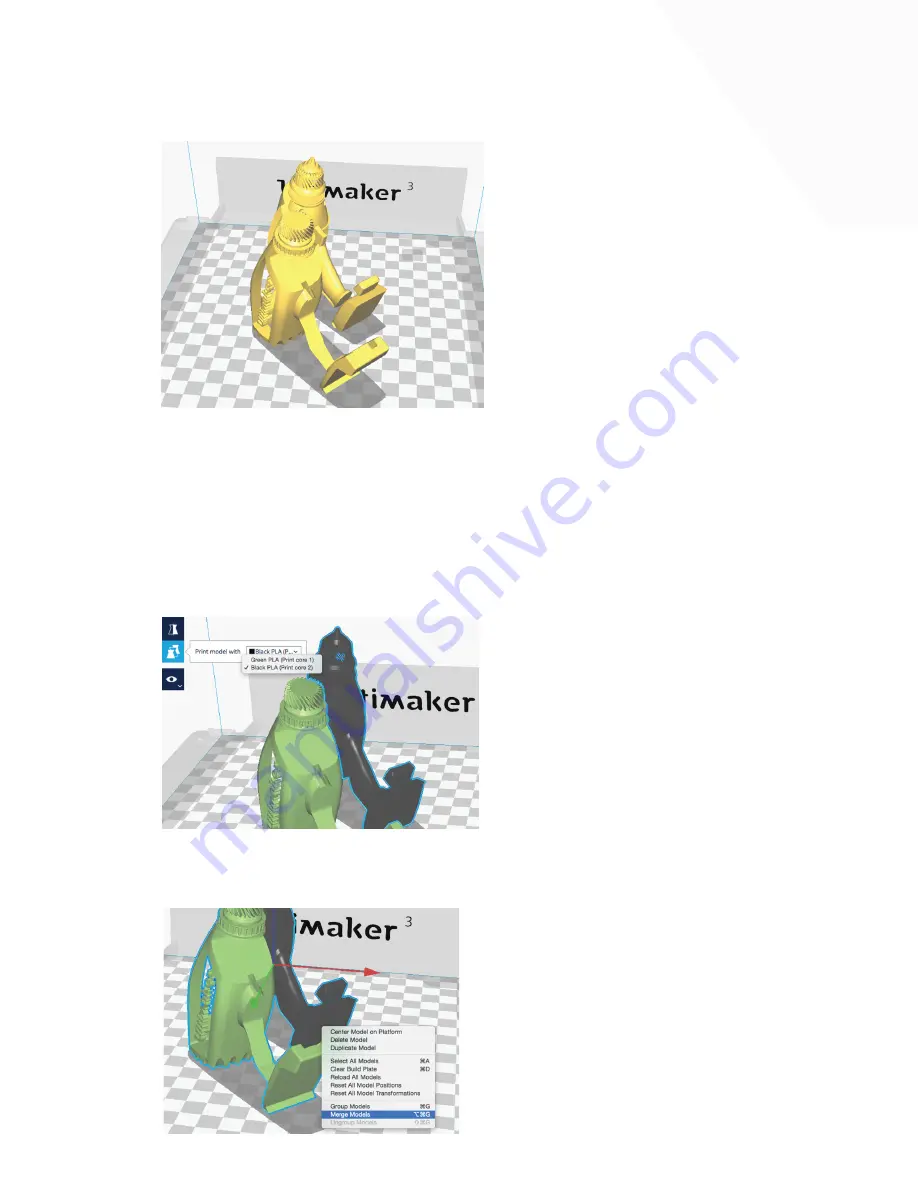
PLA-PLA dual color print
1.
To create a dual color print, two model files (exported to fit together) are required. This is necessary
to assign the two colors to the objects. Click the ‘open file’ icon in the top left to load the 3D model
for two colors.
2.
In the sidebar, check the Print Core and Materials. When printing a dual color PLA print, the Print
Cores should be set:
• Extruder 1: Print Core AA 0.4, PLA (color 1)
• Extruder 2: Print Core AA 0.4, PLA (color 2)
3.
All loaded objects are printed with Print core 1 by default. The material color set per Print Core
reflects the color of the corresponding model.
• Left click the model you want to print with extruder 2.
• On the left side of the 3D viewer, click the ‘per model settings’ icon.
• Now you can choose which extruder to print it with, change it from
‘extruder 1’ to ‘extruder 2’.
4.
After selecting the desired color for your Models, it’s time to merge them. Hold shift and left click to
select all models. When all models are selected (shown by a blue outline), right click and select
Merge Objects. The models automatically merge, ready for dual printing.
25























