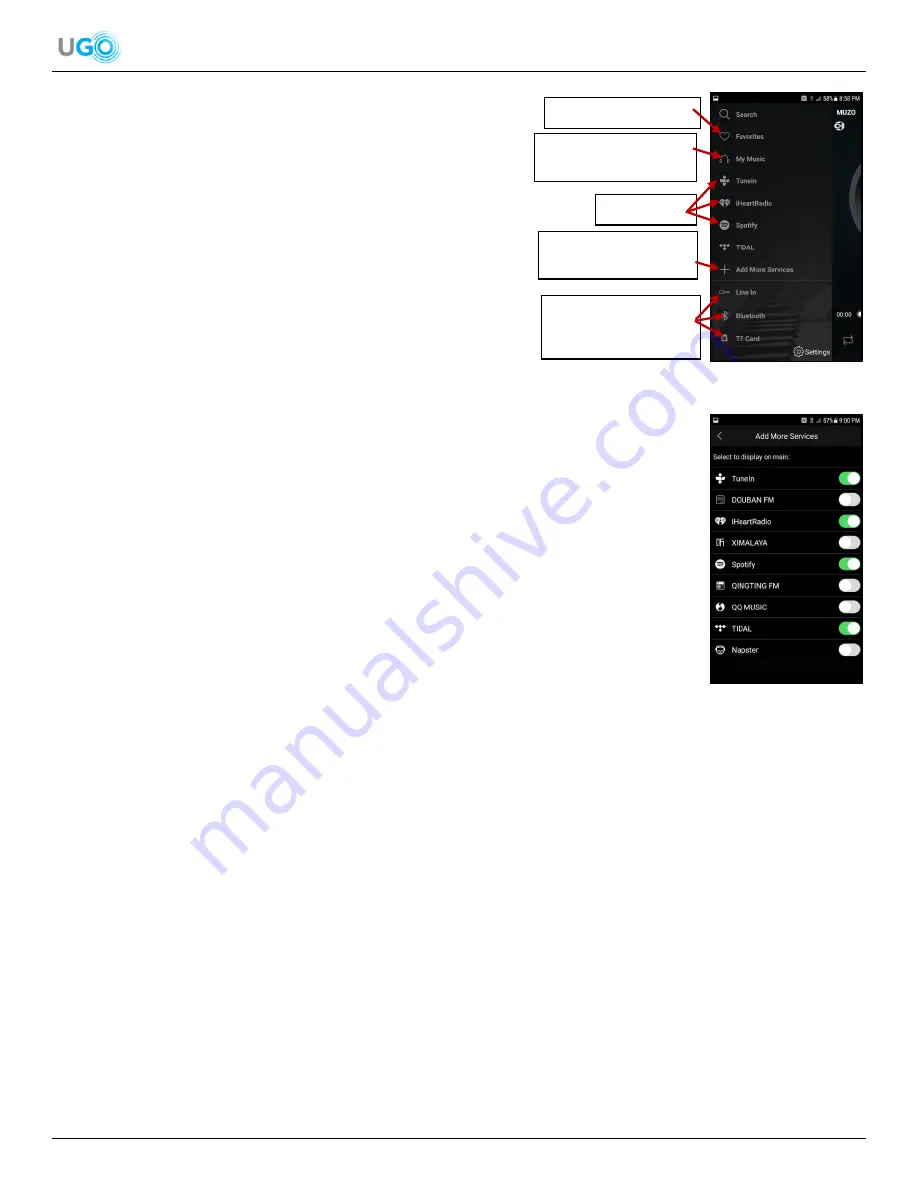
8 UGO
®
Wi-Fi
®
Speaker User Manual Version 1.0
Dashboard Screen
Swipe the screen to the right twice or click < symbol in the upper left
corner on the DEVICE LIST screen and the Dashboard will be
displayed (
see
Figure 16
– Muzo Player App Dashboard Screen
).
The Dashboard has audio apps that allow a user to search the
internet for music, sports, news, podcasts and more. A user can search by
genre, location, and language using audio providers like Spotify,
iHeartRadio and TuneIn. Access playlists and saved favorite audio. A
user can switch from the Wi-Fi
®
setting to either LINE IN, Bluetooth
®
or the micro SD card to access other audio sources.
Add or Remove Audio Apps from the Dashboard Steps
1. Press [Add More Services] on the Dashboard. A screen will be displayed that shows all
the available audio apps (
see Figure 17
– Muzo Player App Add More Services Screen
).
2. Select which audio apps to be displayed on the Dashboard by pressing the dot next to
the app’s name and swipe the dot to the right. A green background next to the dot
signals the app will be displayed on the Dashboard. Swipe the dot to the left to remove
the app from the Dashboard.
3. Press the < symbol in to upper left corner of the screen to return to the Dashboard
screen.
Figure 16
– Muzo Player App Dashboard Screen
Saved Favorite Audio.
Audio Saved on a
Smartphone or Tablet.
Audio Apps.
Add or Remove Audio
Apps.
Adjust to LINE IN,
Bluetooth
®
or the
Micro SD Card.
Figure 17
– Muzo Player App Add More Services Screen



















