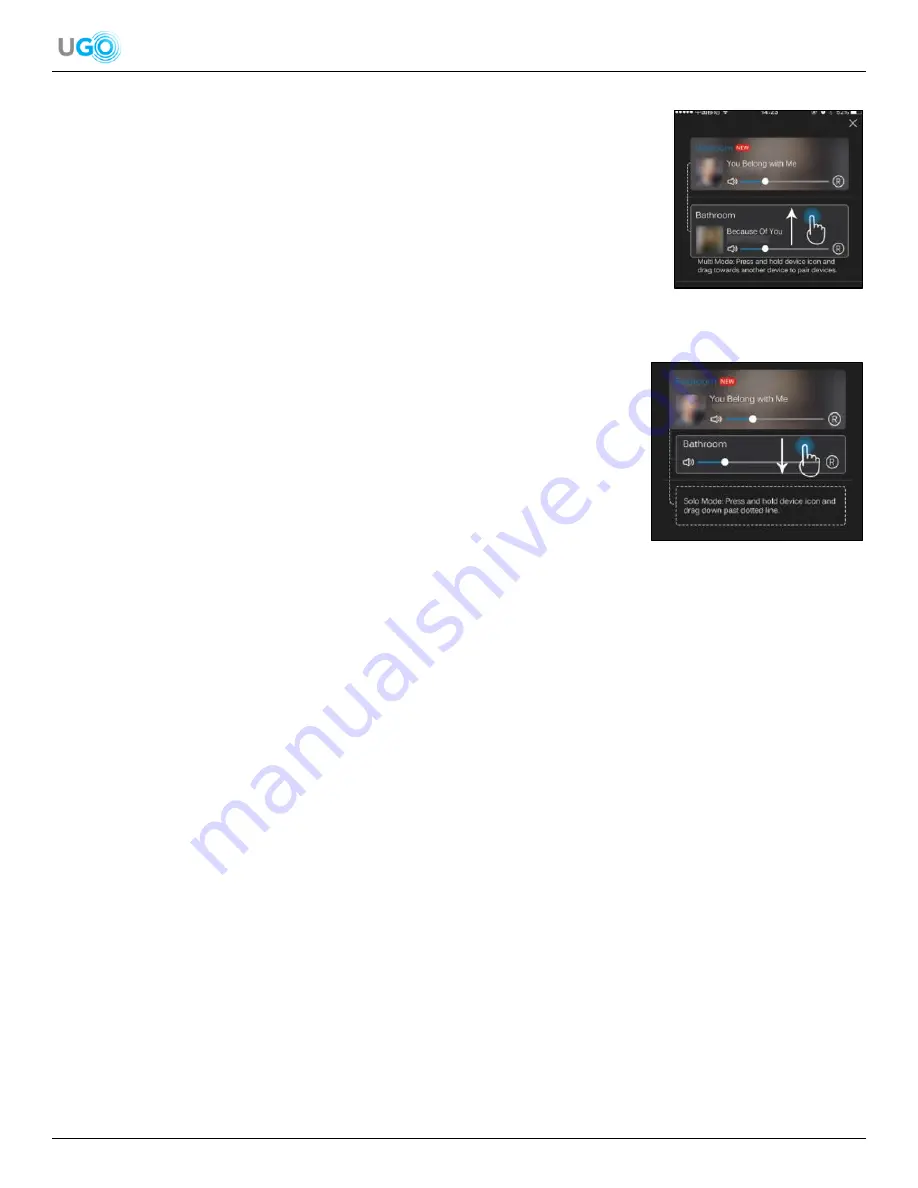
17 UGO
®
Wi-Fi
®
Speaker User Manual Version 1.0
Figure 43
– Solo Mode
Synch Two UGO
®
Wi-Fi
®
Speakers Steps - Multiple Speakers Playing the Same Audio
1. Open the Muzo Player app to the DEVICE LIST screen.
2.
Press and hold a speaker’s icon.
3. Drag it on top of the
speaker’s icon that is above it (
see Figure 42
– Dragging a
Speaker Icon
).
4. Release the icon and the bottom speaker will automatically synch to the top
speaker.
To synch additional speakers repeat
Steps 1 - 4
but make sure that each
dragged speaker icon is placed on top of the first speaker icon.
Separate Two Speakers Steps
– Undo Multiple Speakers Playing the Same Audio
1. Turn ON all the UGO
®
Wi-Fi
®
Speakers and connect to the local Wi-Fi
®
network
(
see the Connect the Speaker to Wi-Fi
®
section on page 5
). If the speakers have
been connected to the local Wi-Fi
®
network before then they will automatically
connect.
2. Press and open the Muzo Player app icon.
3. Observe the Muzo Player app DEVICE LIST screen to see all the displayed
speakers.
4. Press and hold a speakers icon.
5. Drag it below the dotted line and release. This will separate the speaker and put it into single mode a.k.a. Solo Mode
(
see Figure 43
– Solo Mode
).
‘
To play the same speaker configuration
, just shut all the speakers and the Muzo Player app OFF and then turn ON all the
speakers and the Muzo Player app the next time when both are used. The Muzo Player app will remember the speaker
configuration when turned OFF.
To play a different speaker configuration or use them with a different device
, unlink the desired speakers before turning
them all OFF and the Muzo Player app.
If the user forgot to unlink the desired speakers before turning them all OFF and
the Muzo Player app
, turn ON all the speakers and the Muzo player app then unlink the desired speakers or press the Reset
button on the back of the speaker.
Figure 42
– Dragging a Speaker Icon

















