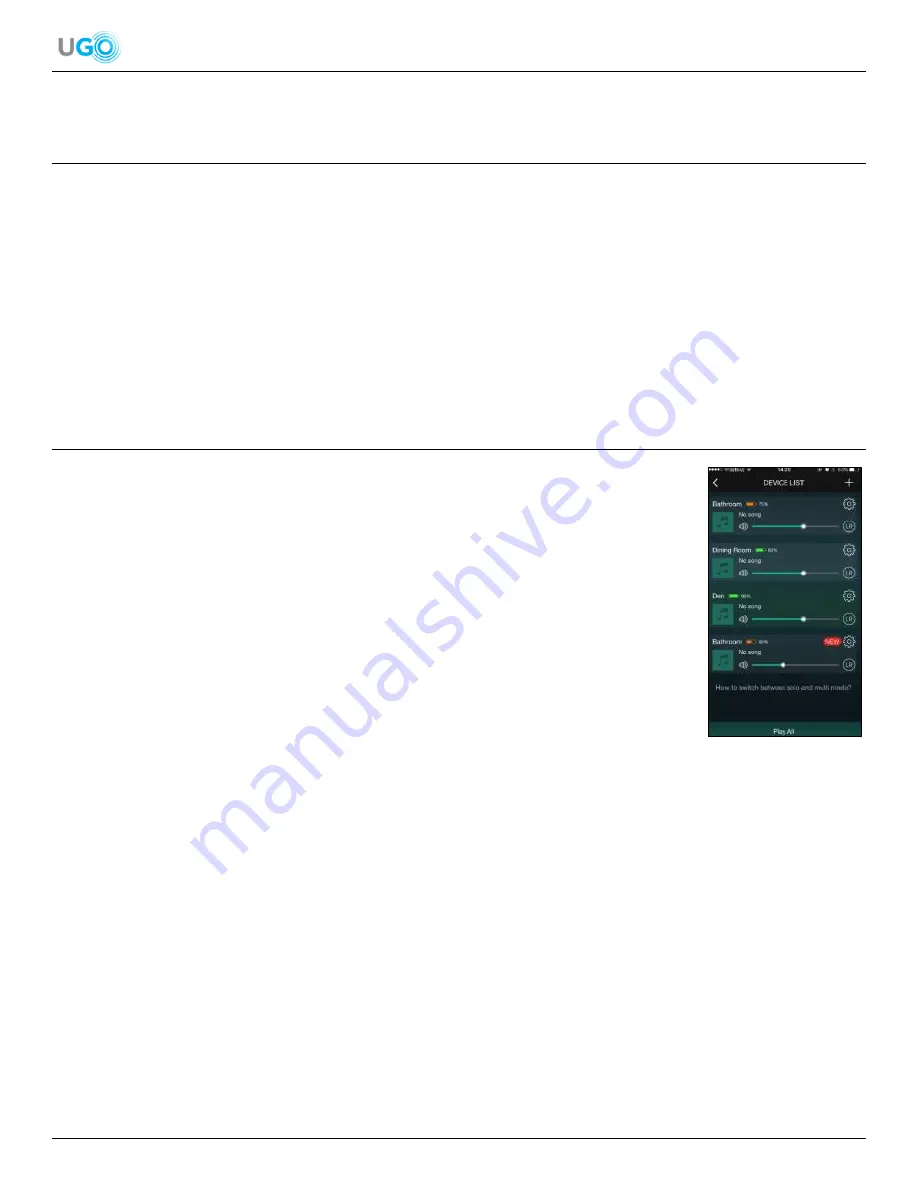
16 UGO
®
Wi-Fi
®
Speaker User Manual Version 1.0
13. Setup a Music Player App Not Supported by the Muzo
Player App
The UGO
®
Wi-Fi
®
Speaker can play other audio apps other than the audio apps found on the Muzo Player app.
1. Find a smartphone or tablet with a Bluetooth
®
connection.
2. Find and open an app store on the smartphone or tablet. Common app stores are Play Store, Android Market, Google
App and App Store.
3. Download a favorite music app player from the app store. Common players are Google Play Music, Apple Music and
Amazon Music. Setup the music player with desired audio files.
4. Connect the music app player by either a Bluetooth connection or the LINE IN port (
see Connect the Speaker to a
Bluetooth
®
Device on page 12 or Connect the Speaker Using the LINE IN Port on page 13
).
14. Connect and Manage Multiple UGO
®
Wi-Fi
®
Speakers
A unique feature of the UGO
®
Wi-Fi
®
Speaker is it allows for a multi-room mode of connecting up
to 8 UGO
®
Wi-Fi
®
speakers to a smartphone or tablet with the Muzo Player app. Transmission
range is dependent on the local Wi-Fi
®
network.
Connect Additional Speakers Steps
1. Ensure any previously connected speakers are turned OFF before starting this process.
2. Setup and connect a UGO
®
Wi-Fi
®
Speaker to the local Wi-Fi
®
network using the Muzo
Player app (
see the Connect the Speaker to Wi-Fi
®
section on page 5
). This will be
speaker 1.
3. Repeat
Step 2
for speakers 2
– 8.
4. Observe on the Muzo Player app DEVICE LIST with speakers 1
– 8 displayed (
see Figure
41
– Four Connected UGO
®
Wi-Fi
®
Speakers Example
).
Single Mode Steps
– Assign Each Speaker to Play Unique Audio
1. Turn ON all the UGO
®
Wi-Fi
®
Speakers and connect to the local Wi-Fi
®
network (
see the Connect the Speaker to Wi-
Fi
®
section on page 5
). If the speakers have been connected to the local Wi-Fi
®
network before then they will
automatically connect.
2. Press and open the Muzo Player app icon.
3. Observe the Muzo Player app DEVICE LIST screen to see all the displayed speakers.
4. Assign an audio source to a specific speaker by touching the green musical note next to the speaker. Select one of the
audio apps or saved audio on the smartphone or tablet found on the Muzo Player app Dashboard.
5. Listen to the speaker for the audio
After selected an audio source, close the Muzo Player app on the smartphone or tablet to prolong battery life since the
speaker will continue to play as long as there is a Wi-Fi
®
connection.
Figure 41
– Four Connected UGO
®
Wi-Fi
®
Speakers Example


















