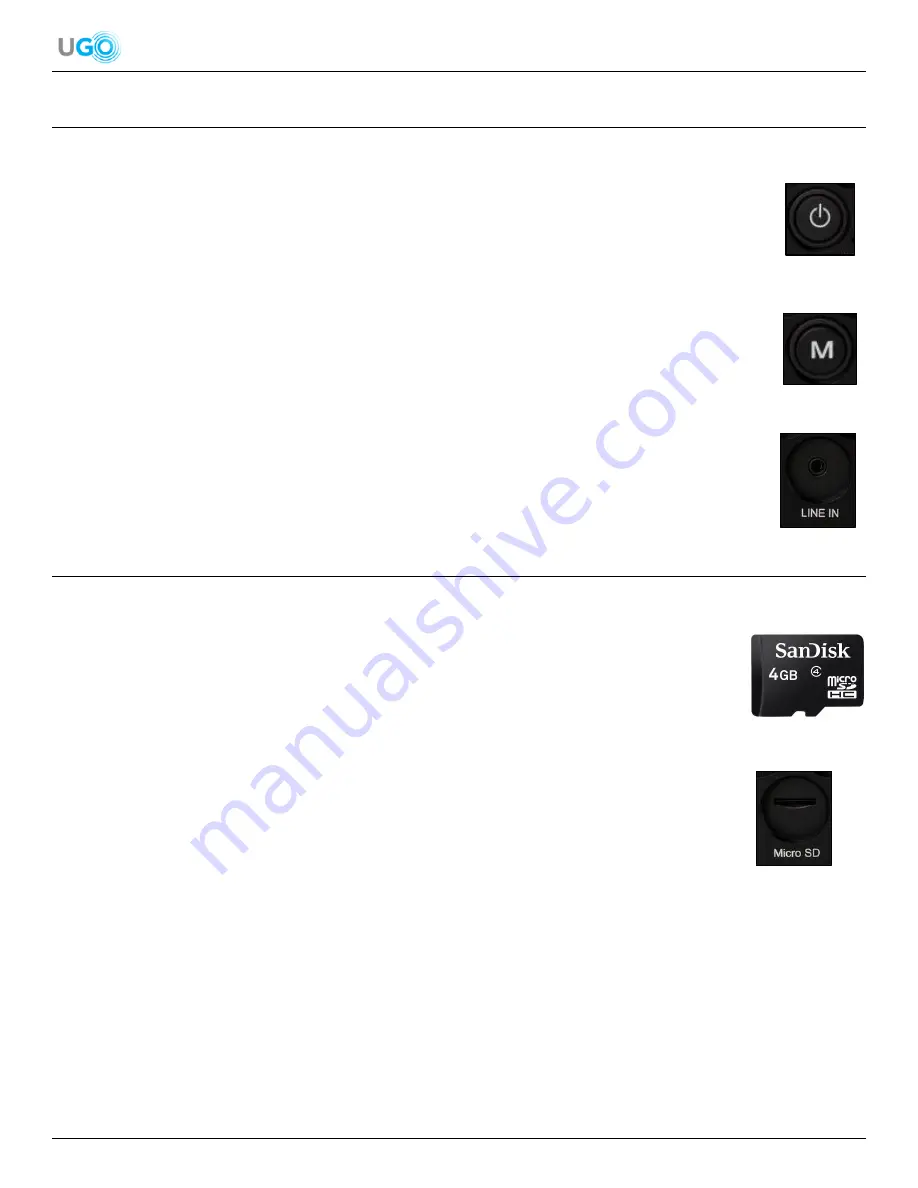
13 UGO
®
Wi-Fi
®
Speaker User Manual Version 1.0
10. Connect the Speaker Using the LINE IN Port
The UGO
®
Wi-Fi
®
Speaker can be connected to another audio player device using a 3.5mm cable.
1. Press and hold the power button for 3 seconds on the front of the speaker (
see Figure 30
– Power
Button
). The white LED light will begin to flash.
2. Press, hold and release the Mode button on the front of the speaker (
see Figure 31
– Mode Button
). The blue LED
light for BT is displayed.
3. Press the Mode button again. The blue LED light will turn to a green
LED light for AUX.
4. Turn ON and setup the audio player device. Common audio player devices are iPods and MP3 devices.
5. Connect the audio player device to a 3.5mm cable. Then using the other end of the cable connect it
to the back of the speaker in the LINE IN port (
see
Figure 32
– LINE IN Port
).
6. Play the audio player device and the audio from the speaker will
confirm a successful LINE IN connection.
11. Connect the Speaker to a Micro SD Card
The UGO
®
Wi-Fi
®
Speaker can have a micro SD card with audio files inserted to play audio from the speaker:
1. Obtain a micro SD card (
see Figure 33
– Micro SD Card Example
).
2. Insert the micro SD card into an audio player device or computer. Then download the desired
audio files onto the card.
3. Remove the micro SD card from the audio player device or computer.
4. Insert the micro SD card into the back of the speaker in the Micro SD
port. Press the card
in so the card’s text is facing down.
5. Press until a click is heard and then release. The micro SD card will be safely secured to the
speaker (
see Figure 34
– Micro SD Card Port
).
6. Turn ON the speaker by pressing and holding the power button for 3 seconds
on the front of the speaker. The white LED light will begin to flash.
7. Connect a smartphone or tablet with the Muzo Player app to the speaker (
see Download the Muzo Player App on
page 4
).
Figure 30
– Power Button
Figure 31
– Mode Button
Figure 32
– LINE IN Port
Figure 33
– Micro SD Card Example
Figure 34
– Micro SD Card Port



















