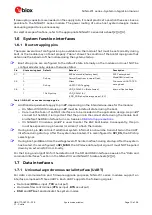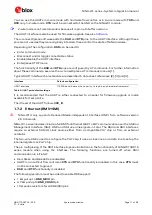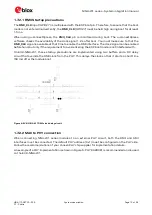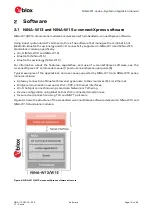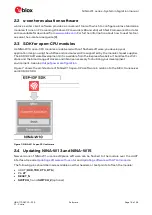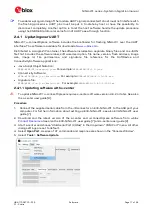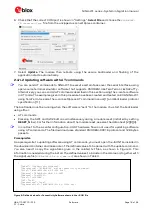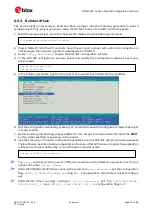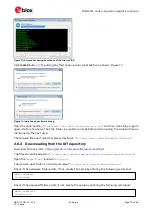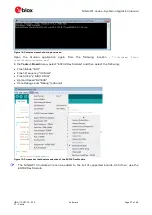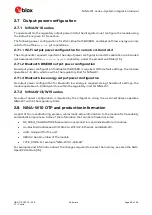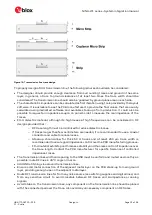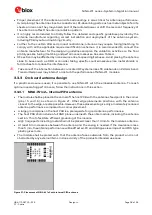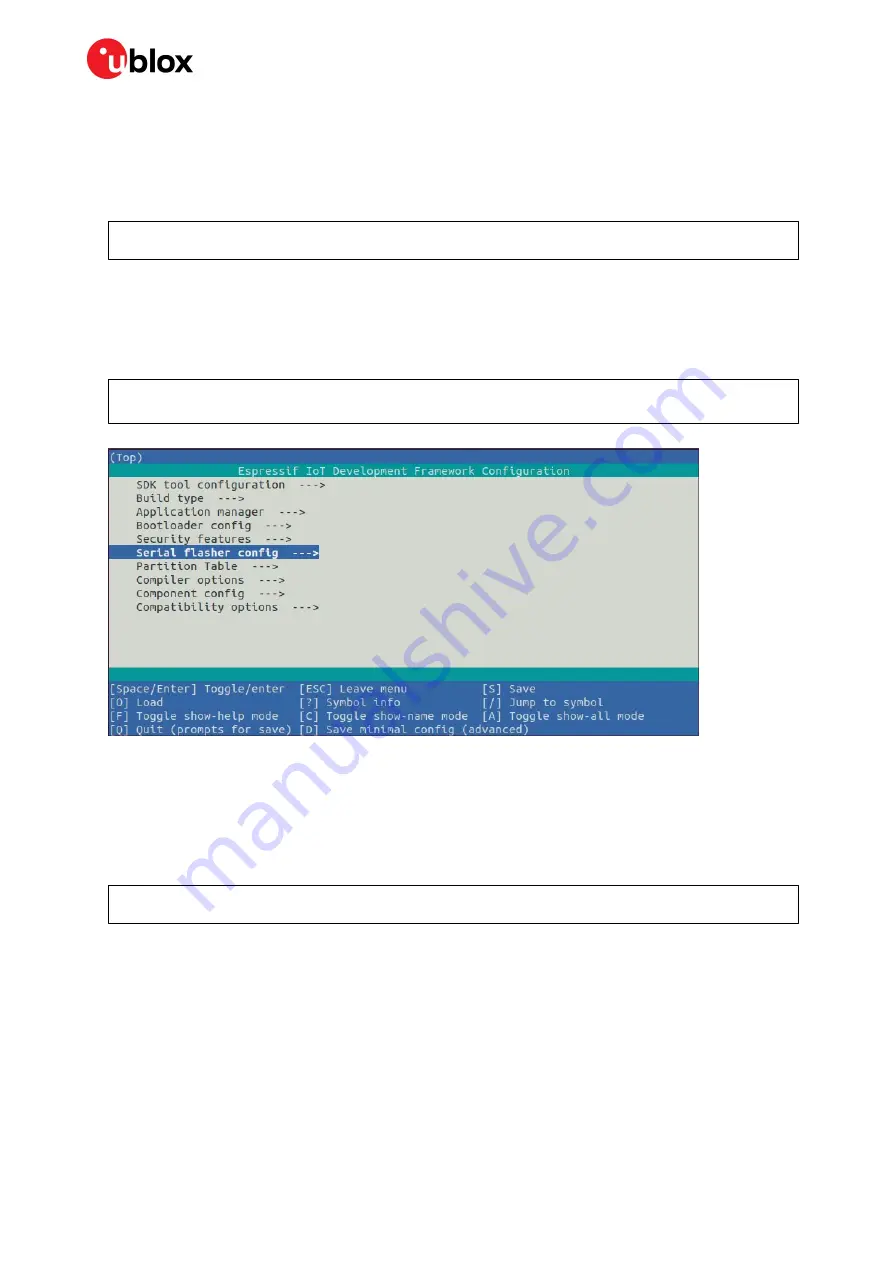
NINA-W1 series - System integration manual
UBX-17005730 - R15
Software
Page 23 of 54
C1 - Public
cd examples/get-started/hello_world
idf.py set-target esp32
idf.py menuconfig
Idf.py -p COM10 flash monitor
2.5.3
Build and flash
The environment is now ready to build and flash a project. Use the following procedure to build a
sample project. This project prints out “Hello World” ten times on the UART and then reboots.
1.
Build the sample project. Go to the “hello world” folder using the following command:
2.
Plug in NINA-W10 to the PC and note down the com port number with which it is connected. In
this example, the com port number is assumed to be “COM10”.
3.
Enter “
idf.py menuconfig
” to open the ESP-IDF configuration window.
4.
In the ESP-IDF configuration window, select and modify the configuration options to suit your
environment.
5.
In the following example, only the com port that is used to flash NINA-W10 is modified.
6.
Exit the configuration window by pressing “Q” and confirm save the configuration. Now the project
is ready to build.
7.
Before building and flashing, prepare NINA-W10 to accept the downloaded file. Hold the
BOOT
button while resetting or powering on the board.
8.
Use the following command to compile the application and all ESP-IDF components and generate
the bootloader, partition table, and application binaries. After all files are compiled, the application
is flashed to the port defined by “-p” and the series monitor starts.
☞
The
idf.py
command can be used on different variations with different arguments. For the full
options list, enter
idf.py --help.
☞
NINA-W101/NINA-W102: When running the command
idf.py menuconfig
, set the configuration
flag
CONFIG_SPI_FLASH_USE_LEGACY_IMPL
flag to
Y.
The application fails to start unless this flag is
set.
☞
NINA-W106: When running command
idf.py menuconfig
, set the
CONFIG_BOOTLOADER_
VDDSDIO_BOOST_1_9V
and
CONFIG_SPI_FLASH_SUPPORT_ISSI_CHIP
configuration flags to Y.