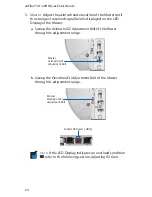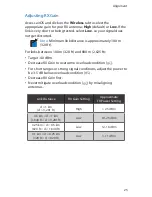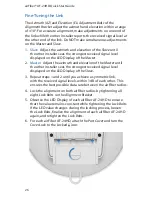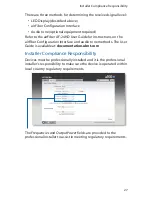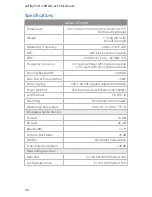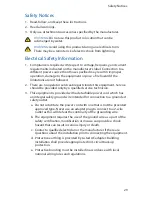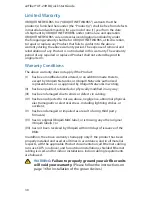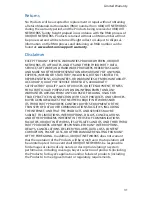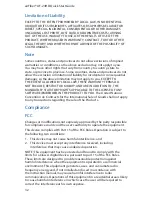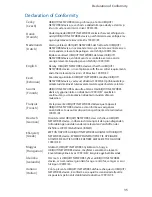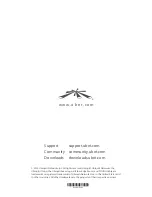© 2014 Ubiquiti Networks, Inc. All rights reserved. Ubiquiti, Ubiquiti Networks, the
Ubiquiti U logo, the Ubiquiti beam logo, airFiber, EdgeRouter, and TOUGHCable are
trademarks or registered trademarks of Ubiquiti Networks, Inc. in the United States and
in other countries. All other trademarks are the property of their respective owners.
Support
support.ubnt.com
Community community
.
ubnt.com
Downloads
downloads
.
ubnt.com
w w w . u b n t . c o m
*640-00152-03*
640-00152-03
Содержание airFiber AF-24HD
Страница 1: ...24 GHz Full Duplex Point to Point 2 Gbps Radio Model AF 24HD ...
Страница 2: ......
Страница 39: ......