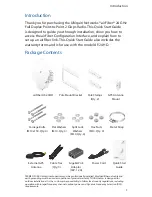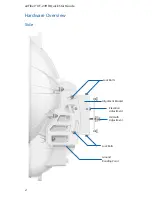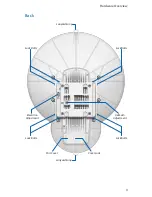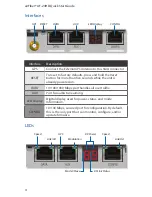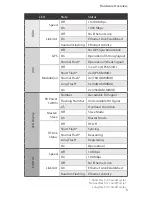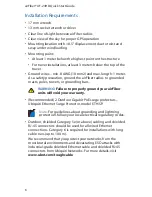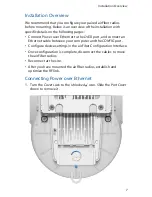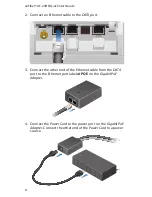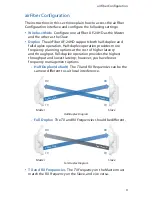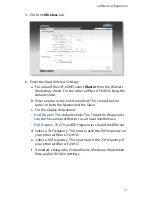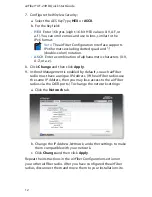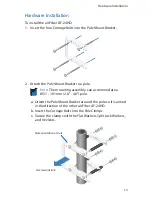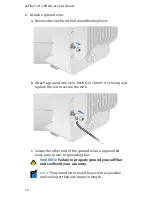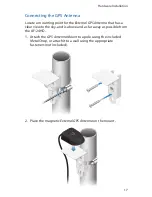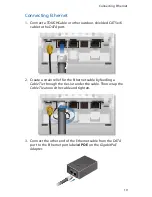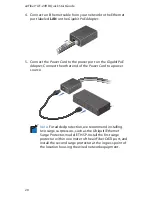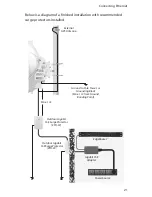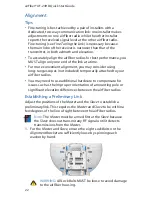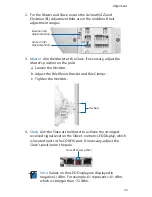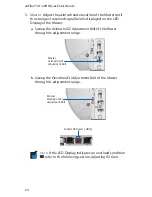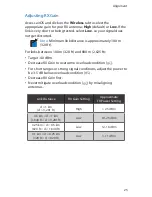10
1. Connect an Ethernet cable from your computer to the CONFIG
port on the airFiber AF-24HD.
2. Configure the Ethernet adapter on your computer with a
static IP address on the 192.168.1.x subnet (for example,
192.168.1.100).
3. Launch your web browser. Type http://192.168.1.20 in the
address field and press enter (PC) or return (Mac).
4. The login screen will appear. Enter ubnt in the Username and
Password fields. Select your Country and Language. You must
agree to the Terms of Use to use the product. Click Login.
Note:
U.S. product versions are locked to the U.S. Country
Code to ensure compliance with FCC regulations.
airFiber® AF-24HD Quick Start Guide
Содержание airFiber AF-24HD
Страница 1: ...24 GHz Full Duplex Point to Point 2 Gbps Radio Model AF 24HD ...
Страница 2: ......
Страница 39: ......