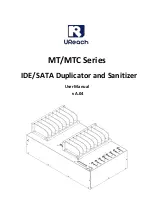3
Product Disclaimer
U-Reach is not accountable for any incidental or consequential damages, including, but not
limited to property harm, loss of time or data from use of any U-Reach products or any
other damages attributable to product malfunction or failure of including without
limitation, those attributed to reliance of the materials provided, costs of product
replacement, loss of use, data or profits, delays or business interruptions, any principle of
legal responsibility arising from or in reference to the use, overall performance, delays in
servicing, or lack of ability to render service of any U-Reach product. U-Reach makes every
effort to ensure proper function of all products. However, the customer is responsible to
verify that the output of U-
Reach product meets the customer’s quality requirement. The
customer further acknowledges that improper use of U-Reach products, software program,
and/or hardware issues can cause loss of data, defective formatting, or unreliable data
loading. U-Reach will make efforts to resolve or repair any issues recognized by customer
either within the warranty period or on a time and materials basis.
Specifications and features are subject to change without notice or obligation.
Warranty
U-Reach provides a basic one-year parts and labor warranty for all its products, excluding
cables, adapters, and other consumable items. An extended warranty may be purchased.
Telephone and email support is available for the life of the product as defined by U-Reach.
All warranties are specific to market region and will be defined per market region in which
the product was purchased.
Piracy Statement
U-Reach accepts no responsibility for copyright infringement or misuse of any U-Reach
equipment. Copying any form of data (audio, video, or software) without the permission of
the copyright holder is illegal. It is the sole responsibility of the user to ensure that the legal
copyrights of the copyright owners are respected.