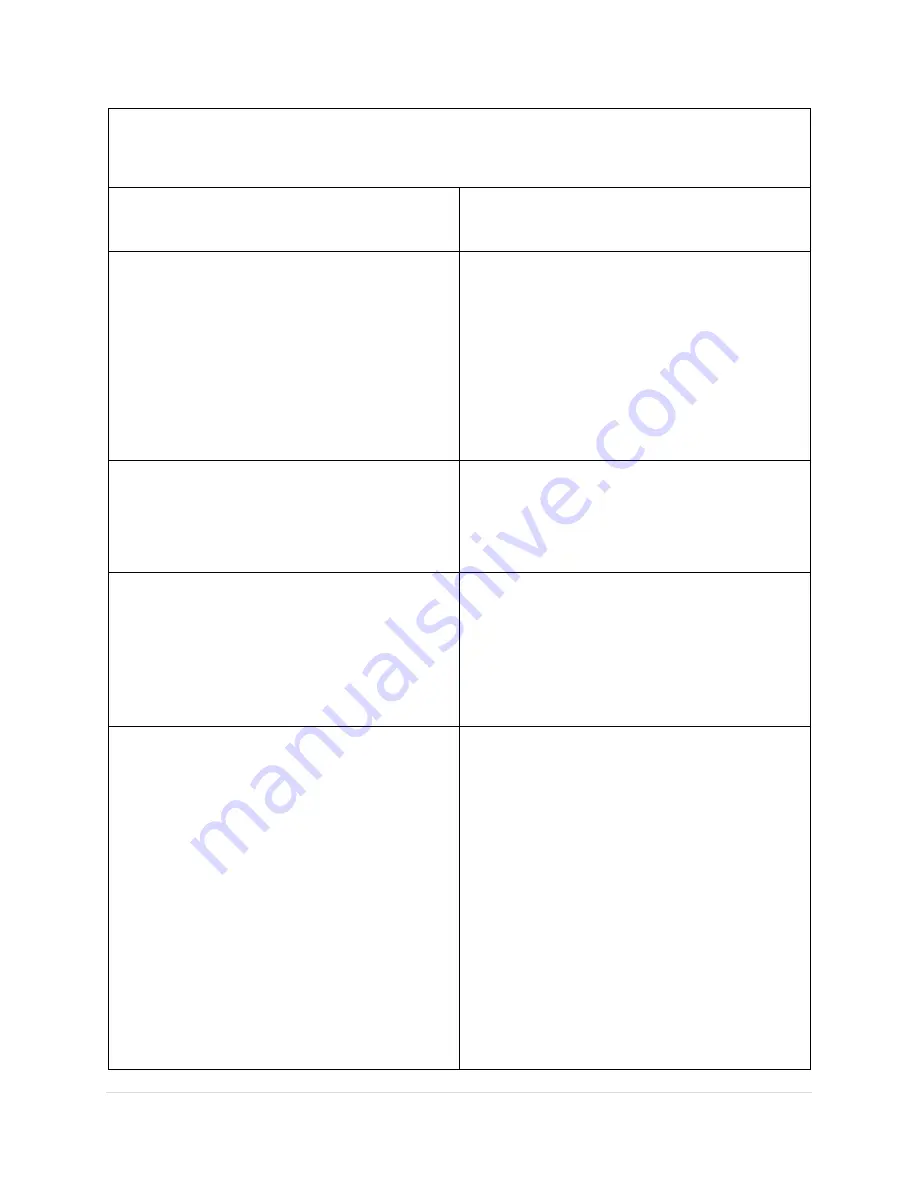
Minilase™ e
System Guide
27 |
P a g e
Basic Troubleshooting
Issue
Resolution
Upon launching software, a message
appears
stating “No laser system or
dongle is present. The software will
function in a limited demo mode.”
Ensure the laser system is
powered on.
Check to make sure the USB
cable is properly seated in
both the computer and the
Minilase™ system.
Check the device manager to
ensure the “Laser Mark Control
Board” is present.
Red “System Alert” light is on.
Check to make sure the laser is
enabled. If not, enable the
laser via the password on the
touch screen.
When attempting to mark, the laser
system processes the marking with
the red aiming beam.
Check to ensure the door is
fully closed.
Check to ensure the shutter
enable button is depressed
and showing red color when
the door is closed.
The mark is missing or appears lite.
Check to ensure the laser is in
focus by checking the
alignment of the red laser
beams on the part.
Make sure the marking surface
is flat and parallel to the face
of the lens.
Check the lens for dirt, oil or
debris. If necessary, clean the
lens with a soft cloth and a
mixture of 10% alcohol and
90% water.
Review your laser parameters
and consult the marking
manual included on the USB
drive if necessary.
Содержание ELECTROX Minilase
Страница 1: ......
















