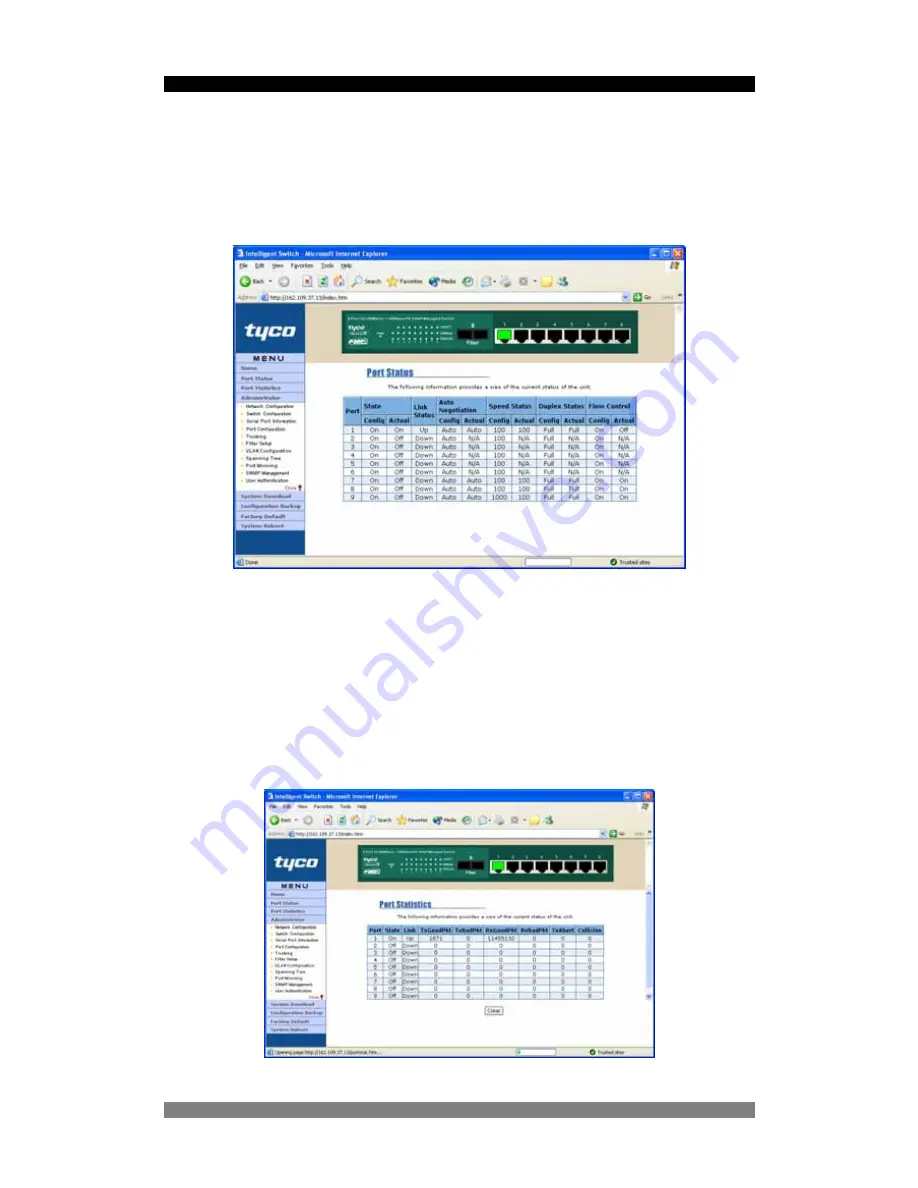
8 Port SNMP Managed Switch – User Manual
Page
40
Port Status Screen
The most basic and useful menu is the read-only Port Status screen which that provides a
detailed view of the status of all the ports on the switch.
Figure 25. Port Status Screen
This menu screen displays the read-only link status (Up/Down) of all ports together with the
Auto-negotiation mode, duplex mode and flow control settings. The programmable port values
can be changed in the
Administrator
>
Port Configuration
Screen.
Port Statistics Screen
The port statistics screen enables the network administrator to diagnose certain fault conditions.
The screen is accessed by selecting Port Statistics from the left hand menu bar.
Figure 26. Port Statistics Screen
Product Number 0-15910xx-x
© Tyco Electronics 2004
PL0357 Issue A





































