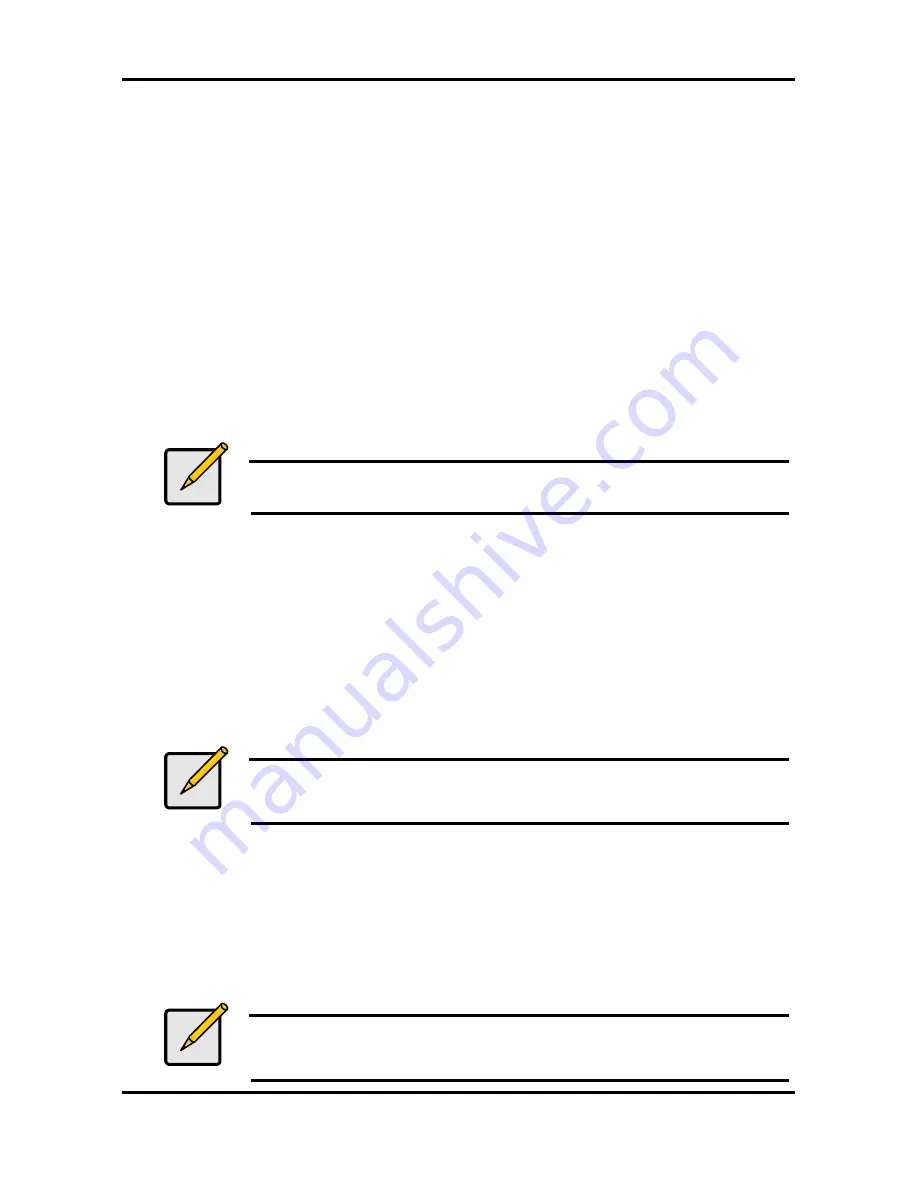
Tomcat i7221 S5150
Chapter 4: SATA/RAID Setup (for SATA RAID model)
4-16
http://www.tyan.com
4.8 “RAID Ready”
4.8.1 “RAID Ready” Definition
A "RAID Ready" system is a specific system configuration that enables a seamless migration
from a single non-RAID disk drive to a dual disk drive RAID 0 or RAID 1 array.
4.8.2 “RAID Ready” System Requirements
In order for a system to be considered “RAID Ready”, it must meet all of the following
requirements:
1. System with a supported Intel chipset (currently a chipset with an Intel® 82801FR I/O
Controller Hub) and one Serial ATA (SATA) hard drive
2. Motherboard BIOS that includes the Intel RAID Option ROM
3. Intel Application Accelerator RAID Edition
4. RAID Controller enabled in the BIOS
4.8.3 Steps on Setting Up a “RAID Ready” System
In order to set up a “RAID Ready” system, complete the following steps:
Note
The system must meet all the “RAID Ready” system requirements
specified in Section 4.8.2
1. Intel Application Accelerator RAID Edition driver is F6’d (during operating system installation,
you will be prompted to ‘Press F6 if you need to install a third party SCSI or RAID driver’) or
pre-installed on SATA Hard Drive (configured as Non-RAID Disk – also known as RAID
Ready Mode)
2. Intel Application Accelerator RAID Edition driver is installed from within operating system to
add Start Menu links and Intel Application Accelerator RAID Edition utility
4.8.4 Converting a “RAID Ready” System into RAID 0 or RAID 1 System with Migration
Feature
Note
The steps listed in this section assume that the operating system has
been installed on an existing Serial ATA hard drive and the required
driver was installed during the operating system setup.
To turn a RAID Ready system into a RAID System, complete the following steps:
1. Physically add one Serial ATA hard drive in the system
2. Boot to Windows*, install the Intel Application Accelerator RAID Edition
3. Open the Intel Storage Utility
4. Create a RAID 0 or RAID 1 volume via the Intel Storage Utility
5. When migration is complete, Reboot
6. Optional: Use 3rd party application or Windows* to create and format a new data partition
on unused space, if any (see Note below)
Note
To ensure that non-Windows* partitions are kept intact, the migration to
RAID 0 does not utilize the extra space made available by adding the
second hard drive.
















































