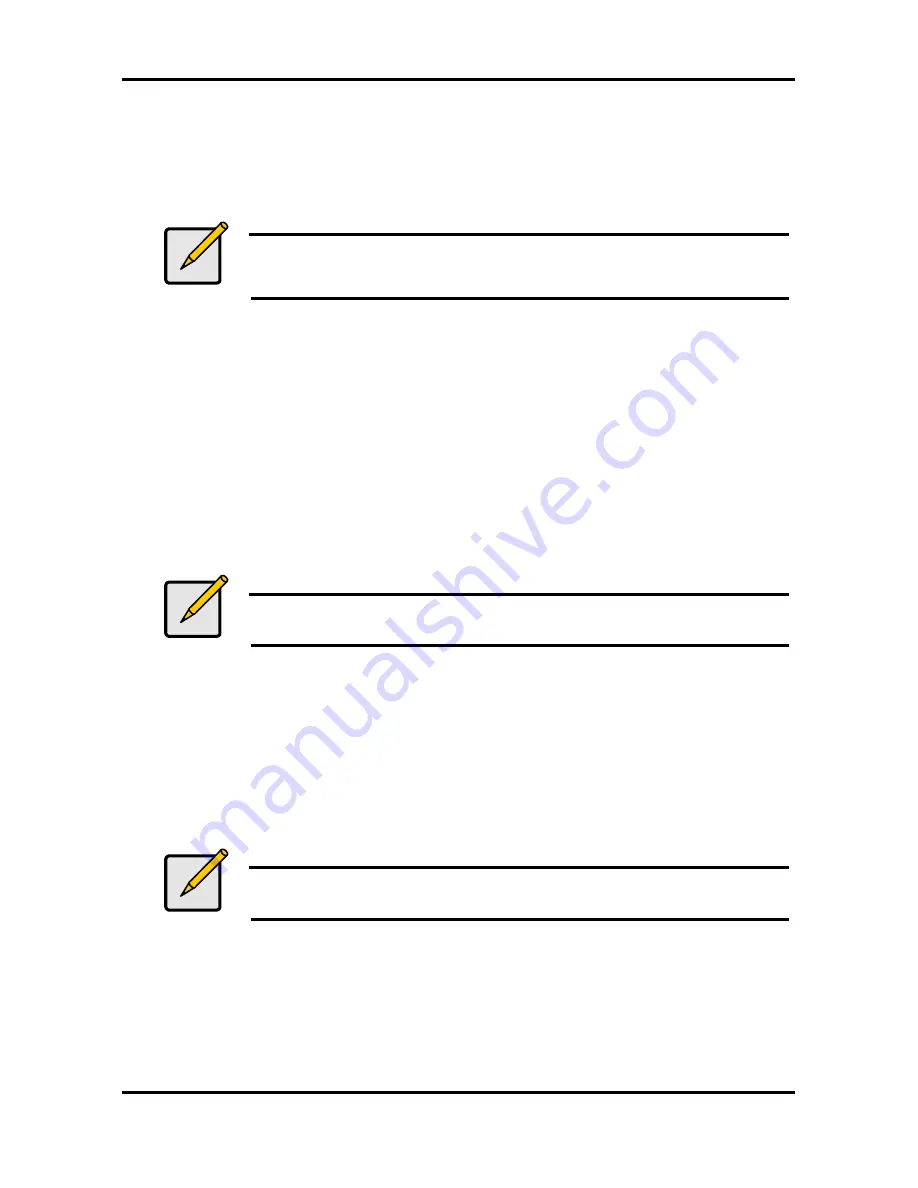
Tomcat i7221 S5150
Chapter 4: SATA/RAID Setup (for SATA RAID model)
4-1
http://www.tyan.com
Chapter 4: SATA/RAID Setup (for SATA RAID model)
4.1 Configuring BIOS for Intel RAID for Serial ATA on board
(Supports 2 sets of RAID 0/1 with 2X SATA ports, or 2X Ultra SATA +1 RAID 0/1)
Note
The instructions listed below are specific to motherboards manufactured
by Intel with a supported Intel chipset. Always follow the instructions that
are provided with your motherboard.
** The specific BIOS settings on non-Intel manufactured motherboards may differ from the
instructions listed below. **
The SoftRAID option must be enabled in BIOS before the system can load the Intel RAID
Option ROM code for Intel RAID.
1. Enter the BIOS Setup program by pressing the <F2> key after the Power-On-Self-Test
(POST) memory test begins.
2. Select the Advanced menu, then the Drive Configuration menu.
3. Switch the Drive Mode option from Legacy to Enhanced.
4. Switch the SoftRAID option to Enabled.
5. Press <F10> to save the BIOS settings and exit the BIOS Setup program.
4.1.1 Creating, Deleting, and Resetting RAID Sets
Note
Please refer to Section 4.3 for illustration examples of the Intel RAID
Option ROM windows.
The Serial ATA RAID set must be configured in the RAID Configuration utility. During the
Power-On Self Test (POST), the following message will appear for a few seconds:
Press <Ctrl-I> to enter Raid Configuration utility
After the above message appears, press the <Ctrl> and <i> keys simultaneously.
4.1.2 Create RAID 0 or RAID 1 Volume
Note
Please refer to Section 4.3 for illustration examples of the Intel RAID
Option ROM windows.
1. Select option
1 Create RAID Volume
and press the
<Enter>
key.
2. Select the desired RAID level and press the <Enter> key.
3. Select the strip value for the RAID 0 array by scrolling through the available values by using
the <
↑
> or <
↓
> keys and pressing the <Enter> key.
4. The available values range from 4 KB to 128 KB in power of 2 increments. The strip value
should be chosen based on the planned drive usage. Some suggested selections are listed
below. The default selection is 128 KB.















































