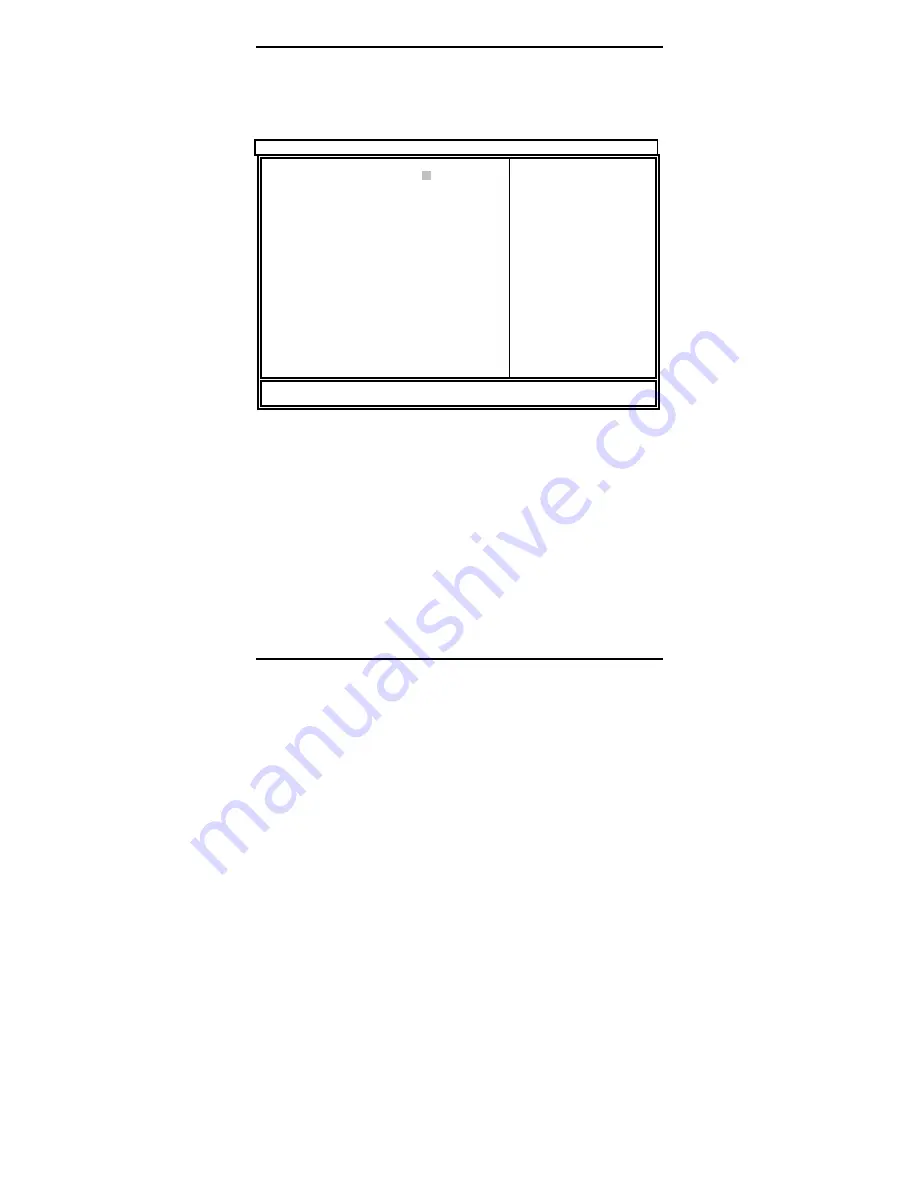
Thunder i7520 / Thunder i75 20 R Chapter 4: B I O S Setup
http://www. tyan.com
34
4.1 – Main BIOS Setup
When you enter Phoenix BIOS Setup Utility, the following screen will appear as below:
Phoenix cME FirstBIOS Pro Setup Utility
Main Advanced Security Power Boot Exit
System Time:
System Date:
Legacy Diskette A:
? IDE Channel 0 Master
? IDE Channel 0 Slave
? IDE Channel 1 Master
? IDE Channel 1 Slave
? IDE Channel 2 Master
? IDE Channel 3 Master
? Memory Cache
? Boot Features
? System Inf ormation
[ 10 : 15: 18]
[02/15/2004]
[1.44/1.25 MB 31/2”]
[None]
[None]
[None]
[None]
[None]
[None]
Item Specific Help
_________________________
<Tab>, <Shift-Tab>, or
<Enter> selects field.
F1
: Help
??
Select Item
+/-
Change Value
F 9
: Setup Defaults
Esc
: Exit
? ?
Select Menu
Enter
: Select ? Sub- Menu
F10
: Save and Exit
Main
Use this menu for basic system configuration and system date and time settings.
Advanced
Use this menu to set the Advanced Features available on your system.
o
Advanced Chipset Control
Use this menu to change the values in the chipset registers and optimize y our
system's performance.
o
Advanced Processor Options
Use this menu to specify your processor settings.
o
I/O Device Configuration
Use this menu to specify your basic I/O peripherals such as floppy, serial and
parallel ports.
o
Console Redirection
Use this menu to assign one of serial ports to perform the console redirection
function.
o
Hardware Monitor
Use this menu to setup BIOS event logging. The information of system voltages,
temperatures and fan tachometers is also display in this sub- menu.














































