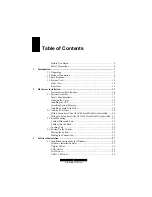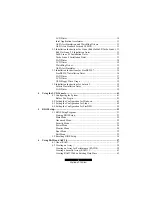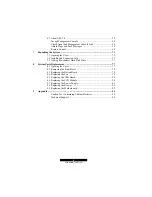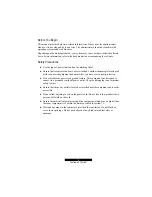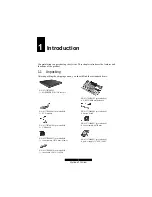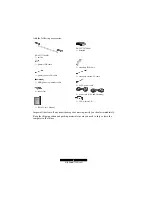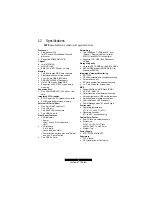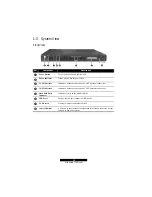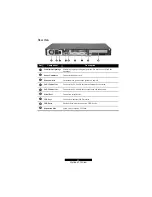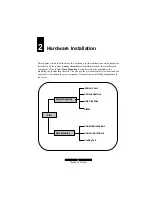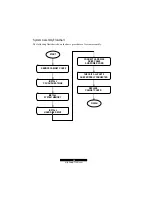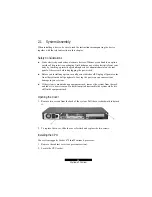2
http://www.TYAN.com
1
Table of Contents
Before You Begin ............................................................................ 5
Safety Precautions ........................................................................... 4
1
Introduction .......................................................................................................... 7
1.1 Unpacking........................................................................................ 7
1.2 Product Description ......................................................................... 8
1.3 Specifications................................................................................... 9
1.4 System View.................................................................................. 10
Front View ..................................................................................... 10
Rear View ...................................................................................... 11
2
Hardware Installation........................................................................................ 13
System Assembly Flowchart ......................................................... 14
2.1 System Assembly........................................................................... 15
Safety Considerations .................................................................... 15
Opening the Cover ......................................................................... 15
Installing the CPU.......................................................................... 15
Installing System Memory............................................................. 17
Installing a Hard Disk Drive .......................................................... 18
2.2 Adding a CD Drive ........................................................................ 20
With a Secondary Ultra ATA/100 Hard Disk Drive Installed ....... 20
Without a Secondary Ultra ATA/100 Hard Disk Drive Installed .. 21
2.3 Rack Mounting .............................................................................. 22
Cabinet Slides and Ears ................................................................. 22
Cabinet into the Rack..................................................................... 24
Locking Tab................................................................................... 24
2.4 Setting Up the System ................................................................... 25
Placing the System......................................................................... 25
Making the Connection.................................................................. 25
3
Software Installation .......................................................................................... 27
3.1 Installation Instructions for Windows............................................ 29
Windows Installation Notes........................................................... 29
Chipset Driver................................................................................ 29
VGA Driver ................................................................................... 29
LAN Driver.................................................................................... 30
USB v.2.0 Driver ........................................................................... 30
Содержание B5103G12S2
Страница 6: ......
Страница 12: ......
Страница 40: ......
Страница 60: ...60 http www TYAN com 4 Click on Create to create the new RAID volume 5 Click on OK to finish ...
Страница 62: ...62 http www TYAN com 3 Click on Yes Y to continue 4 Click on Yes Y to continue ...
Страница 75: ...75 http www TYAN com 6 You can create RAID for the hard disk drives see Chapter 6 for information ...
Страница 76: ......
Страница 84: ......