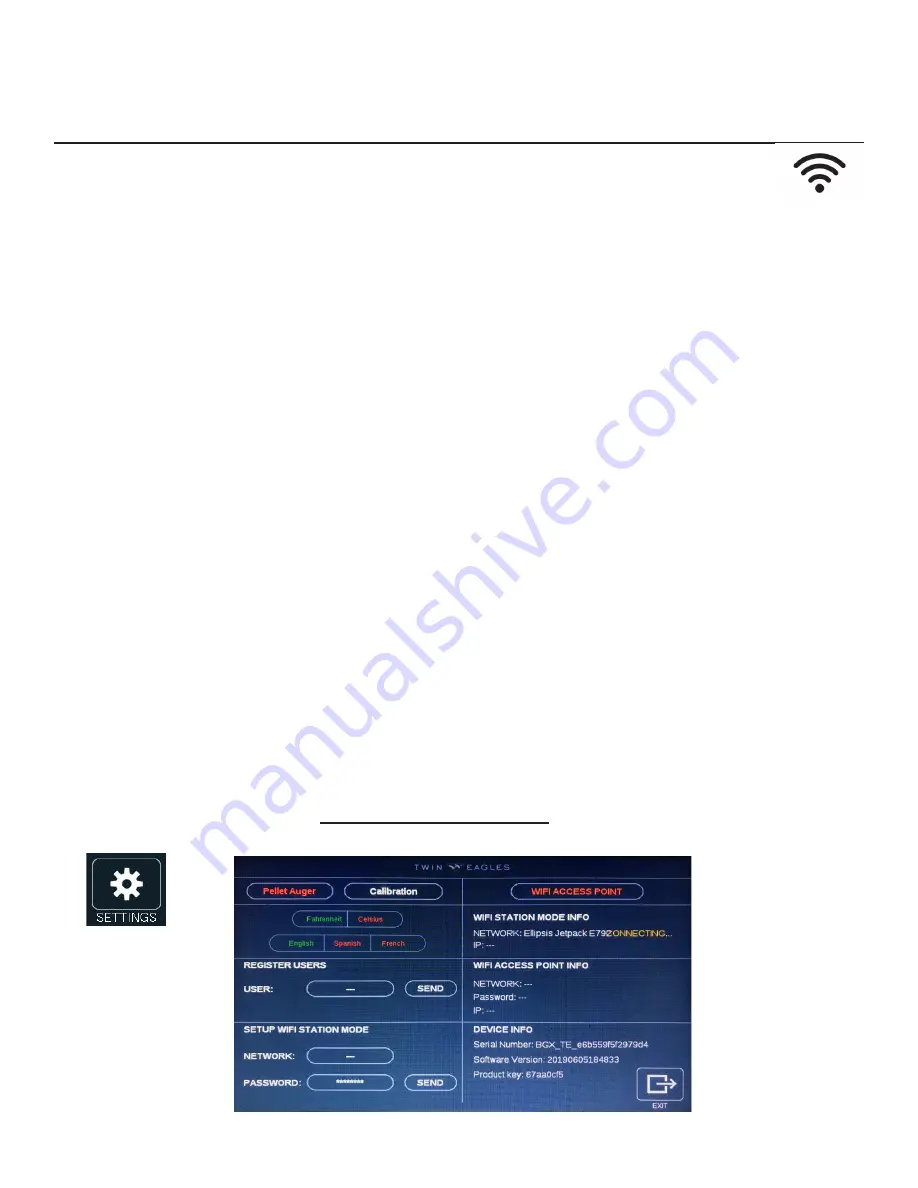
8 | Twin Eagles Technical Support (562) 263-3600
SETTINGS MENU
OVERVIEW - cont.
CONNECTING TO WIFI
Your new Wood Fired Pellet Grill and Smoker is made to connect to your homes WiFi to receive updates
and to monitor your grill with the companion mobile app. To connect to WiFi follow these steps:
DEFINITIONS TO KNOW:
WiFi ACCESS POINT - The grill is broadcasting a WiFi signal.
WiFi STATION MODE - The grill will look for and connect to the WiFi signal provided by the customer.
1. Go to the Settings screen.
2. WiFi ACCESS POINT in the top right should be red.
3. At the bottom left corner will be a box labeled “SETUP WIFI STATION MODE”. Inside are two fields to type
in your WIFI network name and password. (Your WiFi Network name can usually be found on your router
or if it has been renamed, enter your personalized network name.)
4. Once your network name and password are entered, press send.
5. At the top right of the Settings screen there is a box labeled “WIFI STATION INFO”. After pressing send,
your network name and I.P. address will appear here with a colored message that will either say
• “CONNECTING” in yellow/orange (the grill is attempting to connect) or...
• “ESTABLISHED” in green (a connection has been made).
6. If the connection does not establish, double check the name and password to verify everything has been
entered correctly.
7. You have now connected your new Wood Fired Pellet Grill and Smoker to your WiFi!
IMPORTANT:
Establishing a connection to your WiFi network will allow the grill to receive updates automatically. A dialogue
box will appear on the display notifying you of a new update. Please note, depending on the quality and speed
of your internet connection, along with the size of the update file, the upload process may take up to 20 min-
utes. To save the update to the grill, simply turn the grill off and on again. The grill is now updated and ready
to use.
If WiFi is not readily available, email [email protected] and request instructions on how to update
the software via the unit’s USB port.















































