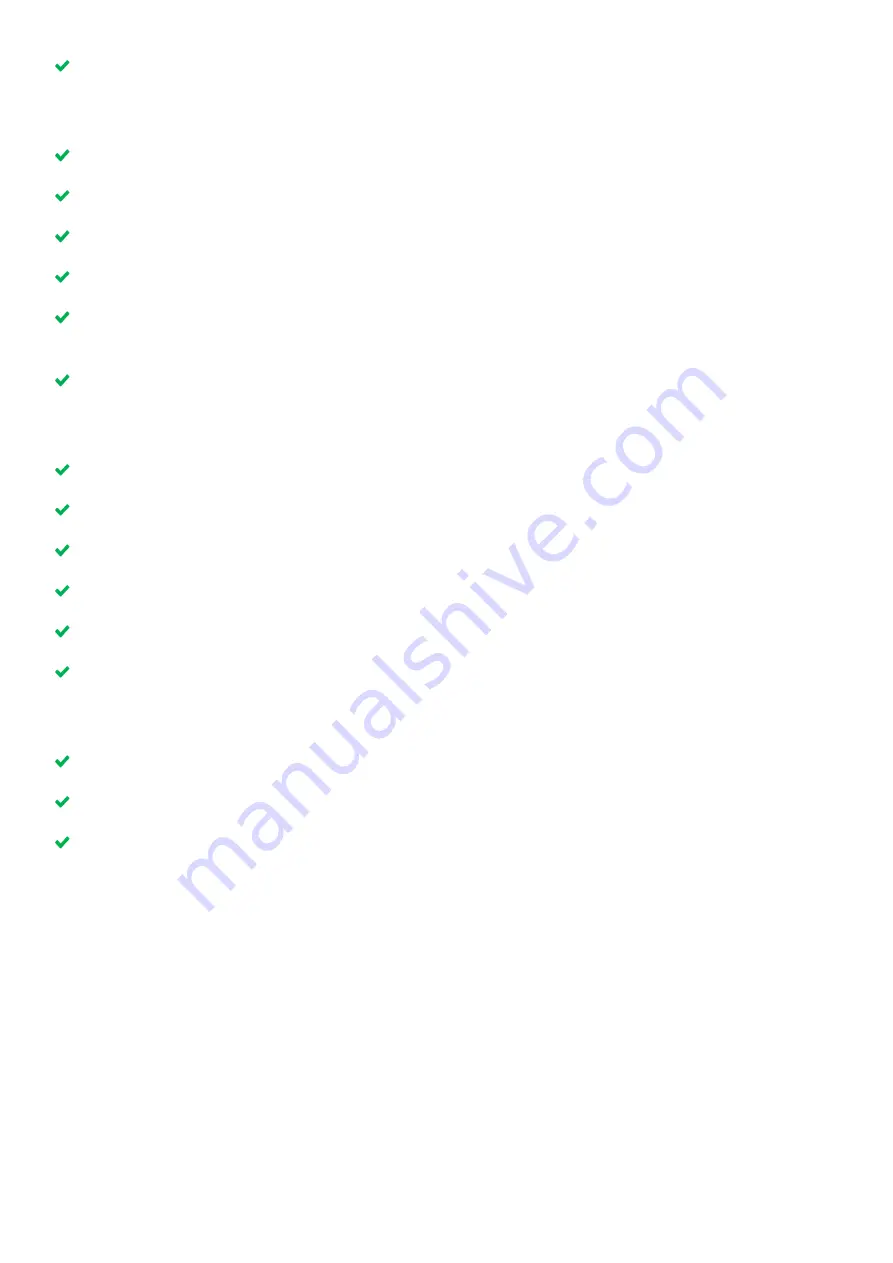
27
PDF-MG-KVM-53x-V1.00
If the LED status light is blinking green, your USB keyboard or mouse might not be compatible.
No video is reaching the monitor connected to the decoder
The LED status light is red or orange.
Check all cables are connected correctly.
Connect a monitor directly to the PC and check for signal.
Check that the DDC or EDID is correct.
Try adjusting the resolution of the monitor.
Check that the encoder and decoder are running the latest firmware.
The LED status light is green.
Try enabling HDCP. In the on-screen display, press G > R > V.
Video is poor quality or stripy
The LED status light is green.
Check all cables are connected correctly.
Connect a monitor directly to the PC and check video quality.
Check that the DDC or EDID is correct.
Check that the encoder and decoder are running the latest firmware.
Check the network switch. Is it set up correctly? Is there enough bandwidth?
Check other units for the same behavior.
I can’t hear any audio
The status LED light is green.
Check all cables are connected correctly.
Connect an audio playback device to the encoded PC and check the signal.
Connect a mic to the encoded PC and check the signal.
General troubleshooting checklist
If specific troubleshooting advice isn't helping, or your product has stopped working, go through the
points below. If your product still doesn't work, you might need to return it for repair.
1.
Make sure your product is set up correctly, as shown in this guide.
2.
Check that your cables and equipment are all connected firmly.
3.
Check that your product is connected to an electrical outlet that is switched on.
Can you see LED lights on the front of your product?
4.
Test your sources by connecting them directly to a display.
5.
Test your display by connecting it directly to a source.
6.
Test each cable.
7.
Try restoring your product to factory default settings.
Note:
during factory reset your custom settings are deleted.



































