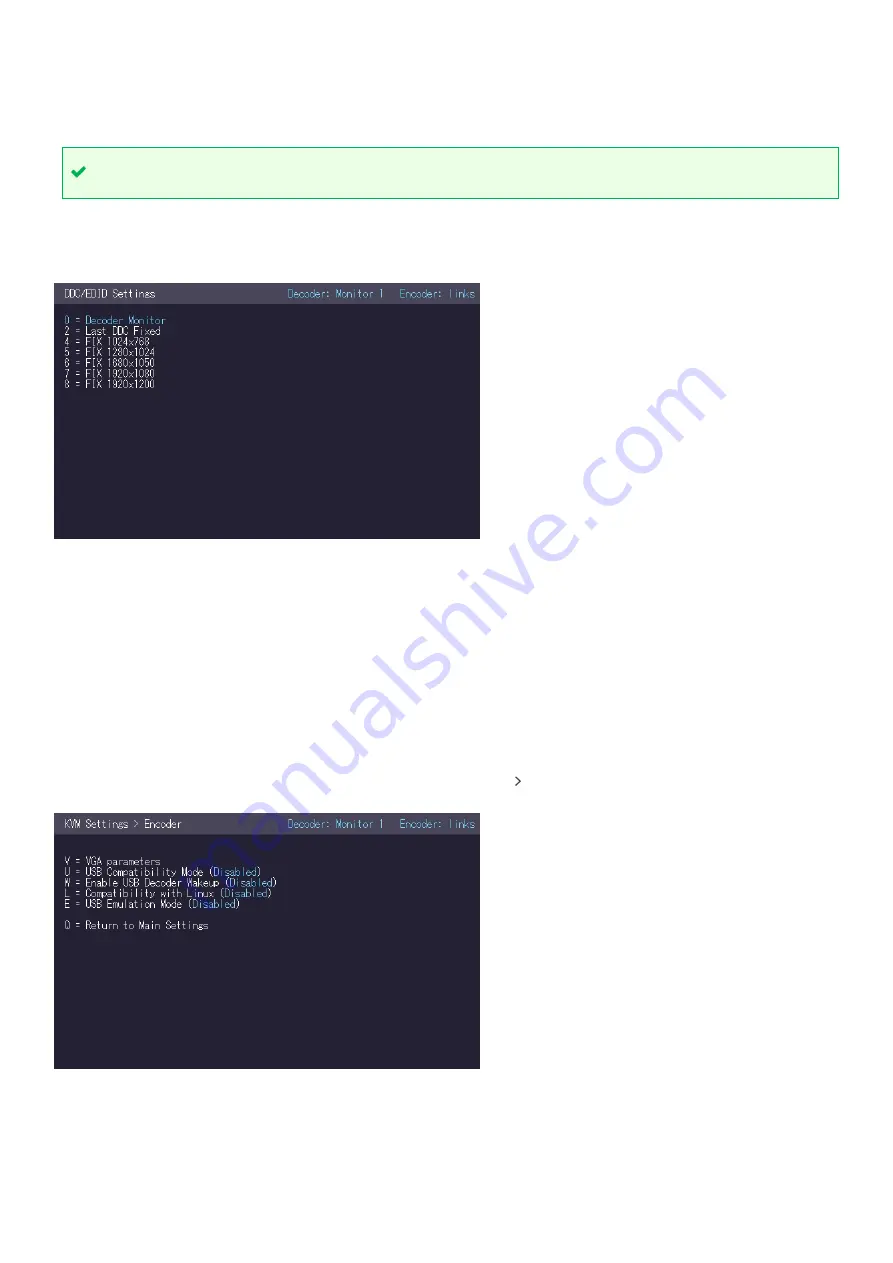
18
PDF-MG-KVM-53x-V1.00
Managing settings with the on-screen display
Opening the on-screen display
To open the on-screen display, press Scroll Lock (ScrLk) quickly five times.
If your keyboard doesn’t have a Scroll Lock key, open the on
-screen keyboard.
Select
Start
>
Settings
>
Ease of Access
>
Keyboard
.
Defining what DDC or EDID data your PC uses
To open the
DDC/EDID Settings
menu, in the
Home
menu, press O.
The
DDC/EDID Settings
menu allows you to define what DDC information is used by the PC.
To define what DDC information is used by the PC:
1.
In the
Home
menu, press O.
2.
Choose which DDC or EDID information your PC uses.
▪
Press 0 to use the DDC information from the monitor attached to the decoder.
▪
Press 2 to save the current DDC information. The system uses the same settings after the
extender has been restarted.
▪
Press 4 through 8 to use a predefined resolution which is saved.
3.
Press Esc to return to the
Home
menu.
Managing encoder settings
Make changes to your encoder settings in the
KVM Settings Encoder
menu.
To open the
KVM Settings > Encoder
menu, in the
Home
menu press G > L.
▪
To make changes to your display settings, press V.
Read more on page 19.
▪
To allow a user to wake up the PC remotely by moving their mouse, enable USB remote wakeup.
Press W.


























