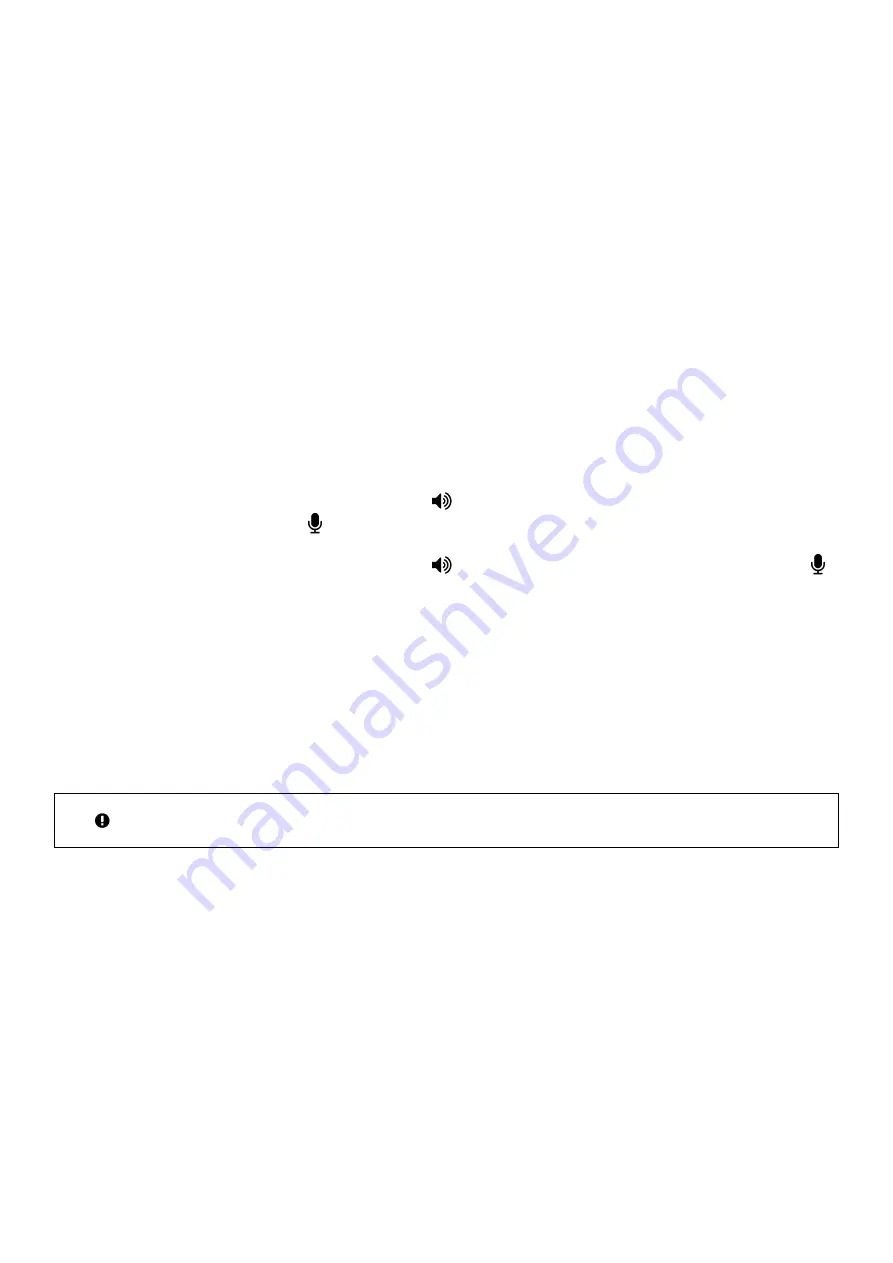
9
PDF-MG-KVM-53x-V1.00
If you’re
setting up a network with multiple endpoints, for best results connect just a few Pathfinder
devices at a time, and then add them to Pathfinder Control and update the firmware before you move
on to the next set. This makes it much easier to find, name, and connect your devices.
Connecting your hardware
1.
Connect the USB-A port on your PC to the USB-B port of the encoder.
2.
Connect a keyboard and mouse to the decoder.
3.
Connect the PC video output to the DVI In port of the encoder.
4.
Connect the encoder and the decoder with fiber optical or Ethernet cable.
Or
Connect all endpoints to a network switch. Ensure that all connections have a bandwidth of 1
Gbit/sec minimum.
For video sharing the network switch must support IGMP snooping, and IGMP snooping must be
switched on.
5.
Connect the remote monitor to the decoder with HDMI-DVI.
6.
OPTIONAL: use a 3.5 mm jack to connect the
port of the encoder to a speaker, or to the mic
port of your PC. Connect the port of the encoder to the headphone port of your PC.
7.
OPTIONAL: use a 3.5 mm jack to connect the
port of the decoder to a speaker. Connect the
port to a microphone.
8.
Switch on your PC and monitors.
9.
If you’re using a network switch, connect the power supply to an electrical outlet.
10.
Connect the encoder and decoder to electrical outlets with the included 12 V 1 A power supplies.
Your Pathfinder devices start.
Setting up your system in Pathfinder Control
Use Pathfinder Control to set up your system and upgrade your firmware.
If your Pathfinder network includes a network switch, Pathfinder Control must run on your
Pathfinder network at all times. You don’t have to be logged in.



























