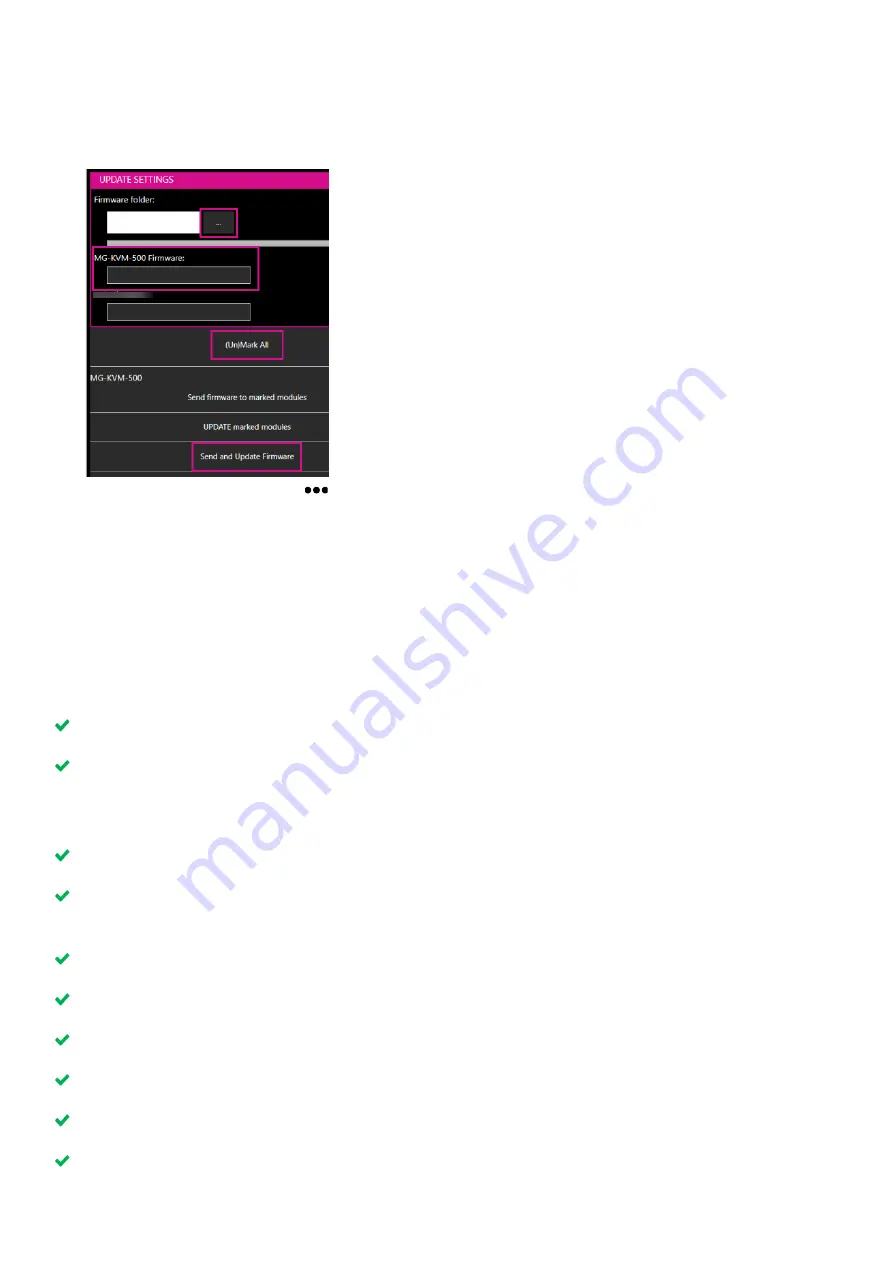
26
PDF-MG-KVM-53x-V1.00
Troubleshooting and FAQs
Updating your firmware
1.
Download the latest firmware from
tvone.com/softwares
.
2.
In Pathfinder Control, select
System
>
Update Management
.
3.
In UPDATE SETTINGS, select and navigate to the firmware file you downloaded in step 1.
The firmware .bmp file appears under
MG-KVM-500 Firmware
.
4.
Select
(Un)Mark All
to select all the devices on your network.
6.
Select
Send and Update Firmware
.
Your devices update. When the firmware update is complete,
Finished!
appears under
Alerts
.
▪
If
Error! Try again!
appears, restart the device or devices that did not update.
▪
If that doesn
’t work
, repeat the steps above.
No power is getting to my Pathfinder device
The status LED light is not lit.
Check the power supply is connected and plugged in.
Try a different power supply.
My USB keyboard or mouse isn’t working
The status LED light is green or blinking green.
Check the keyboard or mouse is connected correctly.
Disconnect the keyboard or mouse. Reconnect the keyboard or mouse. Wait for drivers to install
or update.
Check the USB port of the encoder is connected to the PC.
Check the keyboard or mouse works correctly when connected directly to a PC.
Try a different USB cable.
Check that the encoder and decoder are running the latest firmware.
Try a different encoder and decoder.
Try a different keyboard fallback mode.


















