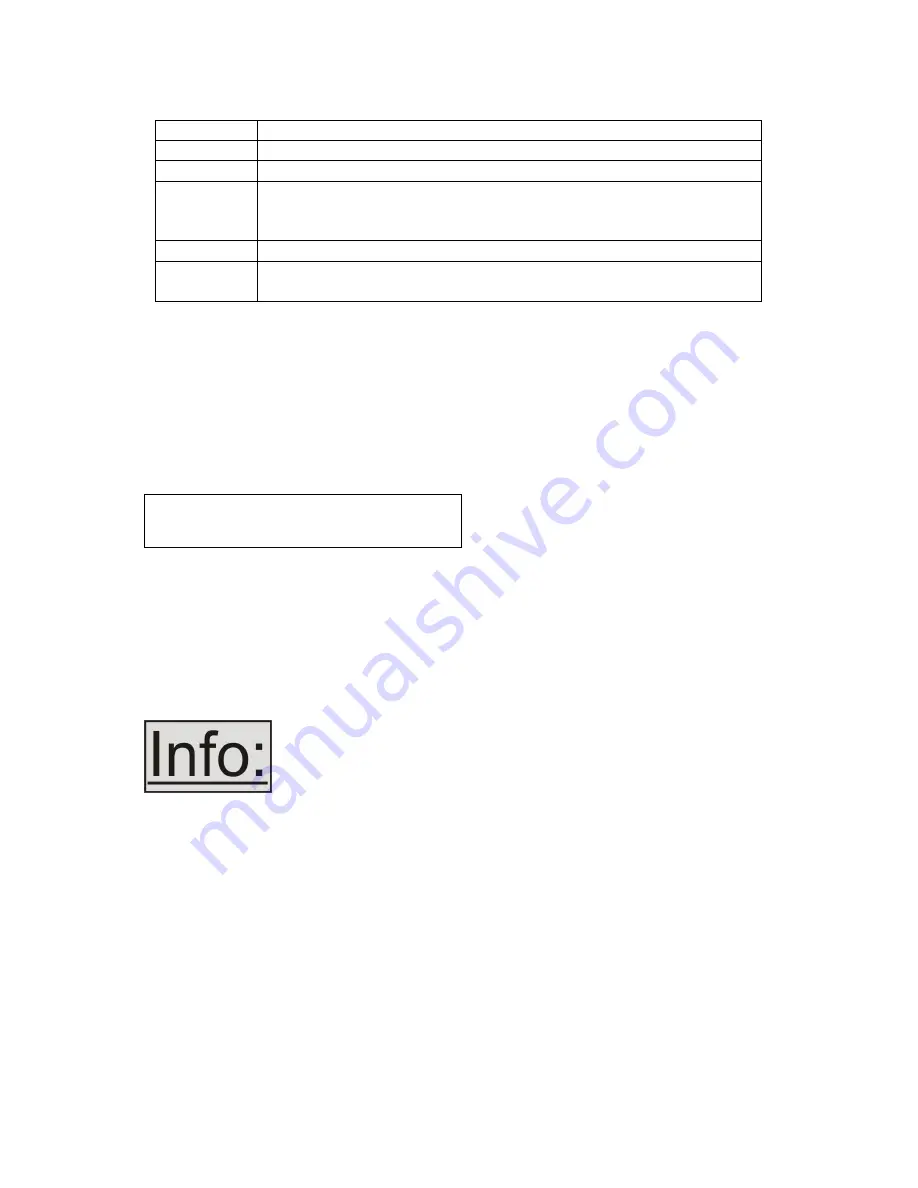
C2-3300 S
ERIES
O
PERATION
M
ANUAL
21
details.
POS
Jumps to the ‘Adjust Windows H/V Position’ menu item.
TAKE
Transitions selected Preview Input to selected Program Input.
PIP
Activate picture-in-picture mode.
(Activates and deactivates the Shrink value in the ‘Adjust
windows’ menu on the LCD Display)
SIZE
Jumps to the ‘Adjust Windows Shrink Level’ menu item.
STANDBY
Hold in to put the unit into Standby (power-save) mode.
Hold in briefly to come out of Standby mode.
6.2
Multi-directional switch
The LCD is controlled from the front panel by using the multi-directional switch (m/d
switch). This switch can be moved left, right, up or down and also pressed in.
These functions let the user navigate through the menu structure or change a
parameter, and are detailed in a later section.
6.3
Advanced menus
The above menu item must be ‘On’ to activate certain menu items. These typically
control the more advanced items in the menus.
6.4
Special button combinations and functions
In addition to the ability to perform a factory reset and forcing certain output
resolutions, other button combinations are available:
These button combinations only work when the unit is switched
on and active i.e. with the STANDBY/ON LED is off. They will not
work in Standby mode, or during power-up.
6.4.1
Locking front panel buttons & IR remote control
This can be performed by pressing STANDBY/ON and LOCK-MIX at the same
time. All front panel buttons and IR remote control commands will be disabled, with
the exception of repeating the above combination to un-lock the unit and for storing
the current locked buttons setting (thus letting you make sure the unit always starts
up with the buttons locked). The IR remote’s LOCK and STORE buttons will always
be active, giving another way to turn button/IR remote locking off.
The STANDBY/ON button will flash when the unit’s buttons are locked.
System
Advanced menus
[Off]






























