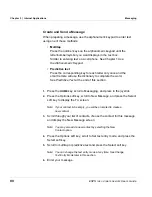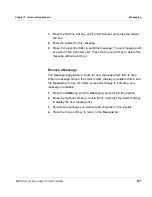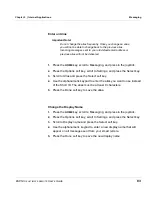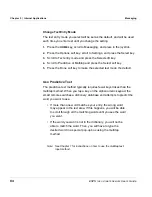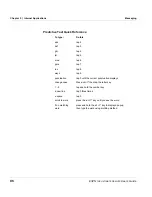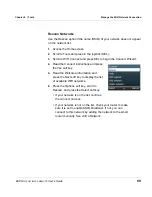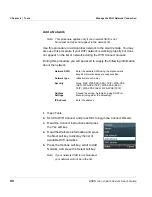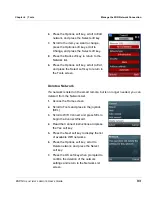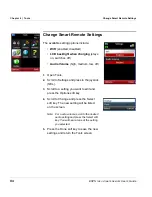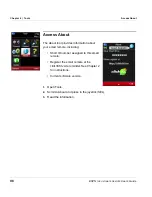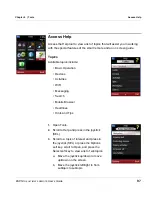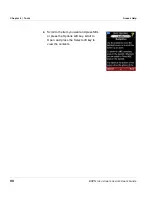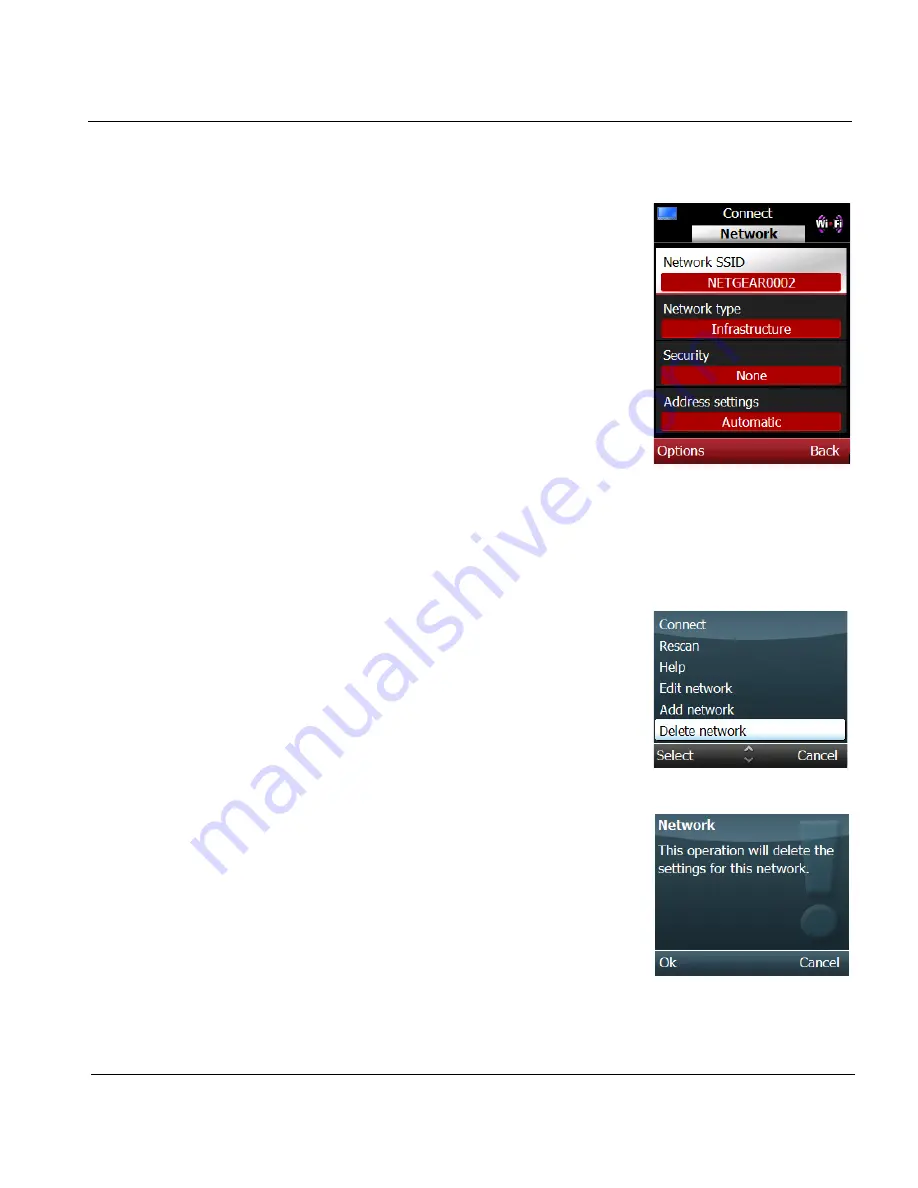
ESPN
THE
ULTIMATE
REMOTE
User’s Guide
93
Chapter 6 | Tools
Manage the WiFi Network Connection
6.
Press the Options soft key, scroll to Edit
network, and press the Select soft key.
7.
Scroll to the item you want to change,
press the Options soft key, scroll to
Change, and press the Select soft key.
8.
Press the Back soft key to return to the
Network list.
9.
Press the Options soft key, scroll to Exit,
and press the Select soft key to return to
the Tools screen.
Delete a Network
If a network is listed on the smart remote, but is no longer needed, you can
delete it from the Network List.
1.
Access the Home screen.
2.
Scroll to Tools and press in the joystick
(SEL).
3.
Scroll to WiFi Connect and press SEL to
begin the Connect Wizard.
4.
Read the Connect instructions and press
the Yes soft key.
5.
Press the Next soft key to display the list
of available WiFi networks.
6.
Press the Options soft key, scroll to
Delete network, and press the Select
soft key.
7.
Press the OK soft key when prompted to
confirm the deletion of the network
settings and return to the Network List
screen.