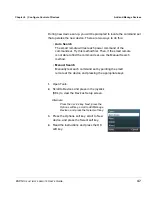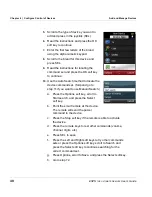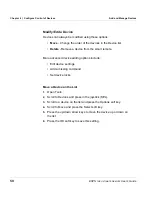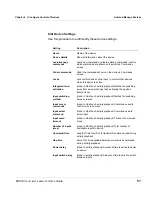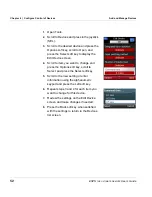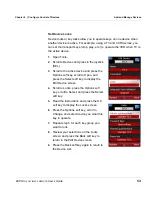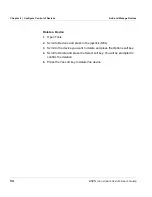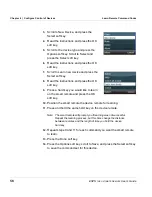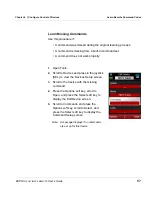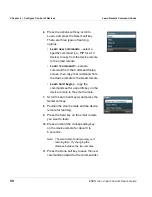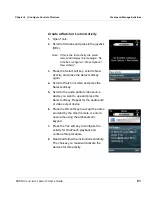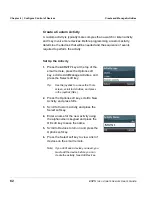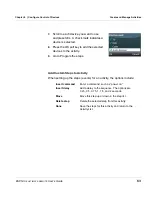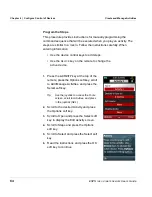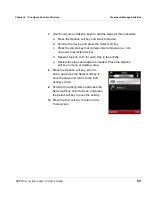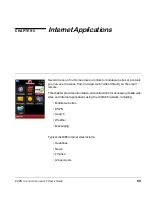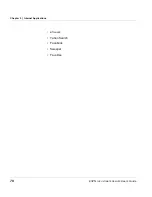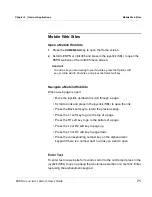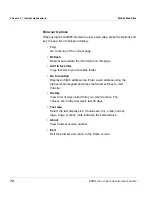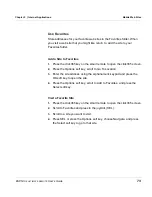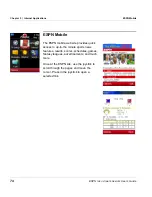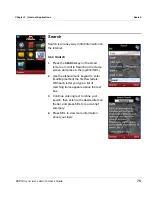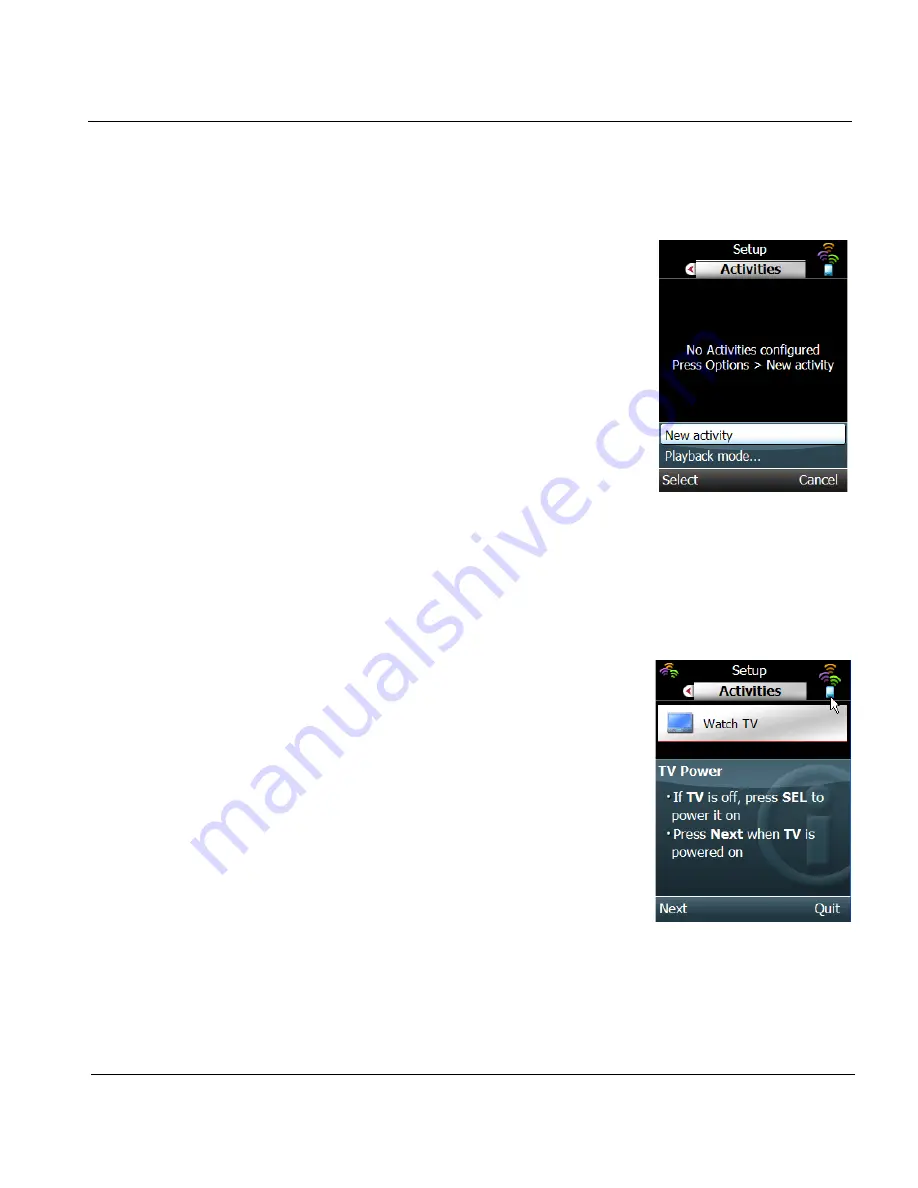
ESPN
THE
ULTIMATE
REMOTE
User’s Guide
61
Chapter 4 | Configure Control of Devices
Create and Manage Activities
Create a Watch or Listen Activity
1.
Open Tools.
2.
Scroll to Activities and press in the joystick
(SEL).
Note: If this is the first activity, the smart
remote will display this message: “No
Activities configured / Press Options >
New Activity”.
3.
Press the Select soft key, scroll to New
Activity, and press the Select soft key
again.
4.
Scroll to Watch or Listen and press the
Select soft key.
5.
Scroll to the audio and/or video source
device you want to use and press the
Select soft key. Repeat for the audio and/
or video output device.
6.
Press the OK soft key to accept the name
provided by the smart remote or enter a
new name using the alphanumeric
keypad.
7.
Press the Yes soft key to configure the
activity for OneTouch playback and
continue this procedure.
8.
Read and follow the instructions carefully.
The choices you make will activate the
devices for this activity.