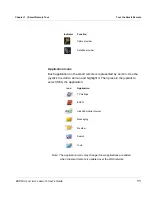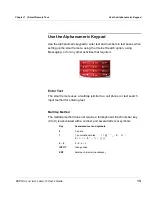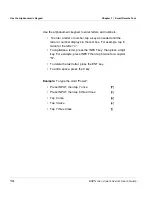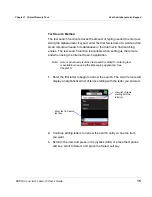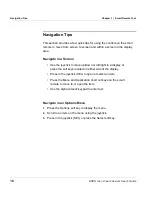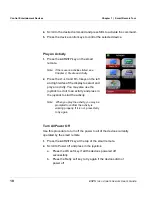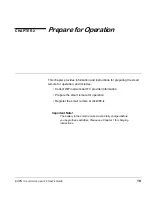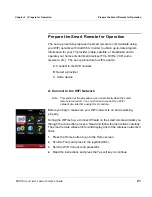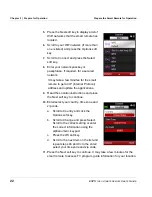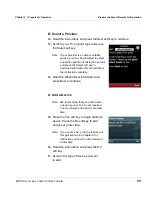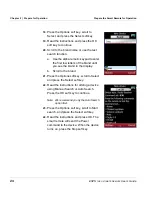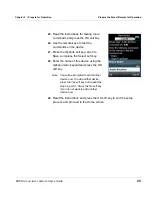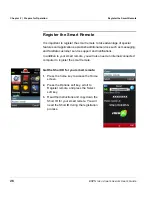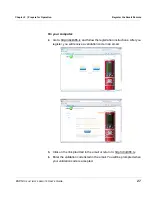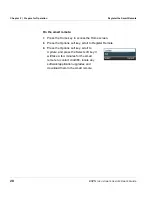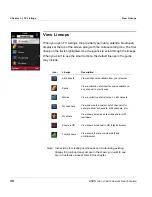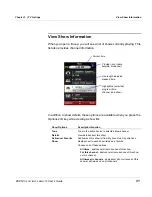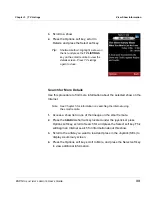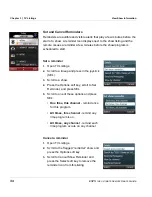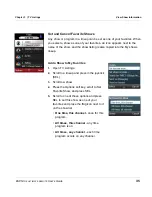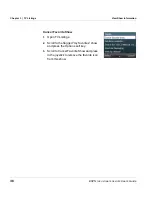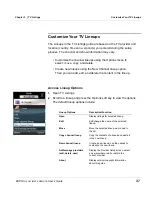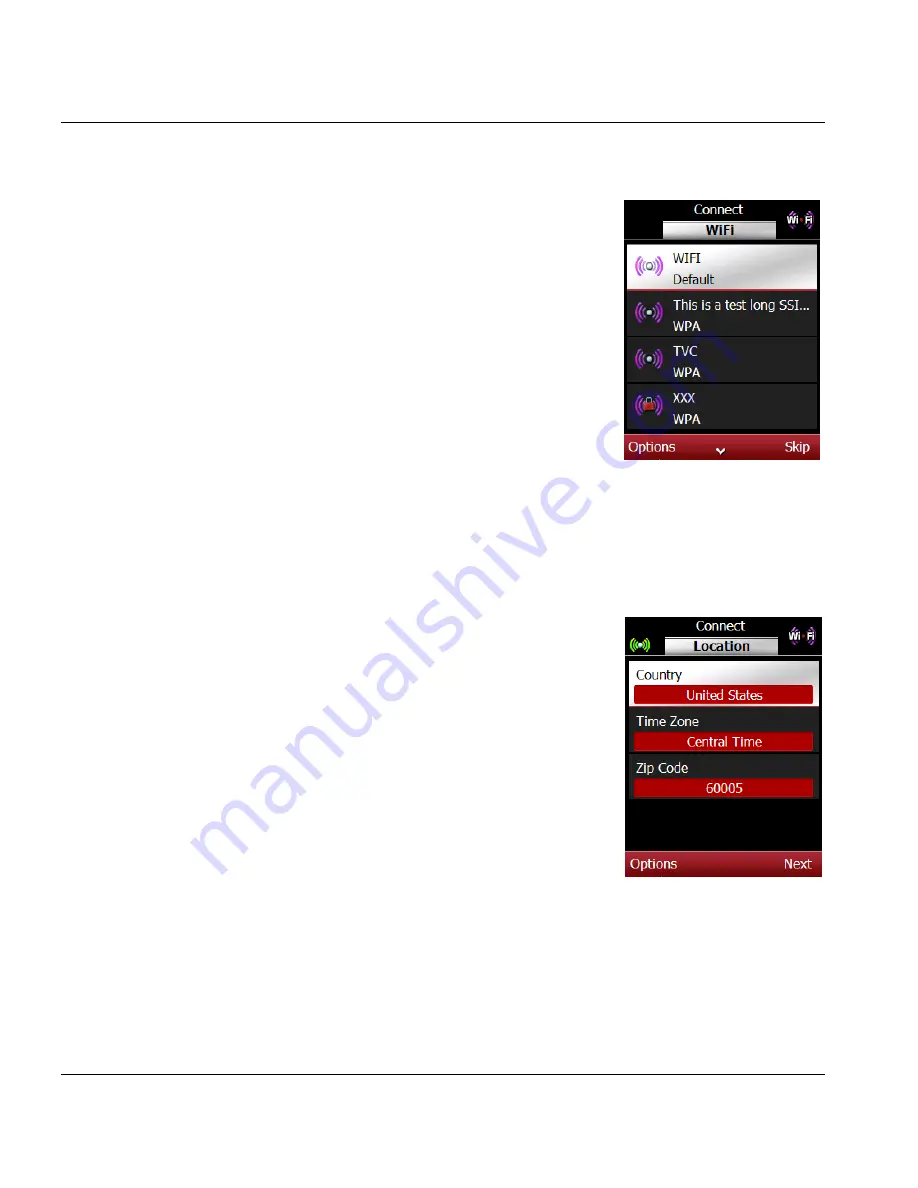
Chapter 2 | Prepare for Operation
Prepare the Smart Remote for Operation
22
ESPN
THE
ULTIMATE
REMOTE
User’s Guide
5.
Press the Next soft key to display a list of
WiFi networks that the smart remote has
located.
6.
Scroll to your WiFi network (if more than
one is listed) and press the Options soft
key.
7.
Scroll to Connect and press the Select
soft key.
8.
Enter your network passkey or
passphrase, if required, for a secured
network.
It may take a few minutes for the smart
remote to get an IP (Internet Protocol)
address and update the applications.
9.
Read the Location instructions and press
the Next soft key to continue.
10.
Enter/select your country, time zone and
zip code.
a. Scroll to Country and click the
Options soft key.
b. Scroll to Change and press Select.
Scroll to the correct setting or enter
the correct information using the
alphanumeric keypad.
c. Press the OK soft key.
d. Scroll to the next item on the list and
repeat steps 9b and 9c to the enter/
select your time zone and zip code.
11.
Press the Next soft key to continue. It may take a few minutes for the
smart remote to access TV program guide information for your location.