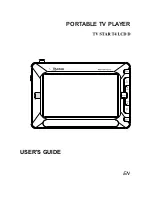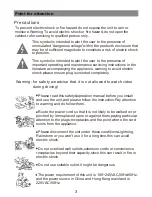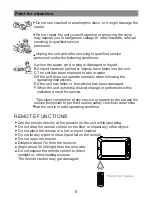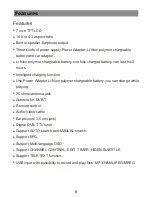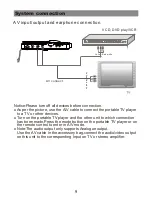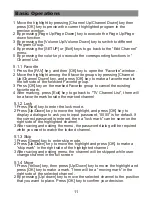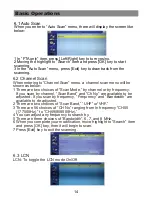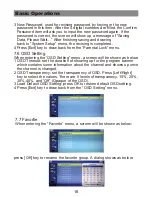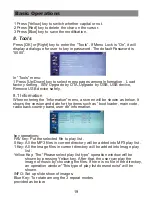Basic Operations
1 Move the highlight by pressing [Channel Up/Channel Down] key then
press [OK] key to preview the current highlighted program in the
preview window.
2 By pressing [Page Up/Page Down] key to execute the Page Up/Page
down function.
3 By pressing the [Volume Up/Volume Down] key to switch to different
Program Group.
4 By pressing the [SETUP] or [Exit] keys to go back to the “Edit Channel”
menu.
5 By pressing the color key to execute the corresponding functions in “
Channel List.
5.1.1 Favorite
1 Press the [FAV] key, and then [OK] key to open the “Favorite” window .
2 Move the highlight among the 8 favorite groups by pressing [Channel
Up/Channel Down] key, and press [OK] key to make a favorite mark in
the left side of the selected Favorite group.
3 Press [OK] key on the marked Favorite group to cancel the existing
favorite mark.
4 After marking, press [Exit] key to go back to “TV Channel List”, there will
be a favorite mark beside the marked channel
5.1.2 Lock
1 Press [Red] key to enter the lock mode.
2 Press [Up/Down] key to move the highlight, and press [OK] key to
display a dialogue to ask you to input password, “0000” is for default. If
the correct password is entered, then a “lock mark” can be seen on the
right side of the highlighted channel.
3 After saving and exiting the menu, the password dialog will be required
while you want to watch the locked channel.
5.1.3 Skip
1 Press [Green] key to enter skip mode.
2 Press [Up/Down] key to move the highlight and press [OK] to make a
“skip mark” in the right side of the highlighted channel.
3 After saving and exiting menu, the channel will be skipped while user
change channel in the full screen
5.1.4 Move
1 Press [Yellow] key, then press [Up/Down] key to move the highlight and
press [OK] key to make a mark. There will be a “moving mark” in the
right side of the selected channel .
2 By pressing [Up/ down] key to move the selected channel to the position
that you want to place. Press [OK] key to confirm your decision.
11
Содержание T4 LCD D
Страница 1: ...EN PORTABLE TV PLAYER USER S GUIDE...
Страница 29: ...Troubleshooting 0000 29...