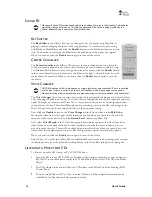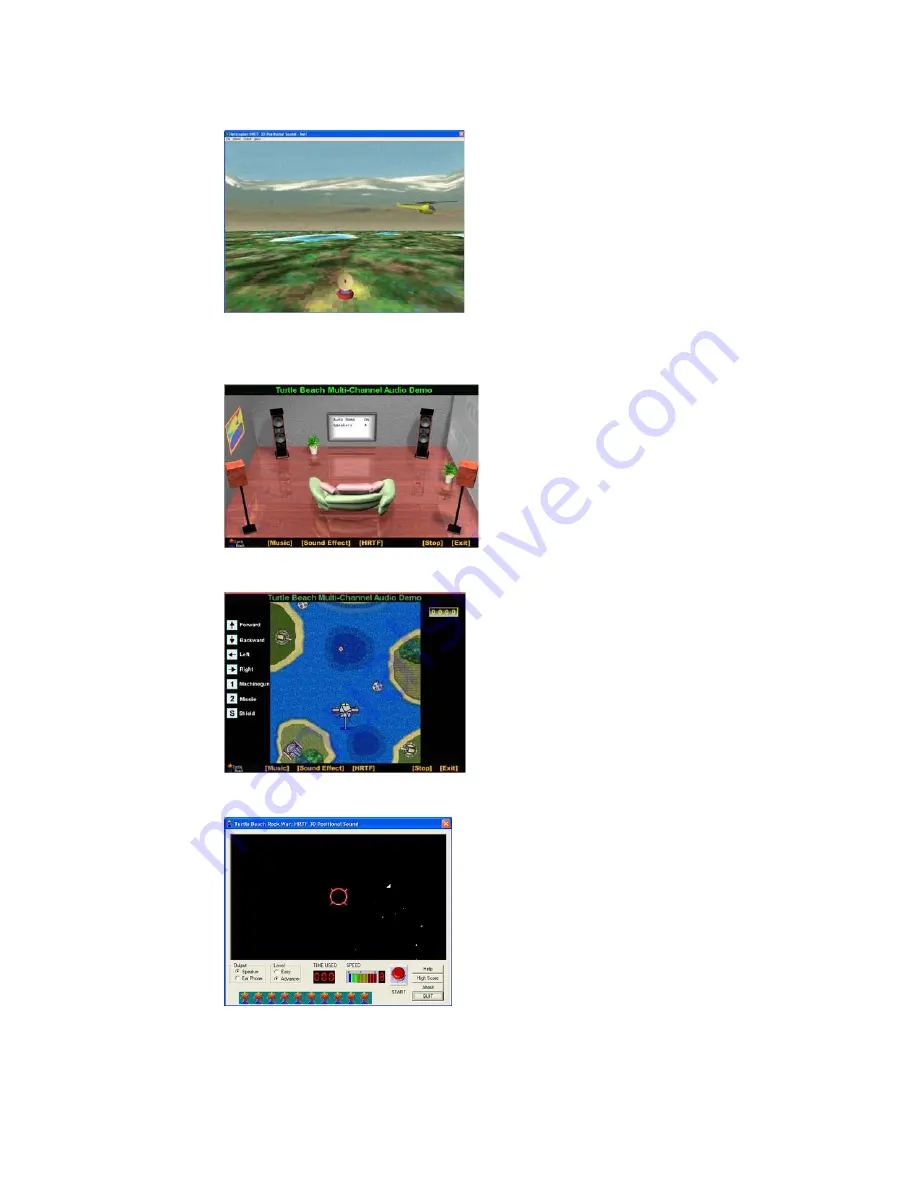
WWW
.T
URTLE
B
EACH
.
COM
Montego DDL
7
3D
F
LYING
H
ELICOPTER
G
AME
Use this program to hear HRTF 3D sound effects by
navigating the helicopter flight pattern.
Launch this program by clicking
Start
Æ
All
Programs
Æ
Turtle Beach
Æ
Montego DDL
Æ
Demo Files
Æ
Helicopter Demo
M
ULTI
-
CHANNEL
A
UDIO
D
EMO
Launch this program by clicking
Start
Æ
All
Programs
Æ
Turtle Beach
Æ
Montego DDL
Æ
Demo Files
Æ
Multi-channel Audio Demo
Click on the [Music] and [Sound Effect] menu items to
hear music and sounds that show the HRTF audio
effects. Press Stop to end the demos.
Press [HRTF] to launch the Helicopter Battle Game
demo described below.
H
ELICOPTER
B
ATTLE
G
AME
Use this program to hear HRTF 3D sound effects by
navigating the helicopter flight pattern and firing
missiles.
Launch this program by clicking on the [HRTF] menu
item in the Multi-channel Audio Demo (see above
screen).
R
OCK
W
AR
G
AME
Use this program to hear HRTF 3D sound effects by
“blasting” asteroids as they fly by.
Launch this program by clicking
Start
Æ
All
Programs
Æ
Turtle Beach
Æ
Montego DDL
Æ
Demo Files
Æ
Rock War Game