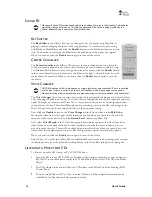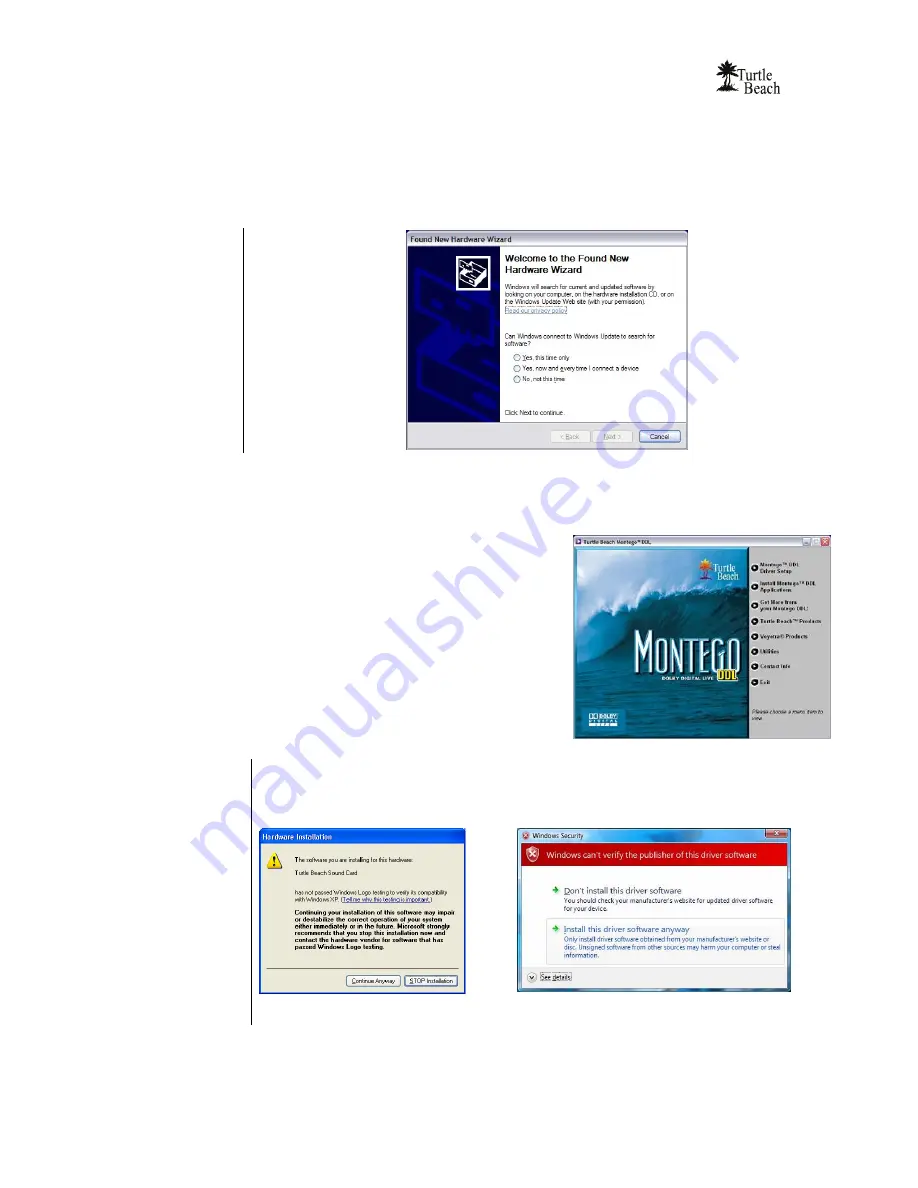
User’s Guide
12
I
NSTALLING THE
D
RIVERS AND
S
OFTWARE
1.
Connect your powered speakers, microphone, and any other audio peripherals to the
appropriate inputs and outputs on the Montego DDL
2.
Power-on your PC. After Windows boots, if the “
Found New Hardware Wizard
” is
displayed, click on the
Cancel
button to end this process.
Â
It is important that you
click on Cancel to
properly install your
sound card drivers!
3.
Insert the
Montego DDL CD
into the CD ROM drive. If the installation menu does not
appear within 30 seconds, click on the “
My Computer
” icon, double-click on the CD-ROM
drive folder to open it, and double-click ‘
SETUP.EXE’
to run the setup program from the
CD.
4.
When the Montego DDL installation menu appears,
select
Montego DDL
Driver Setup.
Then
select
Montego DDL Drivers Setup
from the next menu
list.
5.
This installation procedure will install the Montego
DDL drivers, Control Panel and surround-sound
programs. When the install is completed, you will be
prompted to reboot the PC.
6.
After rebooting, you may again run the setup program
from the CD to install the Voyetra demo programs, if
you wish.
Â
If the following dialog box appears, explaining that the software has not passed Windows Logo
testing or does not have a Digital Signature, click "Continue Anyway" or "Yes" (depending on the
operating system).
Windows XP
Windows Vista
Please wait for the system to reboot to properly complete the installation!