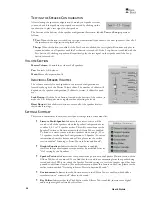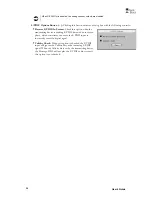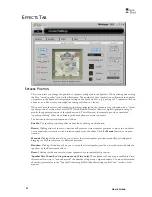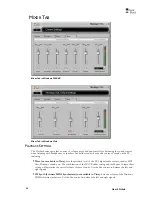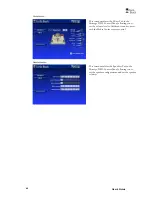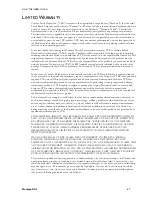WWW
.T
URTLE
B
EACH
.
COM
Montego DDL
39
W
INDOWS
XP
M
EDIA
C
ENTER
C
ONTROL
I
NTERFACE
The Montego DDL Windows XP Media Center Control Interface is designed for use with the Microsoft
Windows XP Media Center edition Operating System. This control panel lets you adjust Montego DDL
settings using the Windows XP Media Center remote control without having to leave the Media Center
environment.
Â
If you do not have the Microsoft Windows XP Media Center edition Operating System installed on your
computer you will not be able to access this control interface.
U
SING THE
M
EDIA
C
ENTER
C
ONTROL
I
NTERFACE
1.
From the Microsoft Windows XP Media Center interface navigate to the
More Programs
option and
select
Enter
on your remote control.
2.
From the
More Programs
screen select the
Montego DDL
option and select
Enter
on your remote
control to open the Montego DDL Windows XP Media Center Interface.
3.
Navigate the Montego DDL Windows XP Media Center Interface the same as you would any page
found in Windows XP Media Center. Use the Up, Down, Left, and Right navigational buttons on your
remote control to move the green highlighting to any of the selectable options.
T
O PRESS A BUTTON
:
Navigate the green highlighting to the desired button and press the Enter button on your remote control to
make your selection.
T
O MANIPULATE THE VOLUME SLIDERS
:
Navigate by moving the green highlighting to the desired volume control and then press the
Enter
button
on the remote control to highlight the volume indicator. Once the volume indicator is selected you can
move the value up or down by using the
Up,
Down, Left and Right
navigational buttons on the remote
control. Once you are done, press the
Enter
button to deselect the volume indicator.
T
O
E
XIT THE
M
ONTEGO
DDL
W
INDOWS
XP
M
EDIA
C
ENTER
I
NTERFACE
:
Press the
Back
button on the remote control until you reach the desired Media Center page. You can also
press any of the Quick Launch buttons on your remote control to jump to a new page if available.